Activating drivers within digilin x dealer setup – ClearOne Writing StreamNet User Manual
Page 9
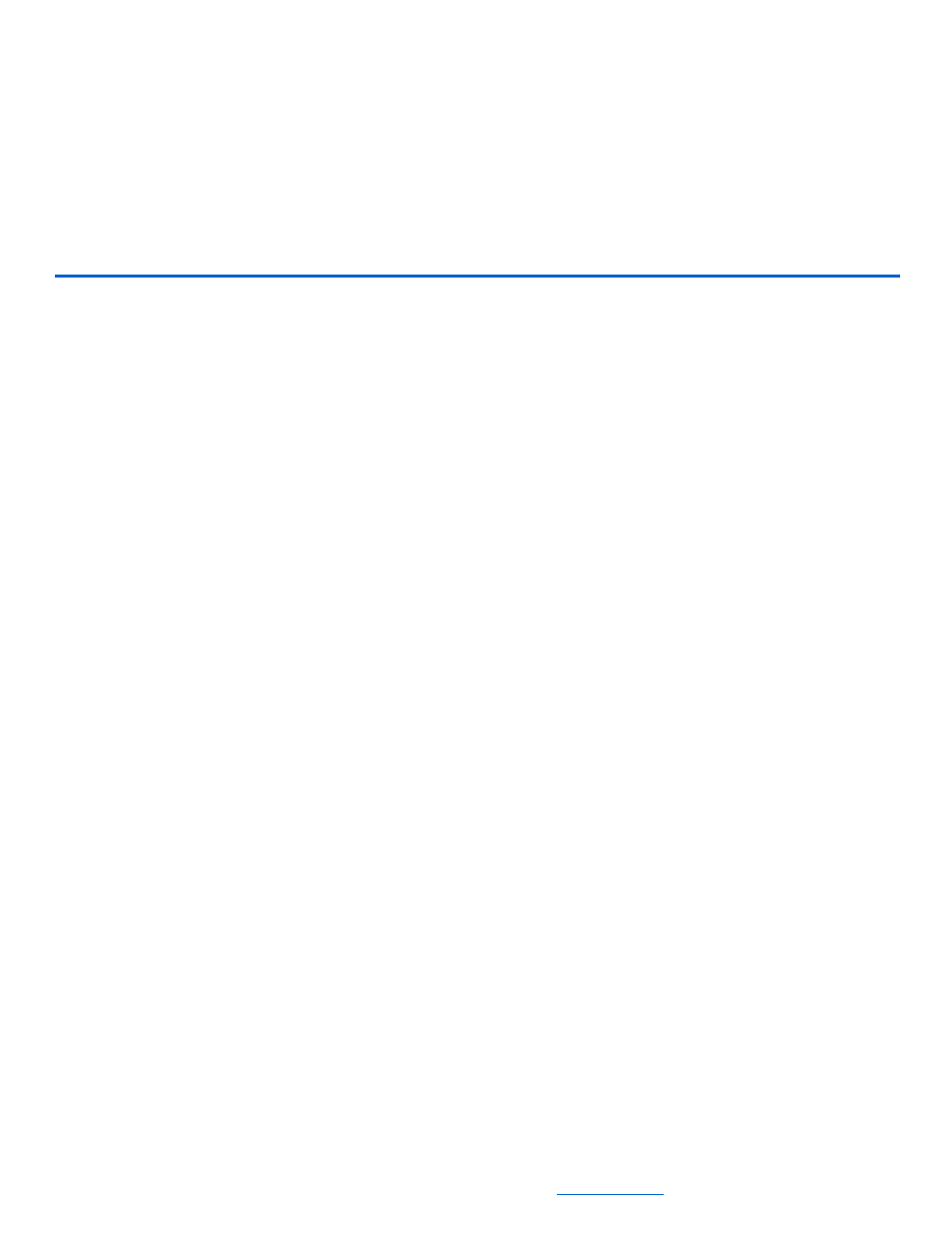
2-1
All specifications subject to change without notification. All rights reserved. Copyright © 2007 NetStreams
Main +1 512.977-9393 / fax +1 512.977.9398 / Toll Free Technical Support +1 866-353-3496
3600 W. Parmer Lane, Suite 100; Austin, TX 78727 /
www.netstreams.com.
Chapter
2
Activating Drivers within DigiLinX Dealer Setup
Starting with version 1.70, DigiLinX Dealer Setup uses an intelligent lookup to
determine if there are custom written drivers present in the system.
In order to load custom written drivers through DigiLinX Dealer Setup, you must first
create a new folder called “drivers” under your DigiLinX Dealer Setup install
directory and copy the .lua driver file to this directory. In most cases, the directory will
be:
C:\Program Files\DigiLinX Dealer Setup\drivers\yourdriverfile.lua
After you have created this folder and copied your driver file into the folder, build
your project normally in DigiLinX Dealer Setup. Add a ControLinX or MediaLinX to
your project, selecting the GUI type from the dropdown menu (for example, Tuner,
Lutron, etc.). When you enter the details for your ControLinX or MediaLinX, Dealer
Setup will detect the custom driver in the drivers folder and present the option to select
a new .lua driver file.
