Watching a multicast, Answering a videoconference, Automatically accepting incoming calls – ClearOne Collaborate Desktop Quick-Start User Manual
Page 26
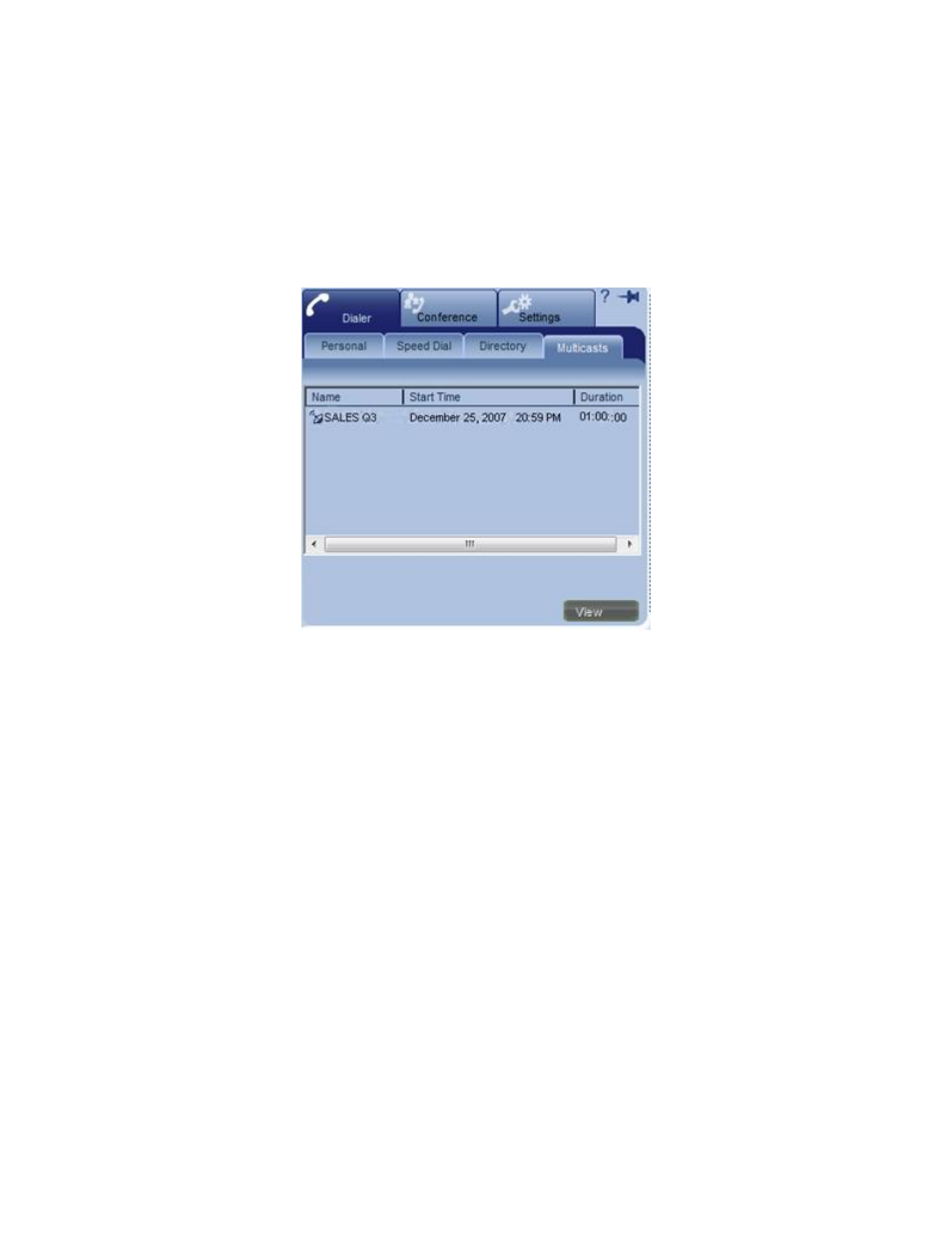
26 Collaborate Desktop: Getting Started Guide
W
ATCHING A
M
ULTICAST
To view an Interactive Multicast:
1. In the Dialer menu, click Multicasts.
-or-
In the Shortcut tray, click the Live button (depending on your Shortcut tray's
customization).
2. Double-click the Multicast entry.
-or-
Click the Multicast name and then click View.
ANSWERING A VIDEOCONFERENCE
When Collaborate Desktop is running but no call is active, you can receive an incoming
videoconference call at any time. An incoming call emits a ringing sound - just like an
ordinary telephone ring.
A
UTOMATICALLY
A
CCEPTING
I
NCOMING
C
ALLS
In the Call Settings, define if the system automatically accepts incoming calls without
requesting your approval or accepts or rejects each call manually on a call-by-call basis.
To accept incoming calls automatically:
1. Open the Drawer.
2. Click the Settings tab, the Calls tab and then the General tab.
