2 clearing a paper jam, 3 manually printing a self-test, Clearing a paper jam – Unitec WashPay User Manual
Page 44: Manually printing a self-test
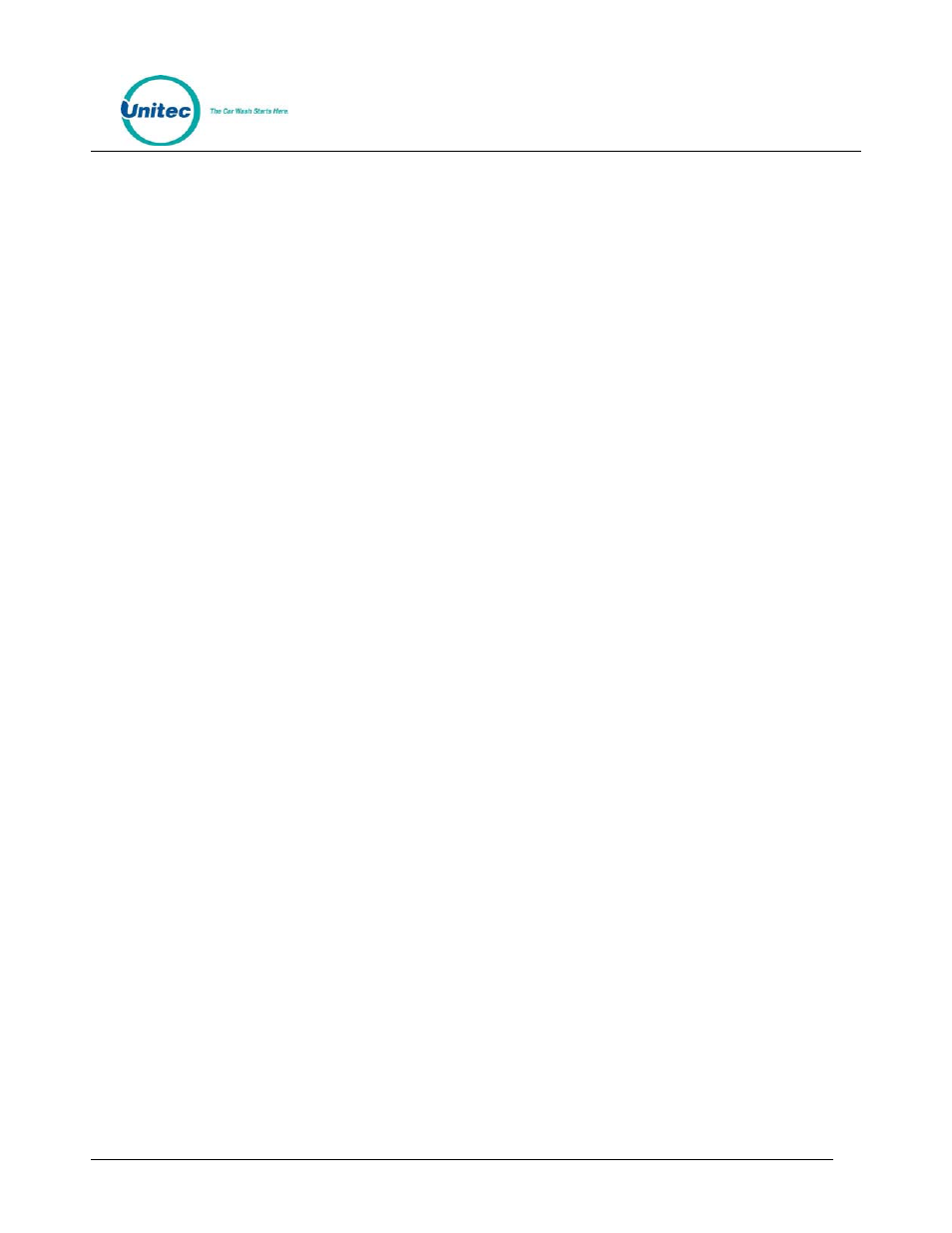
W A S H P A Y
Document Number:
WP1010
Document Title:
WashPay Owners Manual
2. Insert the new paper roll on the paper carriage at the bottom of the printer. The paper roll
should be oriented such that the end of the paper is at the top of the roll. The paper will
automatically feed into the printer when the power is on.
3. Close the rear door of the printer enclosure.
4.4.2 Clearing a Paper Jam
Follow the steps below to clear a paper jam.
1.
Open the printer assembly.
2.
Locate the blue locking arms on the sides of the printer assembly, pull them out and
remove the main printer assembly by lifting it up and out.
3.
Locate and remove the paper jam.
4.
Once the jam has been dislodged, replace the main printer assembly and relock the blue
locking arms.
5.
Feed the paper into the slot marked “Paper Insert.”
6.
Test the printer.
4.4.3 Manually Printing a Self-Test
The printer can print a test page by swiping the special Print Test Page card that was supplied
with the WashPay system.
