Using the multi-image screen – Canon DC100 EN User Manual
Page 51
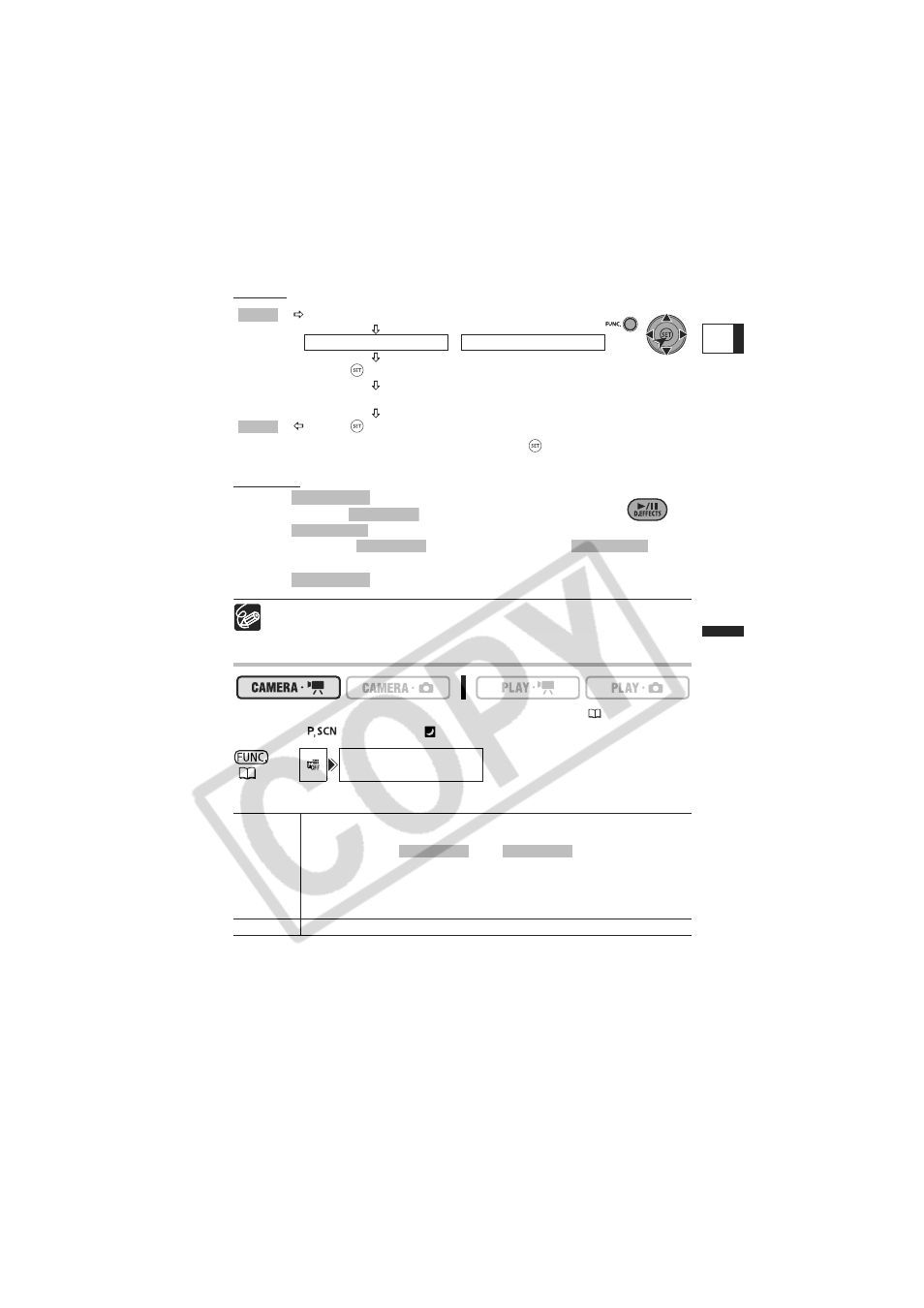
51
E
Advance
d
Fun
c
tio
ns
More
Recor
ding
Op
tio
ns
Setting
* You can preview the effect on the screen before pressing (
).
** The selected effect icon appears.
Applying
1. Press
to activate the fader/effect.
• To fade in, press
before you start recording, then
press
to start recording.
• To fade out, press
while recording, then press
to
pause the recording.
2. Press
again to deactivate the fader/effect.
The camcorder retains the setting last used even if you turn off the digital effects
or change the recording program.
Using the Multi-Image Screen
To change the operating mode, refer to About the Operating Modes (
11).
Mode switch:
(except for the [
NIGHT] recording program).
Options
Digital Effects icon
FADER
/ EFFECT
Press (
)
Desired fader/effect.
**
Press (
)*
(
37)
D.EFFECT OFF
[S.SPEED] Select how fast the images will be captured.
[MANUAL]: One image will be added to the split screen every time you
press
. Hold
pressed down for
more than 1 second to delete images from the split screen.
[FAST]:
Every 4 frames
[MOD.]:
Every 6 frames
[SLOW]:
Every 8 frames
[S.SPLIT]
Select how many images in the split screen: [4], [9], [16].
FUNC.
FUNC.
D.EFFECTS
D.EFFECTS
Start/Stop
D.EFFECTS
Start/Stop
D.EFFECTS
D.EFFECTS
D.EFFECTS
