Teradek T-RAX User Manual
Page 4
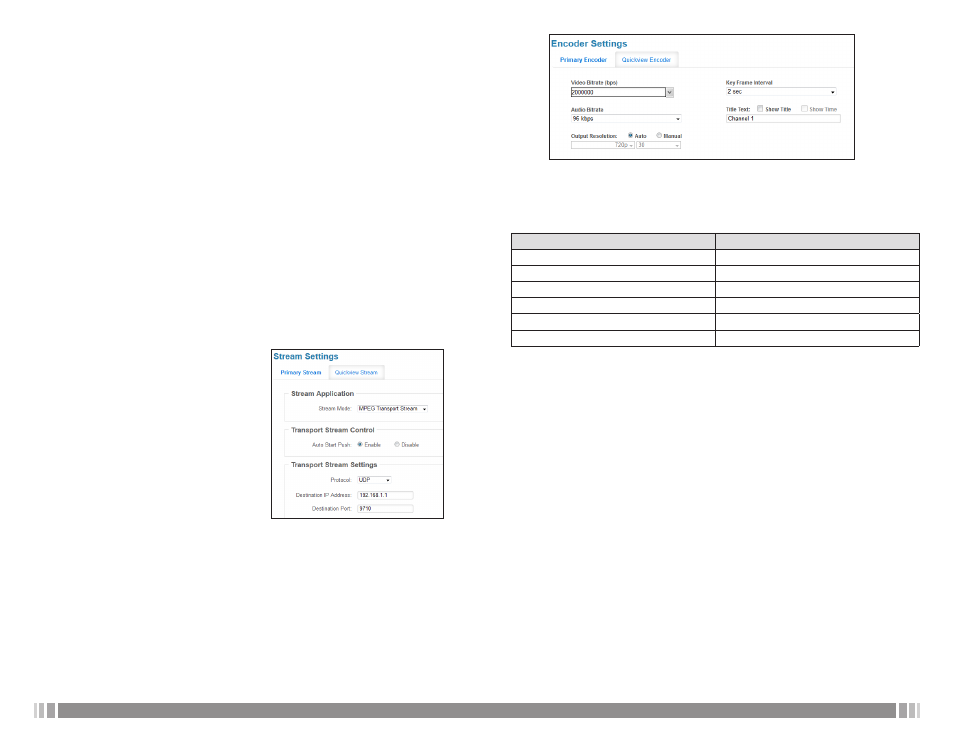
5
www.teradek.com
4
www.teradek.com
The network configuration page also shows statistics about the Ethernet interface, including
up time, the MAC address, IP address, and the amount of data sent and received. The
following configuration options are available.
• Protocol – Select between DHCP client and Static address. When set to DHCP, T-RAX will
request an IP address and all other network configuration from the network’s DHCP server.
When set to Static address, you will need to manually configure the IP address, subnet
mask, gateway, and DNS server to connect to the network.
• Hostname to send when requesting DHCP – Enter an alphanumeric host name, this is
used by T-RAX to identify itself when requesting a DHCP lease. This does not need to match
the System hostname, which is configured on the System > Configuration page. This value
can be left blank.
Streaming
T-RAX encoder cards are capable of encoding video and streaming it using a variety of
different protocols. Choose the Stream Mode best suited for your application. Find information
on two common stream modes below. View the current streaming configuration by navigating
to Cards > Configuration, and click the Edit button next to a listed card to modify the
configuration. All Streaming options are located under the card’s Stream tab.
RTP/RTSP
T-RAX encoder cards are configured to stream via RTSP by default. RTSP is used for local
streaming to computers and Teradek decoders. The URL for a standard RTSP stream is
rtsp://ip.address:port/stream1, where ip.address is T-RAX’s Ethernet IP address. Port is 255x,
where x corresponds to the T-RAX card slot.
Transport Stream
In transport stream mode, the encoder card sends
video via UDP or TCP to a specified unicast or
multicast address. The MPEG transport stream
protocol is used in many broadcast applications
and is also supported by many IPTV set top boxes.
To enable transport stream, select ‘MPEG Transport
Stream’ as the Stream Mode, choose your streaming
protocol (see below), enter your destination IP address
and port, and click ‘Apply.’
• Protocol: TCP is recommended when streaming
over the internet or a WAN. For streaming over
a local network, UDP can be used to avoid the
additional network overhead of TCP. On a local
network, use ‘UDP (Unicast)’ if streaming to a
single decoder, or ‘UDP (Multicast)’ when streaming
to multiple decoders over a multicast-capable network.
• Auto Start Push: If enabled, the encoder will push video to its destination as soon as the
codec starts. Video can be paused and resumed using controls on the Stream page.
Encoder
In addition to configuring your stream type, T-RAX allows you to control various characteristics
of the network video stream. These include bitrate, frame rate, video scaling, and more. All of
these settings can be found under ‘Video Setup’ -> ‘Encoder Settings.’ Use this page to adjust
the video stream to best suit your streaming environment.
Video Bitrate: Allows you to select different bitrates or manually enter your stream’s target
bitrate (in bits per second). Lower bitrates require less bandwidth and may allow for a more
stable stream. Higher bitrates offer better video quality, but require more network bandwidth.
See below for recommended video bitrates based on the resolution.
Audio Bitrate: Similar to above video bitrate setting. Use this to adjust the audio bitrate, if
enabled.
Output Resolution: Adjust T-RAX encoder’s streaming resolution. If your network conditions
have bandwidth restrictions or if you are streaming to mobile devices or the Internet, you can
scale the encoder’s video to a smaller size to maintain video quality. You can also adjust the
video stream’s frame rate here.
Key Frame Interval: Adjusts amount of time between full picture refreshes. Increasing this
value allows for better video quality at a given bitrate. Decreasing the value may lower the
overall image quality, but will allow for quicker recovery of the stream if data is lost during
transmission. By default, the encoder generates one key frame every two seconds.
Title Text: Enter your desired title text here. Check ‘Show Title’ to display the title text on your
video stream. If the title text is enabled, you can also display the encoder’s system time by
checking ‘Show Time Code.’ The title text is also used as your channel name, and the default
name is ‘Channel 1.’
RESOLUTION
RECOMMENDED MINIMUM BITRATE
1920x1080
4.5 mbps
1280x720
1.5 mbps
960x540
1 mbps
SD (480i/p, 576i/p)
768 kbps
480x270
450 kbps
360x240
300 kbps
