Troubleshooting guide, Decoder setup – Teradek Chimera User Manual
Page 4
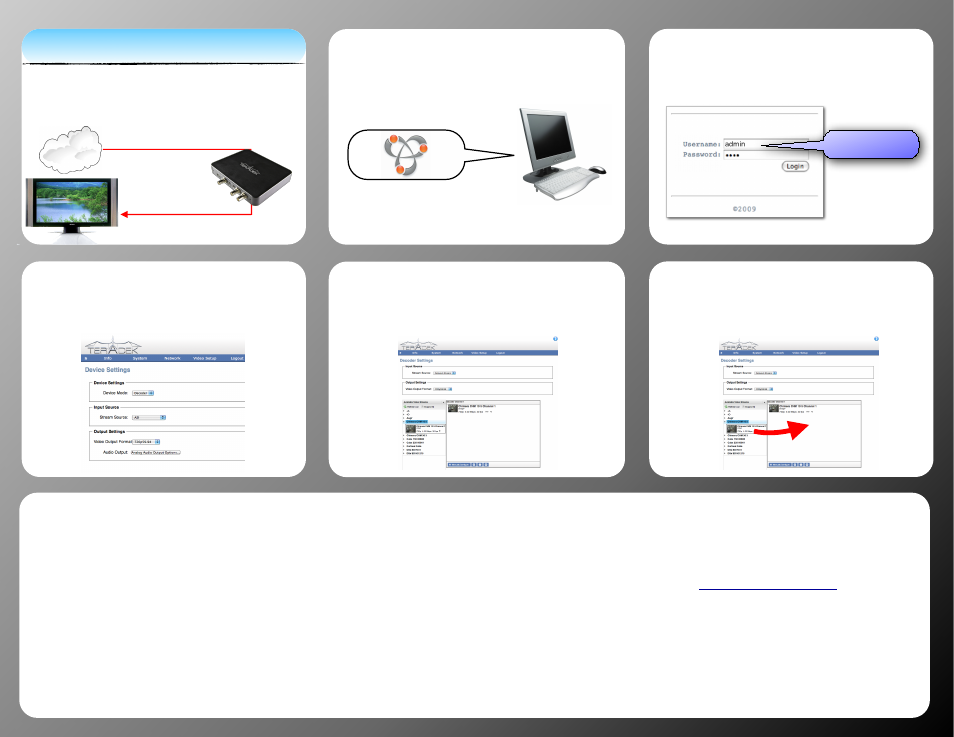
6
Drag Video Streams to Cameos
For streaming over Ethernet, you must choose a
network stream to decode. Go to Video Setup -
Decoder Settings to view available streams.
4
Set Mode and Choose Stream source
Navigate to Video Setup - Device Settings and Change
the codec mode to Decoder. Pick your stream source. If
ASI is selected, there is no more configuration needed.
5
Assign Streams to Decoder Output
Drag and drop your chosen stream to the cameo at right
and click Apply. Choose Manually Configure if your
stream is not displayed or for more options.
Troubleshooting Guide
I see video, but there is no sound.
In the Video Input Settings menu, check that HDMI Audio is
selected in the audio field.
What are the default network settings?
• IP Address: 192.168.1.200
• Netmask: 255.255.255.0
• Default Gateway: 192.168.1.1
• DNS Server: 192.168.1.1
• Device Hostname: chimera-chm-10-xxxxx
• Zero Configuration Friendly Name: Chimera CHM 10 xxxxx
*xxxxx is the last five digits of Chimera’s serial number
I can’t find Chimera with Bonjour.
Check to ensure that all network firewalls are disabled. If
hardware firewalls or other filtering devices are present on the
network between Chimera and the client system, try moving
Chimera to a new network location that is not filtered by these
devices. Alternately, access Chimera using its default network
settings listed at right.
If you can see Chimera in Bonjour but cannot connect, ensure
that your network settings are compatible with Chimera’s
defaults.
2
Browse Network to Locate Chimera
Open your web browser. Use Bonjour to browse and
locate the decoding Chimera on the network. Chimera
is displayed by its Friendly Name, which represents
the configuration and capabilities of the unit.
Bonjour is a plugin available for Firefox,
Internet Explorer, and included on Safari.
Bonjour discovers networked Zero
Configuration Networking devices. For more,
see section 7 of the user manual.
1
Connect to Network and Monitor
Connect HDMI or HD-SDI out from Chimera to your
monitor. Connect the network or ASI input. Power is
provided over ethernet (PoE), or via A/C adapter.
HDMI Cable
Ethernet Cable
LAN/WAN
Decoder Setup
Contact us
For further assistance, please contact Teradek Support.
Phone - (888)941-2111
Available M-F 9AM-6PM Pacific
3
Login to Chimera’s Web Interface
In the Username and Password boxes, type admin,
then click Login.
Type admin into both
boxes and click Login
