TDK TA7415 Micro Hi-Fi System User Manual
Docking micro hi-fi system, Safety precautions, Important safety instructions
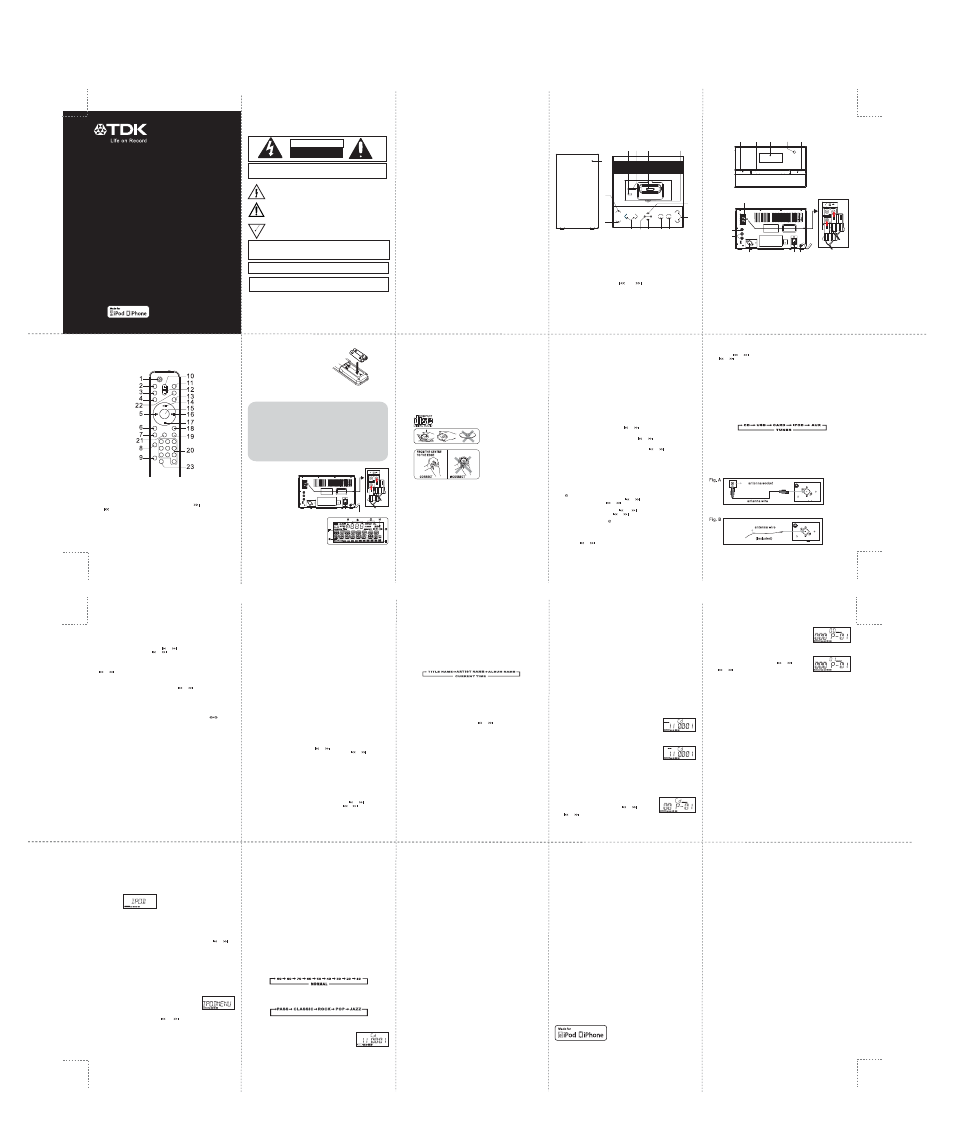
Touch the REPEAT touch plate on the unit or press the REPEAT button on the remote
control once, the "REPEAT" indicator will light on the display. Then the unit will repeat
the current track.
Touch the REPEAT touch plate on the unit or press the REPEAT button on the remote
control twice, the "REPEAT ALL" will light on the display. Then the unit will repeat all
the total number of tracks.
Touch the REPEAT touch plate on the unit or press the REPEAT button on the remote
control once more again. The unit will return to play the program in normally.
Touch the iPod/MEM/C-ADJ. touch plate, shift to
MEMORY mode.(F1)
Touch the TUNNING / SKIP / SEARCH ( or ) touch
plate on the unit or press the TUNNING / SKIP / SEARCH
( or )button on remote control, the track number
will be changed.
Touch the iPod/MEM/C-ADJ. Touch plate to confirm the
track number.
Repeat steps 2-3 until all desired tracks are programmed.
MP3/WMA
Touch the iPod/MEM/C-ADJ. touch plate, shift to MEMORY
mode. The album number is flashing. (F2)
Touch the PRESET/FOLDER(UP or DOWN) touch plate on the
unit or on the remote control, the album number will be
changed.
Touch the iPod / MEM/C-ADJ. touch plate on the unit (or
remote control), the track number will be flashing.
Touch the TUNNING / SKIP / SEARCH ( or ) touch
plate on the unit or press the TUNNING / SKIP / SEARCH
( or ) button on remote control , the track number
will be changed.
Touch the iPod/MEM/C-ADJ. touch plate to confirm the
favorite track number.
Repeat steps 2-4 until all desired tracks are programmed.
1.
2.
3.
4.
5.
6.
To resume playback, touch the PLAY/PAUSE/ENTER touch plate on the unit or press
the PLAY/PAUSE/ENTER button on the remote control once more again.
To stop playback, touch the STOP/MENU touch plate on the unit or press the
STOP /MENU button on the remote control once.
Touch the TUNNING / SKIP / SEARCH ( or ) touch plate once to change
Track NO., Touch and hold the TUNNING / SKIP / SEARCH ( or ) touch plate
on the unit once or (on the remote control) to skip fast forward or backward of
each song.
AP100386A
Audio Output..........................................................2 X 20W (RMS)
Power Supply..................................AC Power Input 240VAC, 50Hz
(please use the power supply accompanied with this unit only)
Weight...............................1.5kg (Main unit) + 4.6 kg (Speakers)
Dimension
Main Unit..................................230 (L) x 230 (W) x 130 (H) mm
Speaker.....................................140 (L) x 230 (W) x 250 (H) mm
FM Frequency Range........................................87.5MHz to 108MHz
SPECIFICATIONS
Imation is a registered trademark of Imation Corp.
The TDK Life on Record Logo is a trademark of TDK
Corporation and is used under a trademark license
from TDK Corporation.
“Made for iPod” and “Made for iPhone” mean that an
electronic accessory has been designed to connect
specifically to iPod or iPhone, respectively, and has
been certified by the developer to meet Apple
performance standards. Apple is not responsible for the
operation of this device or its compliance with safety
and regulatory standards. Please note that the use of
this accessory with iPod or iPhone may affect wireless
performance.
iPhone, iPod, iPod classic, iPod nano and iPod touch
are trademarks of Apple Inc., registered in the U.S. and
other countries.
www.tdk-media.com.au
Compatible with your iPod or iPhone device with
docking capability. (iPod/iPhone unit sold separately)
Imation ANZ Pty Ltd
Unit 2, 1 Coronation Avenue,
Kings Park, NSW 2148
www.imation.com.au
Specifications are subject to change without notice.
FOR ADDITIONAL SET-UP, OPERATING ASSISTANCE OR
PRODUCT REGISTRATION, PLEASE VISIT OUR WEBSITE AT -
WWW.TDK-MEDIA.COM.AU
Quick Start Guide
Please read these instructions completely
before operating this product.
After reading, store this User Guide in a
convenient place for future reference.
This product is for indoor use only.
TA7415BK
LOCATION OF CONTROLS
13.RADIO SEARCH BUTTON
14.PLAY/PAUSE/ENTER BUTTON
15.EQ BUTTON
16.TUNNING / SKIP /
SEARCH ( ) BUTTON
17.STOP/MENU BUTTON
18.PRESET/FOLDER UP BUTTON
19.PRESET/FOLDER DOWN BUTTON
20.NUMBER BUTTON
21.iPod/MEM/CLOCK-ADJ. BUTTON
22.RADIO MODE BUTTON
23.INTRO BUTTON
1. STANDBY / ON BUTTON
2. MUTE BUTTON
3. CD TRAY OPEN / CLOSE BUTTON
4. ID3/MONO/ST. BUTTON
5. TUNNING / SKIP / SEARCH
( ) BUTTON
6. TIMER BUTTON
7. SLEEP BUTTON
8. RANDOM BUTTON
9. REPEAT BUTTON
10.VOLUME “+” BUTTON
11.FUNCTION BUTTON
12.VOLUME “-” BUTTON
LOCATION OF CONTROLS
PUTTING THE BATTERIES INTO THE REMOTE CONTROL UNIT
Press down the compartment cover, and
slide the cover off to open the compartment.
Place the two (UM4), (AAA), (R03) batteries in
the remote control according to the polarity
markings ("+" and " - ") inside the compart-
ment and on the batteries. Place the cover
over the compartment, press down lightly,
and push it upward until it snaps on.
Note: Remove the batteries from the remote
control if not in use for long period of the
time. Do not mix normal batteries with
rechargeable batteries.
Please replace batteries once remote control
is not functioning properly.
INSTALLING THE SPEAKER WIRE TO THE SPEAKER JACKS
Speakers Connection
Connect the speaker
wires of speaker to
speaker jack at the rear
panel of the unit.
POWER SOURCE
When you first plug the unit into the AC outlet, then press the power switch
on the rear of the unit, the unit will be in standby mode, standby indicator is
red. You can now press the STANDBY/ON button on the unit or remote
control to switch the unit ON. The standby indicator and multi function touch
plate will light on blue. Pull the AC plug out of the wall socket if you want to
switch off completely.
GENERAL OPERATION
LCD DISPLAY WINDOW
LCD DISPLAY WINDOW
A. TIMER INDICATOR
B. ALBUM/RADIO MEMORY NUMBER
INDICATOR
C. REPEAT INDICATOR
D. FM STEREO INDICATOR
E. VOLUME HIGH/LOW INDICATOR
F. SLEEP INDICATOR
G. TRACK/NUMBER/TIME INDICATOR
H. RDS INDICATOR
COMPACT DISC
Always use a compact discs bearing the mark as shown.
Notes on handling discs
Removing the disc from its storage case and loading it.
* Do not touch the reflective recorded surface.
* Do not stick paper or write anything on the surface.
* Do not bend the disc.
Storage
* Store the disc in its case.
* Do not expose discs to direct sunlight or high temperatures, high
humidity or dusty places.
Cleaning a disc
* Should the disc become soiled, wipe off dust, dirt and fingerprints
with a soft cloth.
* The disc should be cleaned from the center to the edge.
* Never use benzene, thinners, record cleaner fluid or anti static spray.
* Be sure to close the CD door so the lens is not contaminated by dust.
* Do not touch the lens.
1.
2.
3.
4.
CLOCK SETTING
Touch and hold the iPod/MEM/C-ADJ. touch plate until the time displays will
change to 24-hour(or 12-hour) digit and flash.
Touch the TUNNING / SKIP / SEARCH ( or ) touch plate on the unit or remote
control to adjust 12-hour or 24-hour digit.
Touch the iPod/MEM/C-ADJ. touch plate again, the HOUR digit will flash on the
display, touch the TUNNING / SKIP / SEARCH ( or ) button to adjust HOUR
digit.
Touch the iPod/MEM/C-ADJ. touch plate once more, the MINUTE digit will flash
on the display, touch the TUNNING / SKIP / SEARCH( or ) touch plate to
adjust MINUTE digit.
Touch the iPod/MEM/C-ADJ. touch plate again to confirm the time.
Each enable state as shown above will be cleared if the key is not pushed
around 10 seconds.
1.
2.
3.
4.
5.
6.
During in the STANDBY mode.
FUNCTION SELECT
The function is that when it touches the FUNCTION touch plate on the unit or press
the FUNCTION button on the remote control to change the mode of each function.
Display changes as below:
Tune to the required station.
Touch the iPod /MEM/CLOCK-ADJ. touch plate and the preset station number will
flash.
Touch the PRESET / FOLDER (UP or DOWN) touch plate to choose the desired station
number.
Touch the iPod /MEM/CLOCK-ADJ. touch plate again to confirm your selection.
To program more stations into memory, repeat the above steps 2 to 4.
1.
2.
3.
4.
5.
Programming preset stations
You can also preset stations of your choice and store up to 30 FM stations in its
memory. To store your selected broadcasting stations:
Note :
1. Storing a new station into a preset location will erase the previously stored station in
that location.
2. In case of power failure or power switch at OFF position, it will erase the memory of
preset stations. Perform the stations presetting procedures again to store the stations.
Selecting the Preset Stations
Touch the PRESET/FOLDER (UP or DOWN) touch plate to select the desired preset
station number.
The numeric location of that preset station is displayed along with the
corresponding frequency.
1.
2.
TIMER SETTING (on the remote control)
Note :
1) This unit can play CD, CD-R, CD-RW, MP3 and WMA discs.
2) It can read “8cm” and “Multi Section” of MP3 Disc.
3) The “Playback Transfer Rate” in MP3 and WMA (A) In MP3, transfer bit rate :
8-256 kps. (B) In WMA, tranfer bit rate : 8-192 kps.
4) The “Max Readable 99 folders and 999 tracks”
5) If no disc or can’t read TOC, NO DISC will be displayed.
CD / MP3 / WMA OPERATION
If you want to enjoy CD/MP3/WMA, press the CD OPEN/CLOSE button once on
the unit first, and then the CD door will open automatically.
Insert the CD/MP3/WMA disc into the CD compartment, press the CD
OPEN/CLOSE button again, and then the CD door will close automatically.
Repeatedly touch the FUNCTION touch plate on the unit or press the FUNCTION
button on the remote control is select to CD mode. The unit will read the
CD/MP3/WMA disc automatically.
Listening To Compact Disc (CD/MP3/WMA)
1.
2.
3.
PLAYING THE ENTIRE CD / MP3 / WMA OPERATION
Insert the CD disc into the CD compartment, the unit will play the first track of the
CD disc automatically.
Touch the PLAY/PAUSE/ENTER touch plate on the unit or press the PLAY/PAUSE/ENTER
button on the remote control once again, the time elapsed indicator will flash and
pause CD playback.
CD
1.
2.
1.
2.
3.
1.
2.
3.
4.
ID3 OPERATION (on the remote control)
Press the ID3/MONO/STEREO button on the remote control once to open the ID3
function.
If the MP3/WMA file is write in “ID3” it will automatically to search the information
of “TITLE NAME”, “ARTIST NAME”and “ALBUM NAME” indicated
on the display.
Press the ID3/MONO/STEREO button on the remote control again. Then the unit will
resume to play normally.
During in the MP3/WMA mode
USB/SD CARD OPERATION
During in the STANDBY mode
USB PlayBack
REPEAT PLAY FUNCTION(on the remote control)
CD
MP3/WMA
PROGRAM FUNCTION
User can make the program up to 32 tracks in CD mode or 64 tracks in MP3/WMA/
USB/SD CARD mode in any desired order. Program mode is activated while in stop mode.
1.
2.
3.
4.
1.
2.
1.
2.
3.
1. HOW TO PROGRAM
CD
2.
PROGRAM PLAY
You can charge the iPhone / iPod Player through the main unit automatically
under the STANDBY or POWER ON mode.
Note : In any time, the iPhone/iPod player must be fixed well under in the STANDBY
mode to avoid the unit and iPhone/iPod player were damaged.
Note :
Charging the iPhone/iPod Player battery through the main unit :
AUX IN PLAY
MUTE SETTING
When you press the MUTE button on the remote
control once, the volume level will flash and the audio
output will be temporarily terminated.(F8)
Press the MUTE button on the unit or on the remote
control again, the volume level and the audio output
will return to normal.
1.
2.
TO SET SLEEP FUNCTION
If you want to fall asleep to music, press the SLEEP button on the remote control.
You may select the TUNER, CD, USB, CARD, iPod or AUX mode in sleep function to
play from 90, 80, 70 up to10 minutes of music before shutting itself off
automatically.
1.
2.
EQ CONTROL
EQ shows the present sound tone.
When you press the EQ button on the remote control, the sound tone changes as
below :
REMOTE CONTROL
**BATTERIES NOT
INCLUDED**
1. Press the STANDBY/ON button on the unit (or remote control) to switch the unit on.
2. Select the sound source (CD, USB, CARD, iPod, AUX or TUNER) by touch the
FUNCTION touch plate or press the FUNCTION button on remote control.
3. Adjust the volume with the VOLUME (+ or -) touch plate on the unit or press the
VOLUME (+ or -) button on remote control.
4. Press the STANDBY/ON button on the unit (or remote control) again to turn off
the unit.
Note:
1. If there is no signal under the CD / USB / CARD mode, the main unit will be
switched off within 15 minutes automatically.
2. During in the iPod mode, when the iPod or iPhone is not connected to the unit,
the unit will automatically power off after 15 minutes.
3. During in standby mode, press any button/key can make the display light for 10
seconds.
4. Please turn the main switch off to save energy, when you do not use the unit.
1. After adjusting the clock, press the TIMER button for a few seconds
" ON" and "00:00" appears on the display and the HOUR digit flashes.
2. Touch the TUNNING / SKIP / SEARCH ( or ) touch plate or touch the
TUNNING / SKIP / SEARCH( or ) button on the remote control to adjust it.
3. Press the TIMER button again, the MINUTE digit will start flashing, adjust it by
touching the SKIP/TUNE SEARCH ( o r ) touch plate on the unit or touch
the TUNNING / SKIP / SEARCH ( or )button on the remote control.
4. Press the TIMER button once more to confirm and order TIMER ON time.
5. After adjusting "TIMER ON", “ OFF" appears on the display and the HOUR digit
flashes.
6. Repeat the above steps 2 to 3, and then press the TIMER button once more to
confirm and order TIMER OFF time.
7. Now the "TUNER" appears on the display with flashing, and then select the alarm
mode of the “TUNER, CD, USB, CARD or iPod " by touching the TUNNING / SKIP /
SEARCH ( or ) touch plate.
8. Press the TIMER button again, the timer "VOL-13” indicator appears on the display
and flashes, adjust the timer volume high or low by touching the TUNNING / SKIP
/ SEARCH( or ) touch plate or press the TUNNING / SKIP / SEARCH
( or )button on the remote control.
9. Each enable state as shown above will be cleared if the button is not pushed
in 10 seconds.
10. After adjusting, press the “TIMER” button to confirm the setting.
11. The main unit will be switched on automatically at "TIMER ON" order and start
playing, the main unit will be switched off automatically at "TIMER OFF" order.
Note: If the display shows "SET ERR” it means both “TIMER ON” and “TIMER OFF” is the
same. In this case, please go to “TIMER OFF” to set the off time first.
Open the USB / MEMORY CARD / iPod COVER door first, then insert the USB flash
driver or SD/MMC CARD, and then press the STANDBY button on the main unit (or
remote control) to power"ON" the unit.
Repeatedly touch the FUNCTION touch plate on the main unit (or remote control)
to select the USB or CARD mode. The main unit will automatically play the first track.
If the USB flash driver more than one folder.
a. Press the PRESET/FOLDER (UP or DOWN) button to select each folder.
b. Touch the TUNNING / SKIP / SEARCH ( or )touch plate to select current
track in desired folder.
If the MP3 and WMA are written in "ID3".
a. During the unit in the MP3 or WMA playing. Press the ID3/MONO/STEREO
button once. The display will shows a "ID3 ON", and then it will automatically
to search "TITLE NAME", "ARTIST NAME" or "ALBUM NAME" which move from the
right corner to the left corner on the display continuously.
b. Press the ID3/MONO/STEREO button once again. The display will shows a
"ID3 OFF", and then the main unit will play normally.
Note :
1. The main unit can play MP3 and WMA only in this mode.
2. This unit can support most of USB flash driver and SD/MMC/SDHC cards (up-to
32GB memory capacity for SDHC). It can not access (or, need longer time to
access) those devices with big memory capacity.
3. It can support USB version 1.1 and 2.0.
4. Not support all kinds of “ dual voltage-MMC” card nor “MMC-Plus” card.
5. The main unit does not support the WMA file which is protected “DRM FILE”.
Playback will start by touching the PLAY/PAUSE/ENTER/ touch plate on the unit or
press the PLAY/PAUSE/ENTER button on the remote control. Playback starts with the
first track. The display shows the current track number and its elapsed time.
To interrupt playback, touch the PLAY/PAUSE/ENTER touch plate on the unit or press
the PLAY/PAUSE/ENTER button on the remote control. The time elapased indicator
will falsh.
To resume playback, touch the PLAY/PAUSE/ENTER touch plate on the unit or press
the PLAY/PAUSE/ENTER button on the remote control again.
To stop playback, touch the STOP / MENU touch plate.
Note : In any time, the USB flash driver or SD / MMC CARD must be fixed well under
in the STANDBY mode to avoid the main unit and USB flash driver or SD / MMC CARD
were damaged.
1. Press the REPEAT button on the remote control once, "REPEAT" is displayed. CD
will play the current track repeatedly.
2. Press the REPEAT button on the remote control twice, "REPEAT ALL" is displayed.
CD will play all tracks repeatedly.
3. Press the REPEAT button on the remote control once more again, REPEAT function
will be off.
1. Press the REPEAT button on the remote control once, then "REPEAT" is displayed.
It will play the current track repeatedly.
2. Press the REPEAT button on the remote control twice, “REPEAT ALL” is displayed.
It will play all tracks repeatedly.
3. Press the RPEAT button on the remote control again, “REPEAT ALBUM” is displayed.
It will play all tracks in the current folder repeatedly.
4. Press the REPEAT button on the remote control once more again, then REPEAT
function will be off.
F1
F2
F3
Touch the PLAY/PAUSE/ENTER touch plate on the unit or press the PLAY/PAUSE/ENTER
button on remote control.
The unit will play the first track of the program. When all tracks have been played,
the unit display will be shows the number of tracks and the playing time of the
CD/MP3/WMA songs.
3. CANCEL
PROGRAM
Touch the STOP/MENU touch plate on the unit twice or press the STOP/MENU button
on remote control twice that the memory will be erased.
Set a new program, the existing one will be cleared.
Note : During in the program mode.
VIDEO OUT SETTING (for iPod/iPhone Video only)
1.
2.
3.
4.
During the unit in the STANDBY mode, connect the TV set with a video cable (not
included) to the VIDEO OUT JACK on the back of the unit.
Set the TV’s TV/VIDEO mode or switch to the VIDEO setting, refer to the owner’s
manual for the TV.
During the unit in the iPod mode, make sure to go into the Settings menu of your
iPod/iPhone and set the TV Out setting to ON. Otherwise, you may not be able to
view the videos on your external TV.
The TV will have Video signal only, because the sound will come from this unit.
Also remember to set the TV signal to NTSC or PAL.
While there is an incoming call for the iPhone, the music will pause. After finishing
the call, the music will resume playing.
“REPEAT” or “RANDOM” will not show on the display.
Note :
1.
2.
3.
4.
Touch the PLAY/PAUSE/ENTER touch plate or press the PLAY/PAUSE/ENTER button
on the remote control once to start the iPhone/iPod
playing. Adjust the volume control by touch the VOLUME (+ or -) touch plate or
press the VOLUME (+ or -) button.
Touch the PLAY/PAUSE/ENTER touch plate once to pause the current track.
To resume the playback, touch the PLAY/PAUSE/ENTER touch plate once again.
To skip forwards or backwards, touch the TUNNING / SKIP / SEARCH ( or )
touch plate to select the desired track.
Press the REPEAT or RANDOM button on the remote control to make the
iPhone/iPod playing repeatedly or randomly.
During the unit in iPhone/iPod mode:
1.
2.
iPhone/iPod OPERATION
1.
2.
Open the cover, then insert the Universal Dock included with your iPod / iPhone
into the iPod comartment, making sure the tabs are facing front, and slip the tabs
into place. Press the rear side of the Universal Dock until it is positioned inside the
iPod compartment. Then gently slide in the iPod / iPhone so the connector on the
iPod / iPhone slides onto the connector on the unit.
Power on the main unit, and then repeatedly touch the FUNCTION touch plate on
the unit or press the FUNCTION button on remote control to the iPod mode, the iPod
indicator will appear on the main unit display. (F6)
During the unit in STANDBY mode:
F8
F7
F6
During the unit in iPhone/iPod MENU mode:
Note: iPod touch&iPhone series needs to manual into the music menu first, then
proceeding the next operation.
1. During the unit in iPod mode, Touch the
iPod/MEM/CLOCK-ADJ. touch plate once, the unit will
enter to the iPhone/iPod MENU mode. The iPod MENU
indicator will appear on the unit display. (F7)
2.
3.
4.
5.
Touch the STOP / MENU touch plate repeatedly to select the desired menu.
Press the TUNNING / SKIP / SEARCH ( or ) button on the unit or remote
control to search the curent menu.
Touch the PLAY / PAUSE / ENTER touch plate to enter to the desired menu.
To exist the iPhone /iPod menu mode, touch the iPod / MEM / CLOCK-ADJ. touch
plate once again, the unit will return to iPod mode.
Repeatedly touch the FUNCTION touch plate on the unit or press the FUNCTION
button on the remote control, until the"AUX” indicator light on the display.
Use a audio cable(not included) with RCA jack to connect external audio
source.
1.
2.
SPEAKER
FUNCTION TOUCH PLATE
iPod /MEM / C-ADJ. TOUCH PLATE
PRESET / FOLDER (UP OR DOWN) TOUCH PLATE
TUNNING / SKIP / SEARCH ( OR ) TOUCH PLATE
STOP / MENU TOUCH PLATE
RDS SEARCH TOUCH PLATE
RDS MODE TOUCH PLATE
VOLUME ( + OR - ) TOUCH PLATE
PLAY / PAUSE / ENTER TOUCH PLATE
USB FLASH DRIVER JACK
MEMORE CARD SLOT
iPod /iPhone COMPARTMENT WITH CONNECTOR
COVER OPEN AREA
1.
2.
3.
4.
5.
6.
7.
8.
9.
10.
11.
12.
13.
14.
STANDBY / ON BUTTON & STANDBY INDICATOR
CD TRAY
DISPLAY
IR SENSOR
CD TRAY OPEN / CLOSE BUTTON
AUX IN ( L or R ) JACK
VIDEO OUT JACK
SPEAKER JACK
POWER ON / OFF SWITCH
AC CORD
FM ANTENNA JACK
15.
16.
17.
18.
19.
20.
21.
22.
23.
24.
25.
3.
4.
5.
1.
2.
3.
4.
SAFETY PRECAUTIONS
DANGEROUS VOLTAGE:
1.
2.
3.
4.
5.
6.
7.
8.
9.
10.
11.
12.
13.
WARNING: TO PREVENT FIRE OR SHOCK HAZARD,
DO NOT EXPOSE THIS UNIT TO RAIN OR MOISTURE.
RISK OF ELECTRIC SHOCK
DO NOT OPEN
CAUTION
CAUTION: TO REDUCE THE RISK OF ELECTRIC SHOCK, DO NOT
REMOVE COVER (OR BACK). NO USER-SERVICEABLE PARTS
INSIDE. REFER SERVICING TO QUALIFIED SERVICE PERSONNEL.
The lightning flash with arrowhead symbol within an equilateral triangle
is intended to alert the user to the presence of uninsulated
dangerous voltage within the product’s enclosure that may be of
sufficient magnitude to constitute a risk of electric shock to persons.
ATTENTION:
The exclamation point within an equilateral triangle is intended to
alert the user to the presence of important operating and
maintenance (servicing) instructions in the literature
accompanying the appliance.
IMPORTANT SAFETY INSTRUCTIONS
The apparatus and shall not be exposed to dripping or splashing
and no objects filled with liquids, such as vases, shall be placed
on apparatus.
To be completely disconnected from power input, the mains
plug shall be disconnected from the electrical outlet.
The mains plug should not be obstructed OR should be easily
accessed during intended use.
The marking information is located at the rear of apparatus.
Battery shall not be exposed to excessive heat such as sunshine,
fire or the like.
The ventilation should not be impeded by covering the
ventilation openings with items, such as newspapers, tablecloths,
curtains, etc.
No naked flame sources, such as lighted candles, should be
placed on the apparatus.
The apparatus must not be placed in a built-in installation, such
as a closed bookcase or cabinet that may impede the flow of
air through the ventilation openings.
CAUTION: Danger of explosion if battery is incorrectly replaced.
Replace only with the same or equivalent type.
Only use attachments/accessories specified by the manufac-
turer.
Minimum distances of 10cm around apparatus shall be
available sufficient ventilations.
The apparatus should be used in moderate climates.
Attention should be drawn to the environmental aspects of
battery disposal.
DANGER:
Invisible and hazardous laser radiation when open and interlock
failed or defeated. Avoid direct exposure to beam.
LASER SAFETY :
This unit employs a laser. Only qualified service personnel should
attempt to service due to possible eye injury.
CAUTION : USE OF CONTROLS, ADJUSTMENTS OR PERFORMANCE PROCEDURE
HEREIN MAY RESULT IN HAZARDOUS RADIATION EXPOSURE.
Only use attachments/accessories specified by the manufacturer.
To be completely disconnected from the power input, the mains plug should be
disconnected from the electrical outlet. The mains plug should not be obstructed OR
should be easily accessed during intended use.
Do not expose the product to dripping or splashing. Do not place liquid objects
such as vases on the product.
SURGE PROTECTORS:
It is recommended to use a surge protector for AC connection. Lightning
1
2
3
4
5 6
7 8
9
10
11 12
13
14
15
16
17
18
19
20
21
22
23 24
25
BATTERY PRECAUTIONS
Follow these precautions when using batteries in this device:
1. Warning– Danger of explosion if battery is incorrectly replaced Replace only with the
same or equivalent type.
3. Be sure to follow the correct polarity when installing the batteries as indicated in
2. Use only the size and type of batteries specified.
the battery compartment. A reversed battery may cause damage to the device.
4.
Do not mix different types of batteries together (e.g. Alkaline, Rechargeable and
Carbon-zinc) or old batteries with fresh ones.
5.
If the device is not to be used for a long period of time, remove the batteries to prevent
damage or injury from possible battery leakage.
6.
Do not try to recharge a battery not intended to be recharged; it can overheat and
rupture. (Follow battery manufacturer’s directions.)
7. Remove batteries promptly if consumed.
8. Clean the battery contacts and also those of the device prior to battery installation.
Power On / Off Switch
AC Cord
Note : To view the time at any mode, you can touch and hold iPod/MEM/C-ADJ.
touch plate unit the time show on the display
Note : If there is not provide the FM antenna socket on the wall of the living room.
Please connect the FM antenna wire (included) put it into the FM antenna jack on the
back of the main unit.(Fig. B)
For best FM reception, plug the FM antenna wire into the FM antenna jack.
Unravel and extend for best reception.
FM ANTENNA
Connect the FM antenna wire from the FM antenna jack on the back of the main
unit.(Fig. A)
Put it into the FM antenna socket on the wall of the living room that to listen
the FM stations.
1.
2.
The “TIMER ON” is worked only at standby mode.
Make sure CD/USB/CARD/iPod is inserted into the unit when selecting
CD/USB/CARD/iPod as “TIMER ON” alarm mode, otherwise, the “TIMER ON” will not
work.
1.
2.
(not included)
RADIO OPERATION
Repeatedly touch the FUNCTION touch plate on the main unit or press the
FUNCTION button on remote control to TUNER mode that to select the FM operation.
Touch the TUNNING / SKIP / SEARCH ( or ) touch plate on the unit or press
the TUNNING / SKIP / SEARCH ( or ) button on the remote control to tune the
desired wave band range of frequency.
1.
2.
Manual Tuning
To tune for weak stations, use manual tuning by press the TUNNING / SKIP / SEARCH
( or ) button continuously until you read the correct frequency or the
reception is at its best.
Automatic Tuning
Touch and hold the TUNNING / SKIP / SEARCH ( or ) touch plate, the tuner
will automatically search the first station of sufficient signal strength.
Repeat above procedure if you wish to select another station.
1.
2.
You can select the MONO/STEREO only in FM mode.
1. When you want to select FM stereo station, press the ID3/MONO/STEREO button
on the remote control. When you receive a FM stereo station the " " indicator
will appear on the display, you can receive FM stereo transmission .
2. When you press the ID3/MONO/STEREO button on the remote control again, the
FM STEREO indicator will turn off and switch to MONO FM status.
Mono/stereo select
Insert the MP3/WMA disc into the CD compartment, the unit will play the first track of
the MP3/WMA disc automatically.
Touch the PLAY/PAUSE/ENTER touch plate on the unit or press the PLAY/PAUSE/ENTER
button on the remote control once again, the time elapsed indicator will flash and
pause CD playback.
To resume playback, touch the PLAY/PAUSE/ENTER touch plate on the unit or press
the PLAY/PAUSE/ENTER button on the remote control once more again.
To stop playback, touch the STOP/MENU touch plate once on the unit (or remote
control).
To change Track NO., touch the TUNNING / SKIP / SEARCH ( or ) touch plate
on the unit. And touch and hold the SKIP/TUNE SEARCH ( or ) touch plate on the
unit once or (on the remote control) to skip fast forward or backward of each song.
To change the FOLDER NO., touch the PRESET/FOLDER(UP or DOWN) touch plate once
Note : If the main unit is not working properly, disconnect the power source and then
reconnect it again.
MP3/WMA
1.
2.
3.
4.
5.
6.
RANDOM PLAY (on the remote control)
1.
2.
Press the RANDOM button on the remote control, then
RANDOM is displayed.(F4)
Press the RANDOM button twice, then the audio device unit
will resume to normally play.
F4
1.
2.
Press the INTRO button on the remote control, INTRO is
displayed. INTRO will play the first 10 seconds of each
track.(F5)
Press the INTRO button again, then the audio device unit
will resume to normally play.
INTRO PLAY(on the remote control)
F5
F7
Note : When program memory is full, it will appear “PROGFULL” on the display.
Docking
Micro Hi-Fi System
TOUCH PANEL KEYS CONTROL
FOLDABLE DOCK FOR iPod/iPhone
SIDE VIEW
TOP VIEW
FRONT
VIEW
REAR
VIEW
FM
FM
FM
Made for iPod Touch (1st, 2nd, 3rd and 4th generation),
iPod classic, iPod nano (1st, 2nd, 3rd, 4th, 5th and 6th generation),
iPhone 4, iPhone 3GS, iPhone 3G, and iPhone
