Customizing the function settings, Language setup, System setup – SONIQ QMD110GB User Manual
Page 17: Video setup
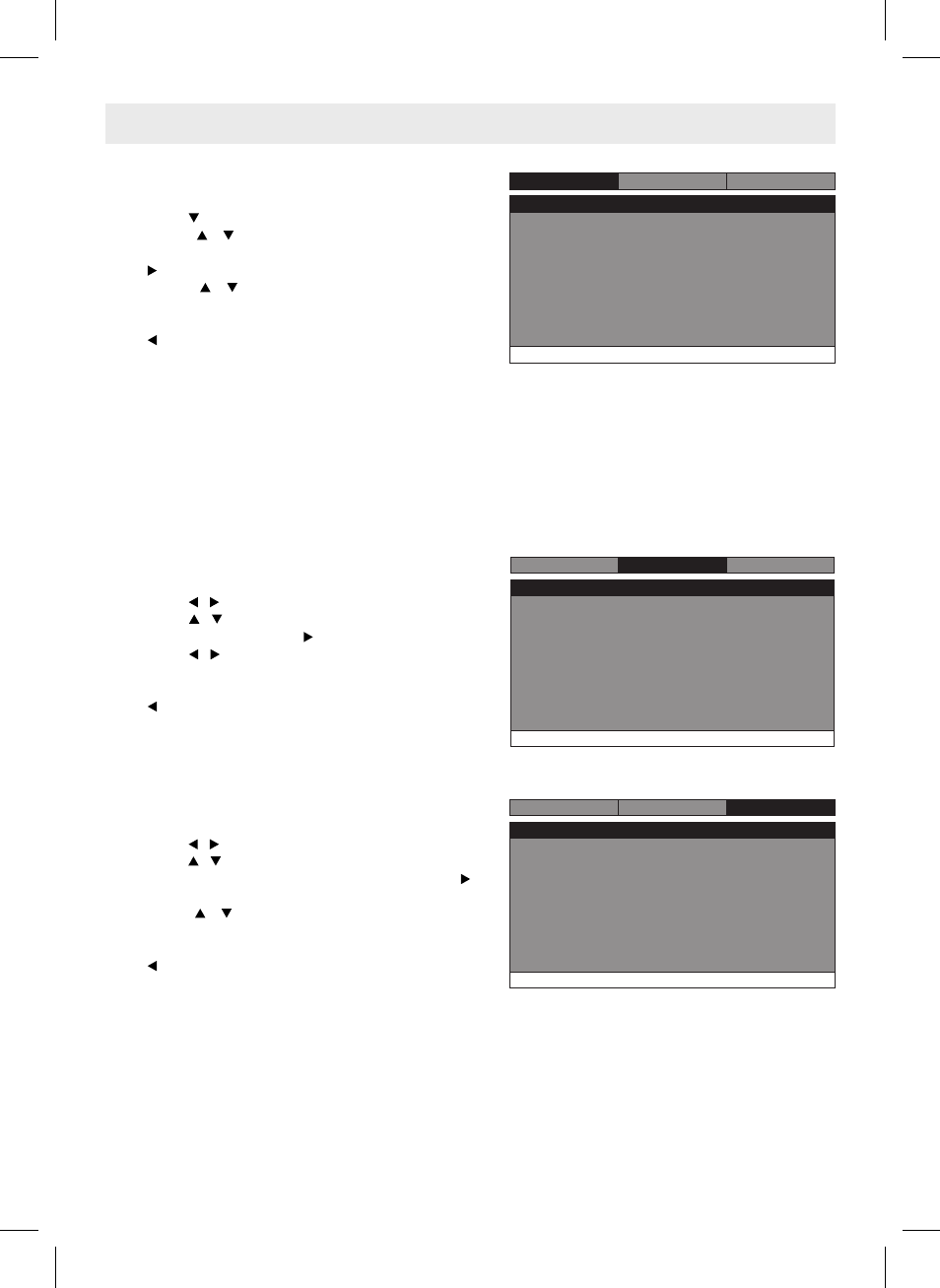
- 16 -
CUSTOMIZING THE FUNCTION SETTINGS
Language Setup
1. Press the SETUP button in stop mode.
2. Press the button to select Language Setup Page.
3. Press the / button to select the option (OSD
Language, Audio, Subtitle or Disc Menu), then press
the button.
4. Press the / button to select your preferred
language, then press the ENTER button to confi rm.
5. Repeat steps 3 and 4 to adjust other options. Press
the button to return to the previous menu.
6. Press the SETUP or RETURN button to exit the menu.
Notes:
• Some DVDs may not play in the audio language selected. A prior language may be programmed on the disc.
• Some DVDs may be set to display subtitles in a language other than the one you selected. A prior subtitle
language may be programmed on the disc.
• Some DVDs allow you to change subtitle selections only via the disc menu. If this is the case, press the MENU
button and choose the appropriate subtitle language from the selection on the disc menu.
• Some DVDs may not include your pre-selected language. In this case, the DVD player automatically displays
disc menus consistent with the disc's initial language setting.
Go To Language Setup Page
- - Language Setup Page - -
System
Language
Video
OSD Language
Audio
Subtitle
Disc Menu
Eng
Eng
Off
Eng
System Setup
1. Press the SETUP button in stop mode.
2. Press the / button to select System Page.
3. Press the / button to select the option (TV Display,
Parental, Password or Default), then press the
button.
4. Press the / button to adjust the settings, then
press the ENTER button to confi rm.
5. Repeat steps 3 and 4 to adjust other options. Press
the button to return to the previous menu.
6. Press the SETUP or RETURN button to exit the menu.
Video Setup
1. Press the SETUP button in stop mode.
2. Press the / button to select Video Setup Page.
3. Press the / button to select the option (Brightness
or Contrast), then press the button.
4. Press the / button to adjust the setting, then press
the ENTER button to confi rm.
5. Repeat steps 3 and 4 to adjust other options. Press
the button to return to the previous menu.
6. Press the SETUP or RETURN button to exit the menu.
(Continued on the next page.)
Tv Display
Parental
Password
Default
Wide
No
Go To System Page
- - System Page - -
System
Language
Video
Brightness
Contrast
Go To Video Setup Page
- - Video Setup Page - -
Language
00
00
System
Video
