Viewing jpeg files – SONIQ QMD110GB User Manual
Page 16
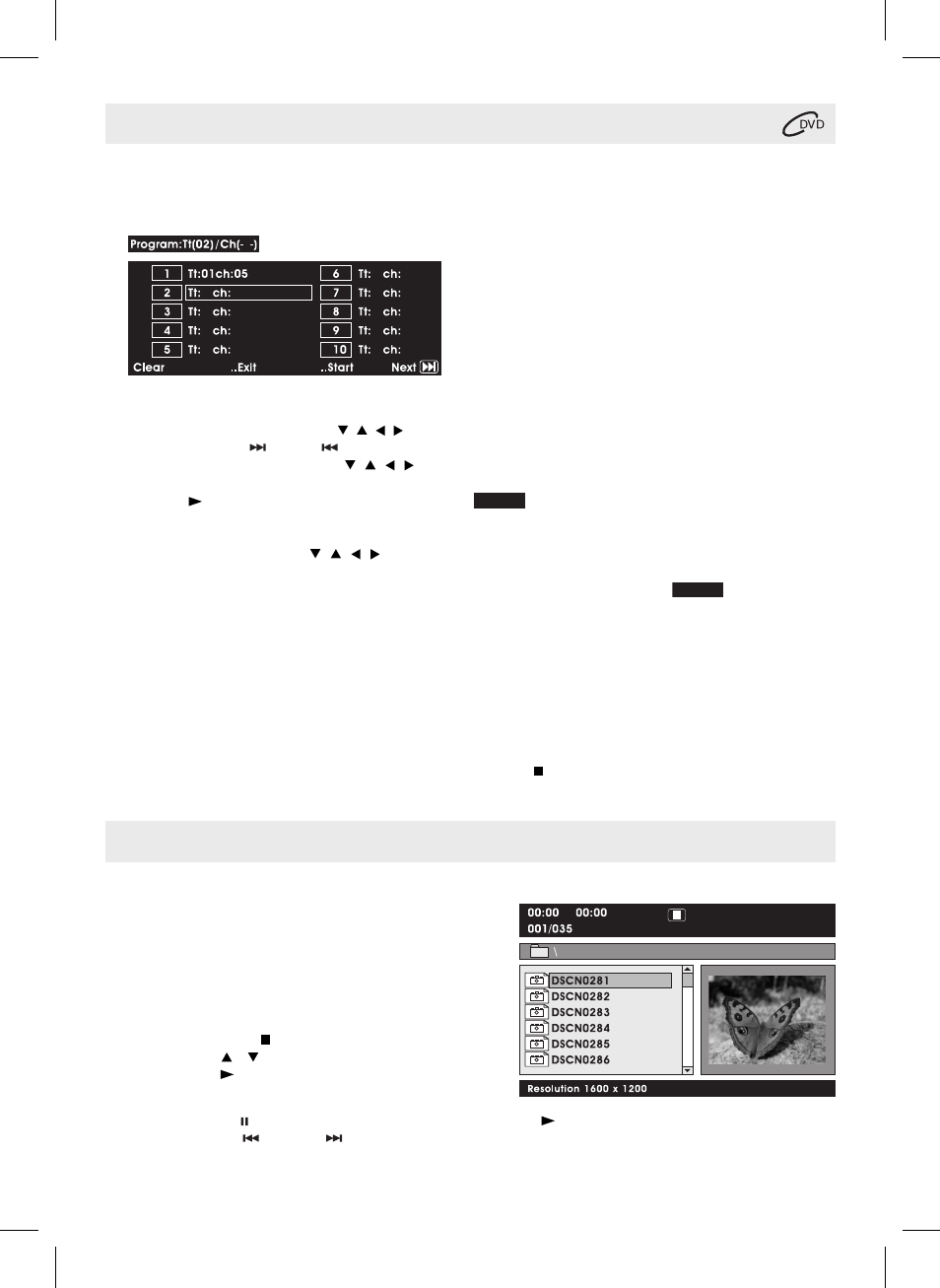
- 15 -
DVD PROGRAMMABLE MEMORY
Playing Titles / Chapters / Tracks in a Favourite Order
You can combine your favourite titles / chapters / tracks and play them in the order you determine.
1. Press the MEMORY button while a DVD is playing. The following display appears.
2. Input the title (2 digits) and chapter (2 digits) by pressing the number buttons. (For example: 01 02, 02 05, 02
11.) It will move to the next item automatically.
• You can use the Cursor buttons ( , , , ) to move the highlighted bar to any item, and re-enter the title and
chapter. (Press the
NEXT /
PREV to move to the next / previous setup page.)
• You can use the Cursor buttons ( , , , ) to move the highlighted bar to “Clear”, “Exit”, “Start” or “Next /
Prev”, and press the ENTER button to confi rm.
3. Press the PLAY button to start memory playback. (“
Program
Program
” appears on the screen.)
4. To resume normal playback from memory playback
1).
Press
the
MEMORY button to display the memory menu.
2). Use the Cursor buttons ( , , , ) to move the highlighted bar to “Stop”. Press the ENTER button to
confi rm “Stop”.
3).
Press
the
MEMORY button to resume normal playback from memory playback. (“
Program
Program
” disappear from
the screen.)
Notes:
• For a CD, you can only arrange order for tracks. The display will be a little different.
• If the title or chapter number entered is not permitted by the DVD, it will disappear. You should re-enter correct number.
• You should input items one by one following the 1, 2, 3 ... sequence.
• If the DVD contains only one title, you can only arrange order for chapters.
• Some discs may not permit memory playback operation.
• If you select repeat during memory playback, the DVD player repeats the current memory playback.
• If you press the MEMORY button while the display appears on the TV screen, the display disappears.
• The programmed selections will be cleared when you press the STOP button two times, open the disc tray or
turn off the DVD player.
Clear:
Delete all the input programs.
Exit:
Exit memory menu and return to normal
playback.
Start:
Start memory playback.
Next / Prev: Move to the next / previous setup page.
VIEWING JPEG FILES
This unit can play JPEG fi les recorded on a CD-R or CD-ROM disc (CD-RW is not recommended).
Viewing JPEG Files
1. Slide the open knob rightwards to open the disc door.
2. Hold a JPEG file disc by its edges and gently push it
onto the spindle with the label side facing up until you
hear a “click”.
3. Close the disc door. The JPEG fi les on the disc will be
displayed automatically or a folder list appears.
4. Press the MENU or
STOP
button to display a folder
list. Press the / button to highlight a JPEG file to
play. Press the PLAY button to start playback.
Notes:
• You can press the PAUSE button to freeze the picture. Press the PLAY button to resume picture slide show.
• You can press the
PREV or
NEXT button to change the picture.
• You can press the ANGLE button on the remote control to rotate direction of the picture by 90
o
.
• Some discs may not permit this operation.
