Viewing jpeg files, Language setup, Video setup – SONIQ PD101 User Manual
Page 10
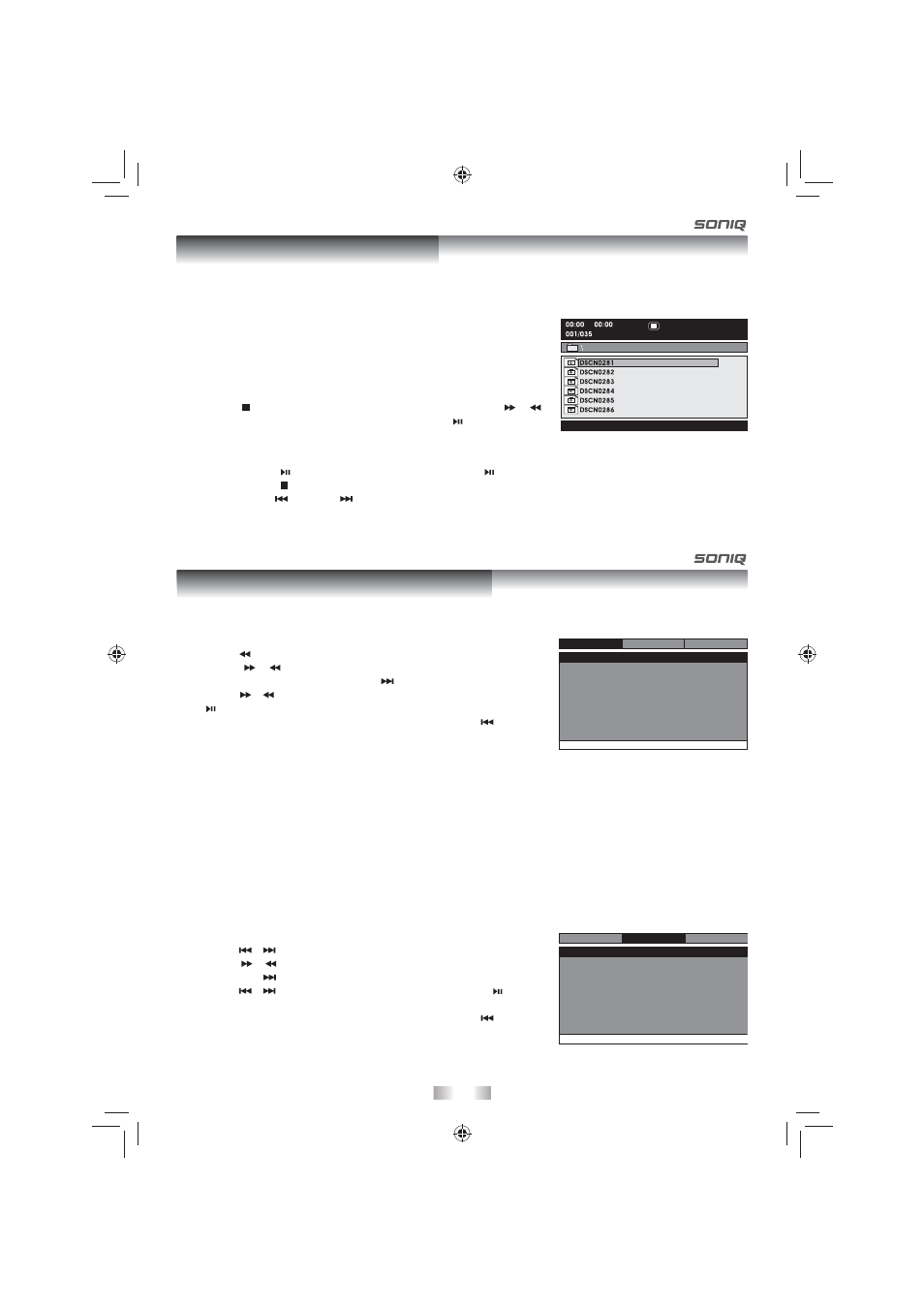
- 10 -
Brightnes s
Contrast
Go To Video Menu
- - Video Menu - -
Language
00
00
System
Video
This unit can play JPEG fi les recorded on a CD-R or CD-ROM disc (CD-RW is not recommended).
Viewing JPEG Files
1. Use your fi ngers to hold the disc door on the front of the unit and lift
itup to open.
2. Hold a JPEG fi le disc by its edges and gently push it onto the spindle
with the label side facing up until you hear a “click”.
3. Close the disc door. The JPEG fi les on the disc will be displayed
automatically or a folder list appears.
4. Press the
STOP button to display a folder list. Press the
/
button to highlight a JPEG file to play. Press the button to start
playback.
Notes:
• You can press the button to freeze the picture. Press the button again to resume picture slide show.
• You can press the STOP button to quit playback.
• You can hold the
PREV or
NEXT button to change the picture fi le.
• Some discs may not permit this operation.
Viewing JPEG Files
Customizing the Function Settings
Language Setup
1. Press the MENU button in stop mode (when disc is not playing).
2. Press the
button to select Language Menu.
3. Press the
/
button to select the option (Player Menu, Audio,
Subtitle or Disc Menu), then press the
button.
4. Press the
/
button to select your preferred language, then press
the button to confi rm.
5. Repeat steps 3 and 4 to adjust other options. Press the
button to
return to the previous menu.
6. Press the MENU button to exit the menu.
Notes:
• Some DVDs may not play in the audio language you selected. A prior language may be programmed on the
disc.
• Some DVDs may be set to display subtitles in a language other than the one you selected. A prior subtitle
language may be programmed on the disc.
• Some DVDs allow you to change subtitle selections using the disc menu only. If this is the case, press the
MENU button and choose the appropriate subtitle language from the selection on the disc menu.
• Some DVDs may not include your pre-selected language. In this case, the DVD player automatically displays
disc menus consistent with the disc’s initial language setting.
Video Setup
1. Press the MENU button in stop mode (when disc is not playing).
2. Press the
/
button to select Video Menu.
3. Press the
/
button to select the option (Brightness or Contrast),
then press the
button.
4. Press the
/
button to adjust the setting, then press the button
to
confi rm.
5. Repeat steps 3 and 4 to adjust other options. Press the
button to
return to the previous menu.
6. Press the MENU button to exit the menu.
Go To Language Menu
- - Language Menu - -
Syste m
Language
Video
Player Menu
Audi o
Subtitle
Disc Menu
Eng
Eng
Of f
Eng
PVS9311E23 IB MTK SAA SONIQ_22Aug2011.indd 10
PVS9311E23 IB MTK SAA SONIQ_22Aug2011.indd 10
9/20/2011 10:42:20
9/20/2011 10:42:20
