Customizing the function settings, Language setup, System setup – SONIQ PD80 User Manual
Page 16: Video setup
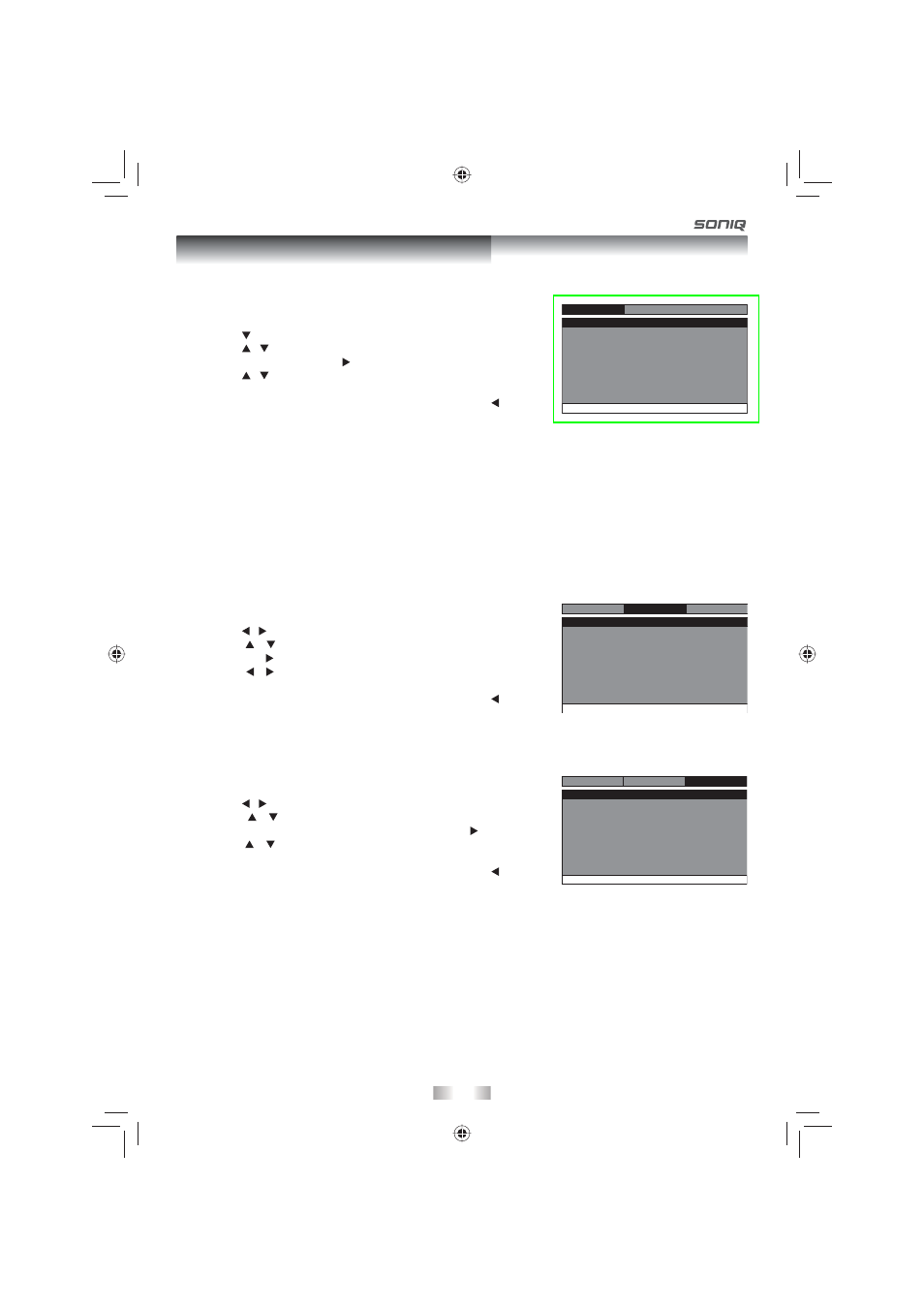
-16-
Customizing the Function Settings
Language Setup
1. Press the SETUP button on the remote control or MENU button on the
unit in stop mode (when disc is not playing).
2. Press the button to select Language Menu.
3. Press the / button to select the option (Player Menu, Audio, Subtitle
or Disc Menu), then press the button.
4. Press the / button to select your preferred language, then press the
ENTER button to confi rm.
5. Repeat steps 3 and 4 to adjust other options. Press the button to
return to the previous menu.
6. Press the SETUP or RETURN button to exit the menu.
Notes:
• Some DVDs may not play in the audio language you selected. A prior language may be programmed on the
disc.
• Some DVDs may be set to display subtitles in a language other than the one you selected. A prior subtitle
language may be programmed on the disc.
• Some DVDs allow you to change subtitle selections using the disc menu only. If this is the case, press the
MENU button and choose the appropriate subtitle language from the selection on the disc menu.
• Some DVDs may not include your pre-selected language. In this case, the DVD player automatically displays
disc menus consistent with the disc’s initial language setting.
System Setup
1. Press the SETUP button on the remote control or MENU button on the
unit in stop mode (when disc is not playing).
2. Press the / button to select System Menu.
3. Press the / button to select the option (TV Display, Parental,
Password, Default or DivX Registration), then press the button.
4. Press the / button to adjust the settings, then press the ENTER
button to confi rm.
5. Repeat steps 3 and 4 to adjust other options. Press the button to
return to the previous menu.
6. Press the SETUP or RETURN button to exit the menu.
Video Setup
1. Press the SETUP button on the remote control or MENU button on the
unit in stop mode (when disc is not playing).
2. Press the / button to select Video Menu.
3. Press the / button to select the option (Brightness or Contrast),
then press the button.
4. Press the / button to adjust the setting, then press the ENTER
button to confi rm.
5. Repeat steps 3 and 4 to adjust other options. Press the button to
return to the previous menu.
6. Press the SETUP or RETURN button to exit the menu.
(Continued on the next page.)
TV Display
Parental
Wide
Password
Default
DivX Registration
No
Go To System Menu
- - System Menu - -
System
Language
Video
Go To Language Menu
- - Language Menu - -
System
Language
Video
Player Menu
Audio
Subtitle
DivX Subtitle
Disc Menu
Eng
Eng
Of
West Eu
f
Eng
Brightness
Contrast
Go To Video Setup Page
- - Video Setup Page - -
Language
00
00
System
Video
PVS9380V IB MTK SAA w bag SONIQ.indd 16
PVS9380V IB MTK SAA w bag SONIQ.indd 16
2010-7-30 10:10:47
2010-7-30 10:10:47
