Setting the clock/date clock date, Setting the clock/date, Setup mode – CatEye Q3 User Manual
Page 50
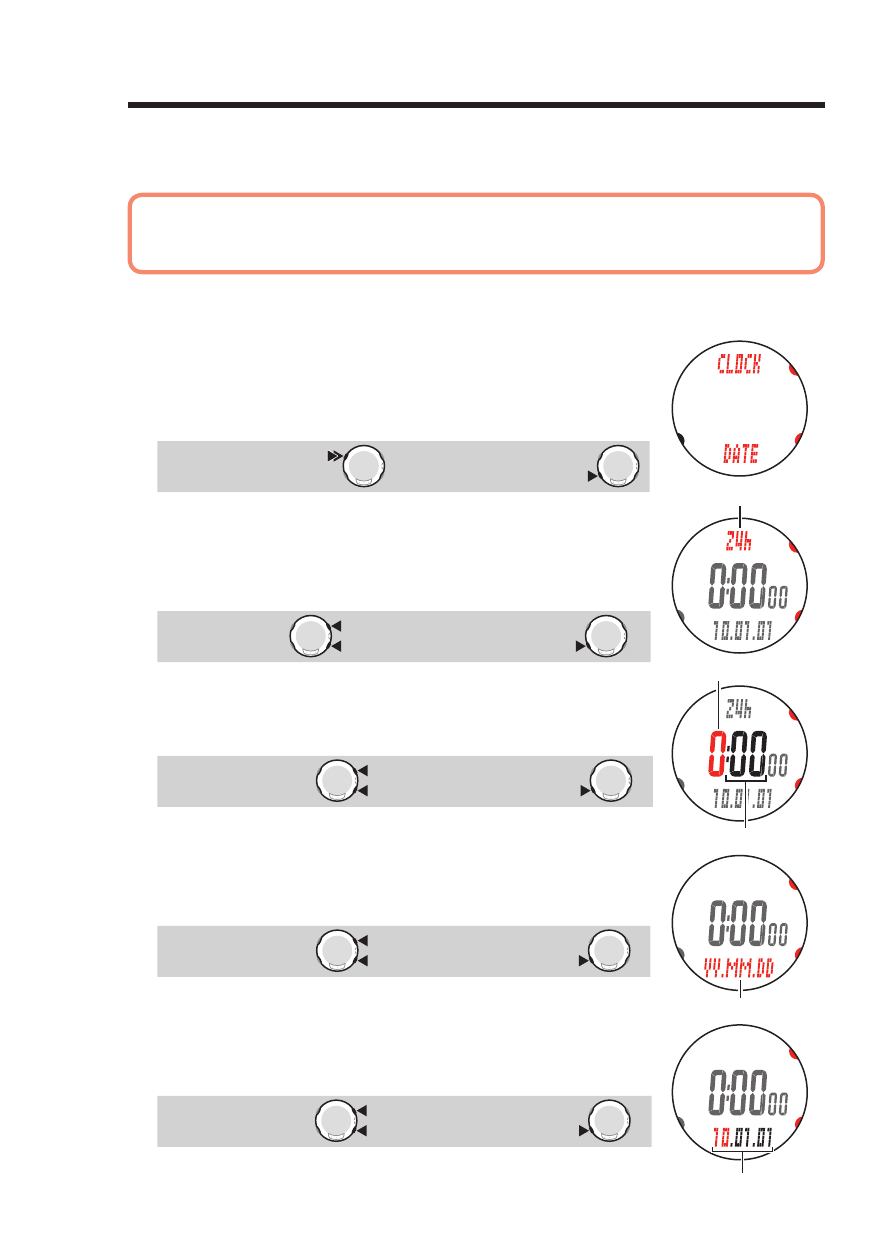
ENG-49
Setup mode
Continue
Setting the clock/date
CLOCK DATE
Set the “Clock display format”, “Hour”, “Minute”, “Date display format”, “Year”, “Month”
and “Day”.
Once you change any date in the past, some integrated values for the year, month,
*
or week in the Data mode “Past records” (page 46) are deleted according to the
relevant changes.
Press and hold the
*
MODE1 or MODE2 button to increase/decrease the number
quickly.
1.
Press and hold the MENU button in the Clock mode or Sports
mode until “SETUP MENU” appears on the screen.
The wristwatch switches to “CLOCK DATE” automatically.
Then, confirm it with the SSS button.
Switch the mode :
MENU
(press & hold) Confirm :
SSS
2.
Select the clock display format.
Select “24h (24 hour)” or “12h (12 hour)” pressing the MODE1
and MODE2 buttons, and confirm with the SSS button.
24h ↔ 12h :
MODE2
MODE1
(or)
Confirm :
SSS
3.
Enter the “Hour” or “Minute”.
Enter the “Hour” pressing the MODE1 and MODE2 buttons, confirm
with the SSS button, and then enter the “Minute” in the same way.
Increase/decrease :
MODE2
MODE1
(or)
Confirm :
SSS
4.
Select the date display format.
Select the date display format from “YY.MM.DD”,
“DD.MM.YY”, and “MM.DD.YY” pressing the MODE1 and
MODE2 buttons, and confirm with the SSS button.
Switch the display :
MODE2
MODE1
(or)
Confirm :
SSS
5.
Enter the “Year”, “Month” and “Day”.
Enter the “Year”, “Month” and “Day” in the display order selected
in Step 4 pressing the MODE1 and MODE2 buttons, and confirm
with the SSS button. Enter only the last 2 digits of the year.
Increase/decrease :
MODE2
MODE1
(or)
Confirm :
SSS
YY/MM/DD
Display format
Display format
Hour
Minute
