Clock mode (clock), Functions in clock mode, Display data in clock mode – CatEye Q3 User Manual
Page 24: Alarm clock mode
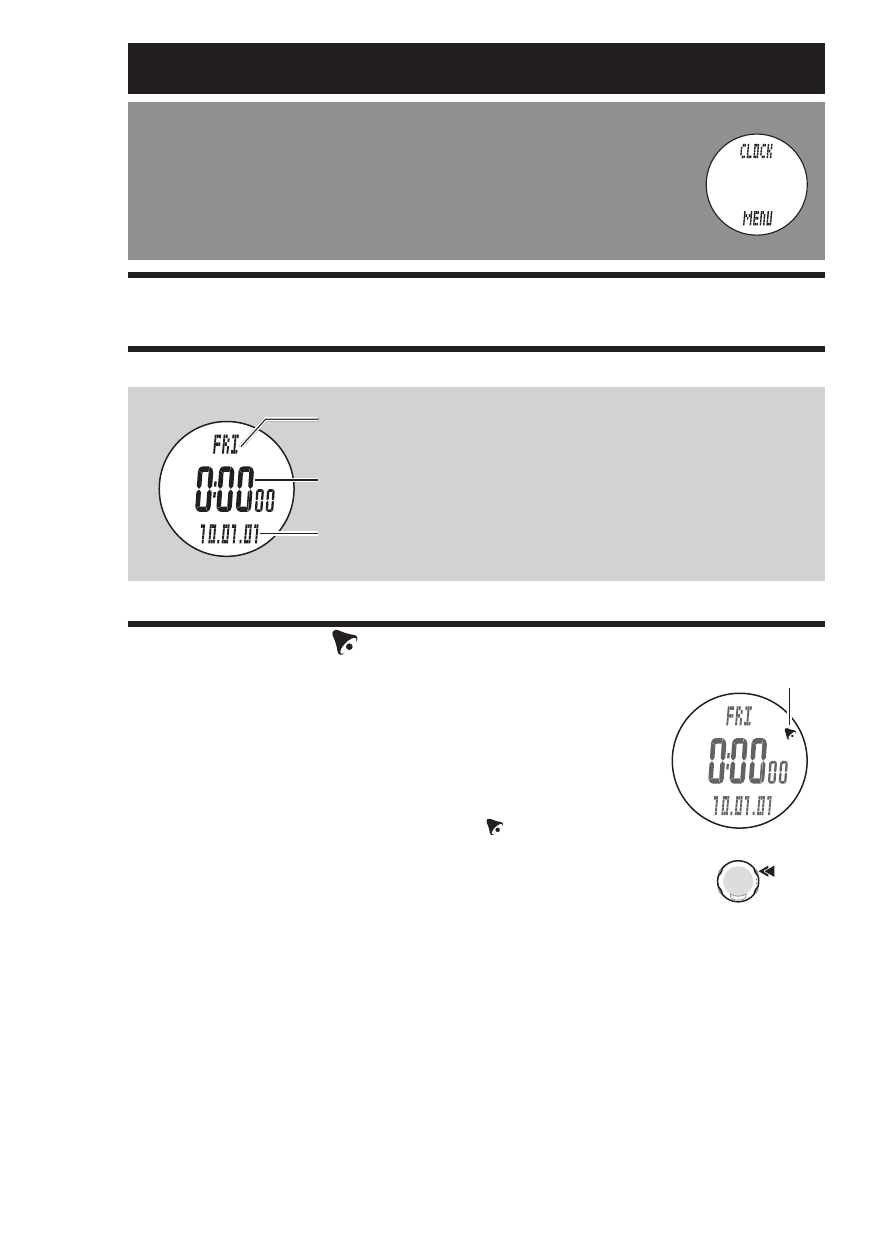
ENG-23
Clock mode
Continue
Switching to Clock mode
Select “CLOCK MENU” by pressing the MENU button until display
swithces to Clock mode.
Clock mode is the default screen, so if the power-saving mode is
*
activated in any other mode display will switch to Clock mode.
For details, see “Power-saving mode” on page 22.
Functions in Clock mode
Displays the current time, date, and day of the week.
Display data in Clock mode
For setting the time and date, see the Setup mode “Setting the clock/date” (page 49).
*
Alarm clock mode
Indicates with an alarm sound when the current time reaches any
pre-set time. When it reaches a predetermined time, the wrist-
watch switches to Clock mode, and sounds an alarm for 20
seconds regardless of the mode displayed. Press any button on
the wristwatch to stop the alarm.
Press and hold the
*
MODE1 button for 3 sec in the Clock mode
to turn on/off the alarm clock. The icon appears on the
screen when the alarm clock is on.
For setting the alarm clock, see the Setup mode “Setting the
*
alarm clock” (page 50).
Clock mode (CLOCK)
Displays the current time in the 12- or 24-hour format.
Displays the current date.
Displays the current day of the week.
Alarm clock on/off
(press & hold for 3 sec)
Alarm clock icon
MODE1
