Other setting – SONIQ MP10 MP3 player User Manual
Page 9
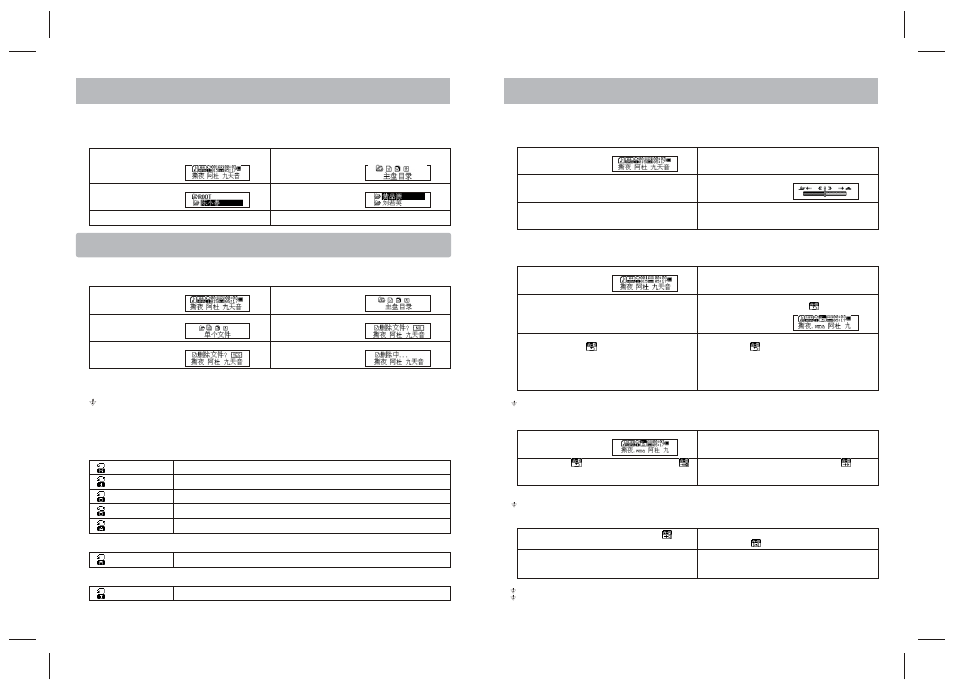
4. Tempo Rate (Play Submenu)
When playing music (Only for MP3 formats) or recorded files, different tempo rate can be set (faster or slower)
without changing sound.
5. Replay Mode (Play Submenu)
■ Enter Play Submenu to enter:
1) A-B Replay
At Replay Mode, Press VOL+/VOL- may set Tempo Rate directly.
2) Follow Read (This function does not exist at Voice Mode)
At this mode, pushing Prev may return to A-B replay Mode.
3) Comparison (This function does not exist at Voice Submenu)
At this mode pushing Prev may return to Follow Read Mode.
At three modes above, pressing Mode may exit from Replay Mode directly.
15
16
1. Select Folders (At Stop Submenu)
User can save in different folders (folders should be set up on PC in advance), to manage and play files according to
different types. The player supports identification of 99 subdirectories.
2. Delete File (At Stop Submenu)
Files and Fm stations can be deleted at corresponding modes as Music Mode, Voice Mode.
Delete All' means to delete all the relevant files at current mode in current folder. (For example, at Music Mode
executing 'Delete All', all the music files in current files may be deleted, while recorded files without change)
rd
The deleting interface is much simpler at FM Mode, only to the 3 step. It is the saved stations to be deleted.
When deleting files on PC, please take care to eject the player safely before pulling out USB cable, otherwise files
may not be deleted.
3. Play Mode (Play Submenu)
When playing music and recorded files, different play modes can be selected. (Such as Repeat, shuffle, etc.)
The first option in Play Submenu is Play Mode. The player will play files according to the mode selected.
1) REPEAT
1. At stop interface. (Current example is at Music Mode,
and folders can be selected at both Record and Voice
Mode as well)
1. At Stop Interface. (No Stop Interface exists at FM mode)
5. Push Next to switch between 'NO' and 'YES'.
3. Press Mode again to enter Select Folder interface
3. Push Next/Prev. to select 'Delete' or 'Delete All'.
2. Press Mode to enter Stop Submenu
2. Press Mode to enter Stop Submenu.
6. Press Mode to confirm an deletion starts.
4. Press Mode to enter Delete Interface.
OTHER SETTING
OTHER SETTING
4. Press Next or Last to select folders.按Next或Prev
5. Press Mode to confirm the folders selected
1. When playing music files
3. Push Next to select Tempo Rate
2. Press Mode to enter Play Submenu
4. Press Mode to enter Tempo Rate Tempo Rate:
5. Push Next to quicken tempo rate and push Prev
to slow down tempo rate
Note: Independent folders can be set at corresponding modes as Music Mode,
Record Mode and Voice Mode.
1. At music Mode or Voice Mode
5. Push Next to set 'A'.
‘B' flickers in icon , and endpoint B needs
to be set.
3. Push Next to select 'Replay'.
2. Press Mode to enter Play Submenu
6. Push Next to set 'B'
Replay icon is fixed and A-B segment replay
begins. When replay times count up to times set in
advance, the player will quit from Replay Mode. At
Replay Mode, Pushing Prev and set 'A' again to
select another segment. (Setting of replay times
refers to ‘Replay Times' in next section.
4. Press Mode to enter Replay.
‘A' flickers in Replay Mode icon are start point
is to be sent.
Play files in current folder in normal sequence
Play a single music file repeatedly
Play all music files in current folder in sequence
Play all music files in current folder repeatedly
Play all music files repeatedly
Normal
Repeat One
Folder
Repeat Folder
Repeat All
Random
Play music files in current folder randomly
2) SHUFFLE
Intro
Play the first 10 seconds of each music file in
3) INTRO
NOTE:
Tempo Rate set is suitable to each music file till it
is changed.
1. Replaying A-B segment
1. Enter this mode, Replay icon changes to ' ' and
the ecord
3. Replay icon ' ' changes to Follow Read icon ' ',
and record sound of users is recorded. The
recording time is as long as A-B segment
2. Push Next to enter Follow Read Mode
2. After playing the recorded sound, the icon
changes to ' ' and original sound is played.
4. After recording time, the icon changes to ' ',and
original sound is played. Push Next to enter
Comparison.
3. After playing the original sound, the recorded sound
is played again. The whole procedure will not stop
(without limitation by Replay Times) until press Mode
to exit.
