页面 20, Picture menu sound menu – SONIQ L42V12A User Manual
Page 20
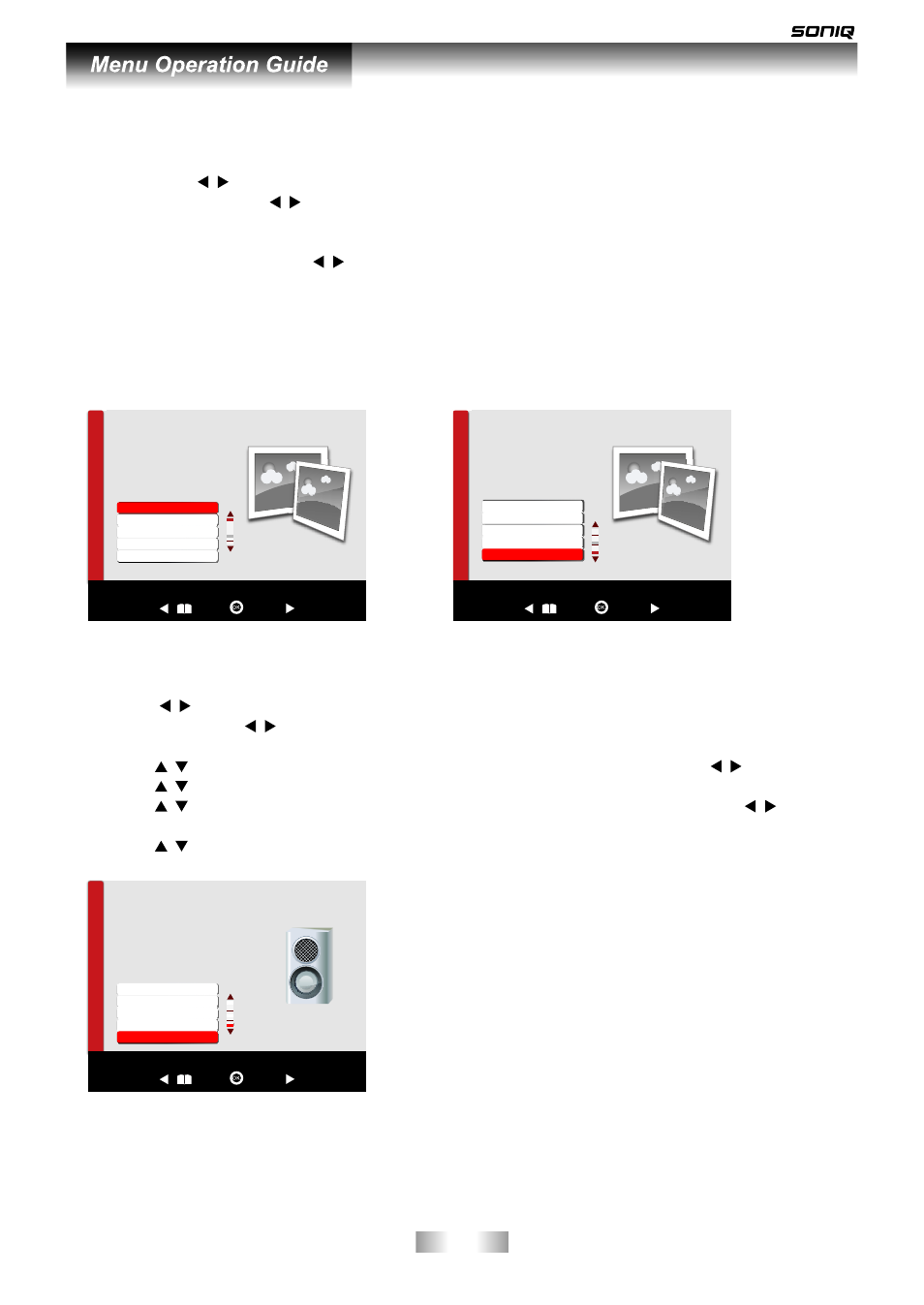
-19-
1. Press MENU button to bring up the main menu.
2. Then press / to enter PICTURE page, it will highlight the first option, press OK button to enter.
3. Picture Mode: Press / to adjust the mode by Standard, Dynamic, Mild, User. Contrast,
Brightness, Color, Sharpness can be adjusted only under user mode, Press “Menu” to return to
the main menu.
4. Color Temperature: Press / button to select Cool, Standard, Warm and User. You can adjust
the Red, Green and Blue in User mode.
5. Aspect Ratio will be available under DTV, and you can choose Full, 4:3,Auto Just Scan.
6. Screen can be available under PC mode.
7. Energy Saving: You can choose Middle, High, Low, Standard in this section.
8. Noise Reduction: Can be adjusted among Middle, high, Off, Low.
PICTURE MENU
SOUND MENU
1. Press MENU button to display the main menu.
2. Press / to enter SOUND page, it will highlight the first option, then press OK button to enter
sub-menu. Press / to adjust Sound Mode. You can change the value of Treble and Bass under
user mode.
3. Press / to select Balance, then press OK button to enter sub-menu. Press / to adjust.
4. Press / to select Auto Volume, then press OK button to select On or Off.
5. Press / to select SPDIF Mode, then press OK button to enter sub-menu, press / to select
PCM, Auto and Off.
6. Press / to select Power On Music, then Press OK button to select On or Off.
PICTURE
P
IC
T
U
R
E
Back
Select
SOUND
S
O
U
N
D
Back
Select
Sound Mode
Balance
Auto Volume
SPDIF Mode
Power On Music On
PICTURE
P
IC
T
U
R
E
Back
Select
Picture Mode Standard
Color Temperature
Aspect Ratio
Energy saving
Screen
Aspect Ratio
Energy Saving
Screen
Noise Reduction
Color Temperature
