页 15, Smart tv function – SONIQ E40S12A User Manual
Page 15
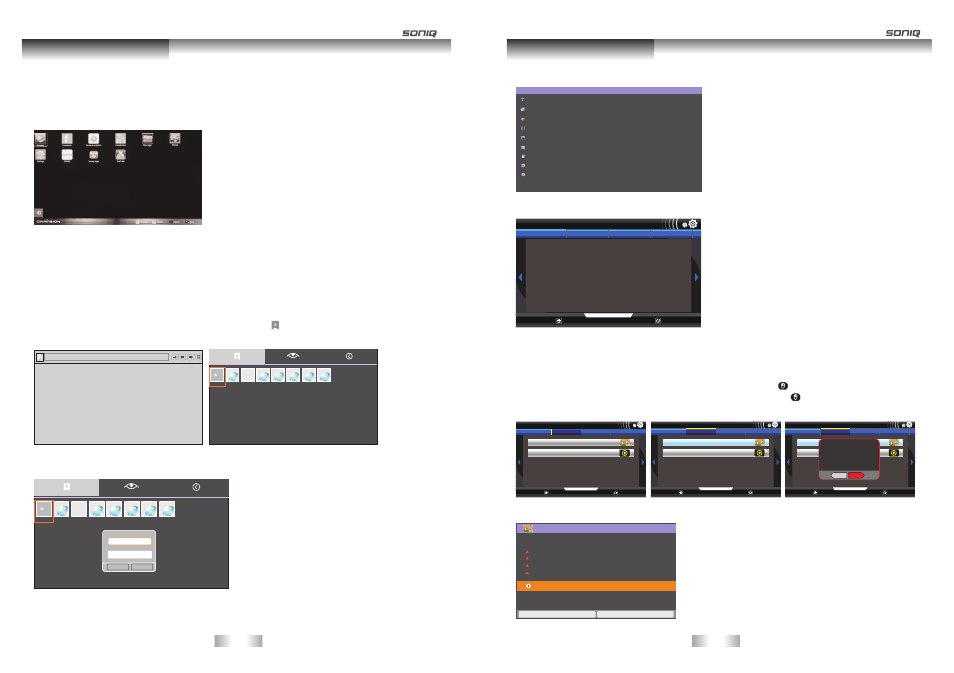
Browser: The web browser allows you to view web pages on your TV.
Using Browser
4. Input the address by operating the keyboard on the remote control or either on the screen.
5. Press OK to begin searching.
6. You can add Bookmarks by operating this function:4. Click icon at the top right of the page to pop up a
page, from which you can add bookmarks, view Most visited and History.
Smart TV Function
1. Connect to the network.
2. Press HOME to access the HOME menu.
3. Press the Navigation buttons to scroll to the Browser and press OK.
7. Choose Bookmarks by pressing Navigation buttons, choose Add icon and press OK button to display a
dialog box. Set up Name and Location, then choose OK to confirm.
Bookmarks
Most visited
History
mp3-Google Hao123 mp3-Google SONIQ JB Hi Fi Google Yahoo ABC.net
Add
Name
mp3-Google search
Location
http://www.google.com/m?g
Cancel
OK
Bookmarks
Most visited
History
mp3-Google Hao123 mp3-Google SONIQ JB Hi Fi Google Yahoo ABC.net
Add
http://tv.soniq.com/navigation
1. All Apps: Press the Navigation buttons to scroll to the All Apps and press OK, from the displayed window
you can operate any of the downloaded apps . SONIQ is able to provide more software packages
for users to download for usage through the internet, users just need to follow the steps to perform
during the downloading. SONIQ is not responsible for the legality of the software packages, as
some packages may contain viruses.
-27-
-28-
Installation Manager: You can install update or uninstall any APK files to this Manager.
Settings
Wireless & networks
Ethernet configuration
Display
Security Settings
Applications
Privacy
External Storage & internal storage
Language & keyboard
About Device
Smart TV Function
Settings: Press to check all the network setting menu or wireless network setting type menu.
Before operating this function, please insert USB device stored with APK files to the unit(The APK files that users
download themselves may cause the system to work improperly, SONIQ will not be responsible for these
consequences.), so that the system can find these files for installation, or if you like ,you can also uninstall or
move them to the external or internal storage by referring to the following steps:
Step 1: scroll the cursor to Installation Manager, then press OK button or Left mouse button to enter the main
interface of Installation Manager. Click Install by using OK button or Left mouse button to display the
APK file list, select any of the files for installation.
A pop up window displays to prompt you to confirm the installation. Choose Yes to automatically enter the next step
Click install in this section to start installing.
Widget Update
Update
Home
1 / 1
Refresh
Install
UnInstall
On External Storge
com.rainman.cuttherope_v4.0.0
au.com.jbhifi.now.android_v1.0
Widget Update
Update
Home
1 / 1
Refresh
Install
UnInstall
On External Storge
com.rainman.cuttherope_v4.0.0
au.com.jbhifi.now.android_v1.0
Widget Update
Update
Home
1 / 1
Refresh
Install
UnInstall
On External Storge
com.rainman.cuttherope_v4.0.0
au.com.jbhifi.now.android_v1.0
Do you want to install this widget?
No
Yes
Cut the Rope
Do you want to install this application?
Allow this application to:
Storage
modify/delete SD card contents
Your location
coarse (network-based) locatlon.fine location
Network communication
full Internet access
phone calls
read phone state and identity
!
!
!
!
Show all
Install
Cancel
Cut the Rope
Widget Update
Update
Home
0 / 0
Refresh
Install
UnInstall
On External Storge
