页 20 – SONIQ E23Z13A REV AC User Manual
Page 20
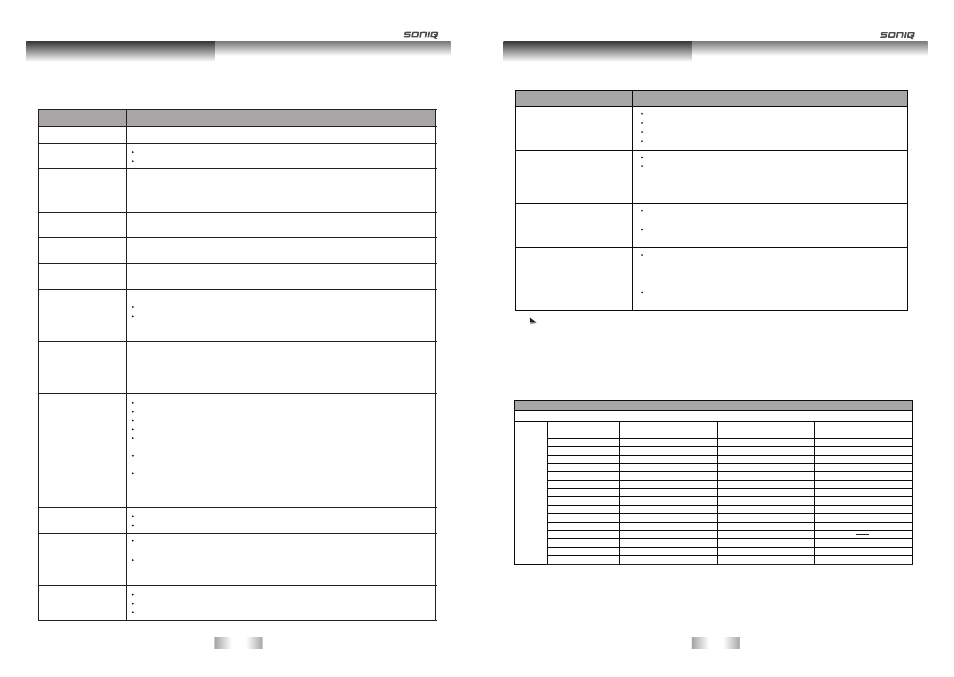
Troubleshooting and Advice
Troubleshooting and Advice
-31-
-32-
-
-
37
-38-
Problem
Suggested Action
Reduce the contrast setting.
The AV video signal has not been terminated properly somewhere in the
external AV equipment.
Check for incorrect battery orientation.
Check for dead batteries.
Check your distance and angle from the display.
Check whether remote control is pointing at sensor window.
Check for any obstacle between the remote control and the remote
control sensor window.
Check that the remote control sensor window is not under strong
fluorescent lighting.
Check for any devices (PC or personal digital assistant, PDA) nearby that
transmit infrared signal which may cause interference to signal
transmission between the remote control and the unit. Turn off the
infrared function of these devices.
Make sure the antenna cable is properly connected.
Change channels to confirm if the symptom is still present.
If PC (VGA) is selected as the input signal source, use the Auto Sync
Function in the Set Up Menu (In VGA Mode) to let the display adjust
picture automatically.
Ensure the power plug is securely inserted into the unit and wall outlet.
Try a different input source to check whether the source is at fault.
Check for mis-connection of cables or for wrong input source.
Your unit is being affected by interference from automobiles, trains,
high-voltage transmission lines, neon signs or another sources of
interference. Try redirecting or relocating your antenna to reduce the
affects of the interference.
Check whether all the picture adjustments have been properly performed.
Try selecting a different aspect ratio by pressing the ASPECT button on
the remote control.
Ensure the display aspect ratio is correctly set to suit the program source.
Reduce the brightness level till the black areas of the picture appear as
black.
Make sure the antenna cable is properly connected.
Change channels to confirm if the symptom is still present.
Check whether you have selected the Mute function.
Make sure the volume is not set to minimum.
Check the AV cables for disconnection.
Degraded colors
or tints.
There is no power.
There is no picture
or sound.
There are spots on
the screen.
Improper screen
position or size.
The image appears
distorted.
The image appears
too bright, and there
is a loss of definition
in the brightest
areas of the image.
The image appears
too washed out, or
the darkest areas of
the image appear
too bright.
Remote control
does not function
properly.
There is no picture
or sound, just noise.
Picture is not clear.
No sound.
Before calling a service center, Try the following steps to diagnose the problem.
TV unit
Antenna
Problem
Suggested Action
The picture is spotted.
The picture is not sharp or
the picture moves contains
image movement.
The picture is doubled or
tripled.
There are stripes on the
screen or colors fade.
The reception may be weak.
Change channels to confirm if the symptom is still present.
Make sure the outside antenna is not disconnected.
Make sure the antenna is facing the right direction.
Make sure the antenna is facing the right direction.
Picture ghosting is caused by reflections from buildings, large metal
structures and mountains. Carefully realign your antenna to minimize
the ghost images. Ultimately a higher quality antenna professionally
installed may be necessary to reduce the ghosting.
There may be interference from automobiles, trains, high voltage
lines, neon lights, etc.
There may be interference between the antenna cable and
power cable, try positioning them further apart.
Is the television receiving interference from other devices?
Transmission antennas of radio broadcasting stations and
transmission antennas of amateur radios and cellular phones
may also cause interference.
Use the television as far away as possible from devices that may
cause possible interference.
The panel uses a panel consisting of sub pixels which require sophisticated technology to
produce. However, there may be few bright or dark pixels on the screen. These pixels will
have no impact on the performance of the TV.
Supported PC Input Signal
Your unit can use as PC monitor, it supports below RGB-PC, HDMI mode INPUT.
RGB-PC, HDMI mode INPUT SPEC
INPUT
FORMAT
VGA / HDMI 1/HDMI 2 Input
Resolution
640x480
640x480
640x480
720x400
800x600
800x600
800x600
832x624
1024x768
1024x768
1152x870
1280x800
1280x960
1360x768
1366x768
Horizontal frequency
( KHz)
Vertical frequency
(HZ)
Standard
31.5
37.86
37.5
31.5
37.9
48.077
46.9
49.7
48.4
60
68.68
47.8
60.0
47.7
47.712
60
72.809
75
70
60
72.19
75
75
60
75
75
59.8
60
60
59.79
VGA
VESA
VESA
VGA-T
VESA Guidelines
VESA
VESA
Mac
VESA Guidelines
VESA
Mac
VESA
VESA
VESA
