Pdating the synscan, Firmware, Synscan – Sky-Watcher AZ114 MOUNT User Manual
Page 15: Az will display: "synscan, Az hand control
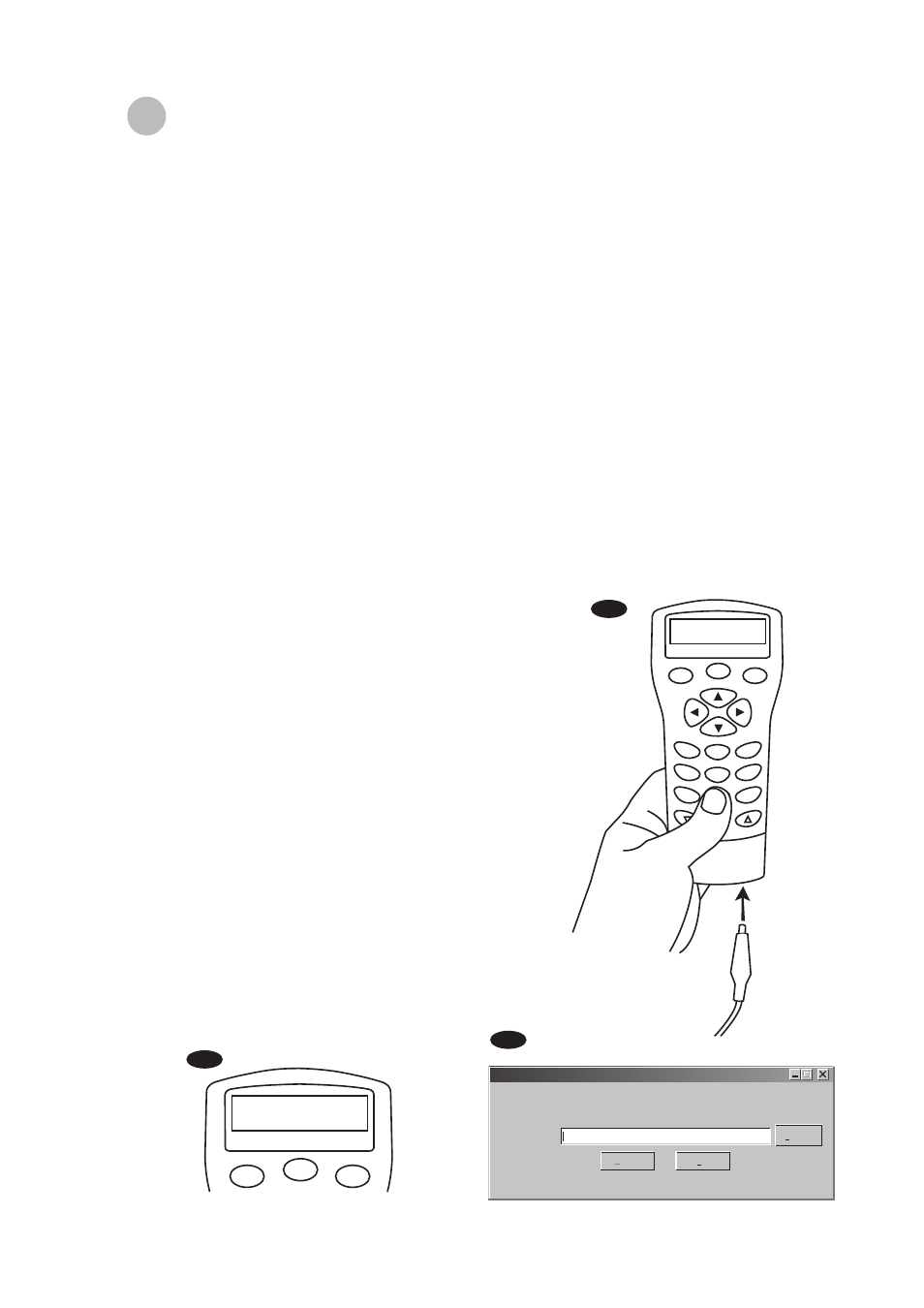
15
U
pdating the SynScan
TM
Firmware
From version 3.0 onward, the SynScan
TM
AZ firmware is user upgradeable. Users can download
the latest version of the SynScan
TM
AZ firmware from the Sky-Watcher web site and easily update
their hand controls.
System requirements
Fig.v
SynScan
TM
AZ Hand Control of version 3.0.or later.
Windows95 or later
An available RS-232C communication port on the PC.
PC link cable that comes with the SynScan
TM
AZ hand control.
DC power supply with 7.5~15V/100mA output. Power plug should be 2.1mm diameter,
tip positive.
Create a folder for all SynScan
TM
AZ related files on your computer and name it SynScan.
Visit the Support Page of the Sky-Watcher website at:
http://www.SkywatcherTelescope.net/Support.html.
Download and save the SynScan
TM
Firmware Loader to the SynScan folder on your
computer. You may create a shortcut on the desktop for quick access in the future. You
will only need to download this software once. Once it is saved on your computer, only
the firmware data file is needed for future updates.
Download and save the firmware data file named SynScanVXXXXAZ.ssf to the SynScan
folder. (The XXXX indicates the version number of the firmware.)
1.
2.
3.
4.
Preparing your PC for the update
Plug the RJ-11 end of the PC link cable into the
jack in the middle socket on the hand control
(Fig.c). Push the connector into the hand control
until it clicks into place. Plug the other end of the
cable, the DB9 connector, to the RS-232 port on
your PC.
Press and hold down the key "0" and "8"
simutaniously, then plug the power cord into the
hand control, as shown in Fig.t.
The hand control will give a beep, indicating a
successful start up. The SynScan
TM
AZ will display:
"SynScan
TM
Update Ver. x.x" on the LCD screen,
as seen in Fig.u.
Run the SynScanFirmwareLoader software on
your PC. Once the program is launched, you
should see a window as Fig.v. The "HC.Version"
button provides the version number of the
hardware, firmware and database of your hand
control. It is for your reference only. You will not
need it for the update.
1.
2.
3.
4.
Updating the SynScan
TM
AZ Hand Control
Fig.t
ESC
SETUP
ENTER
1
2
3
4
5
6
7
8
9
0
TOUR
UTILITY
RATE
M
IC
NGC
PLANET
USER
OBJECT
ID
Fig.u
ESC
SETUP
ENTER
SynScan
Ver. 1.3
Update
SynScan Firmware Loader
SynScan Firmware Loader
1.0
Firmware File:
Browse
HC. Version
Update
Update
