Sing the user defined database, Recalling an user defined object, Saving an object to the database – Sky-Watcher AZ114 MOUNT User Manual
Page 13
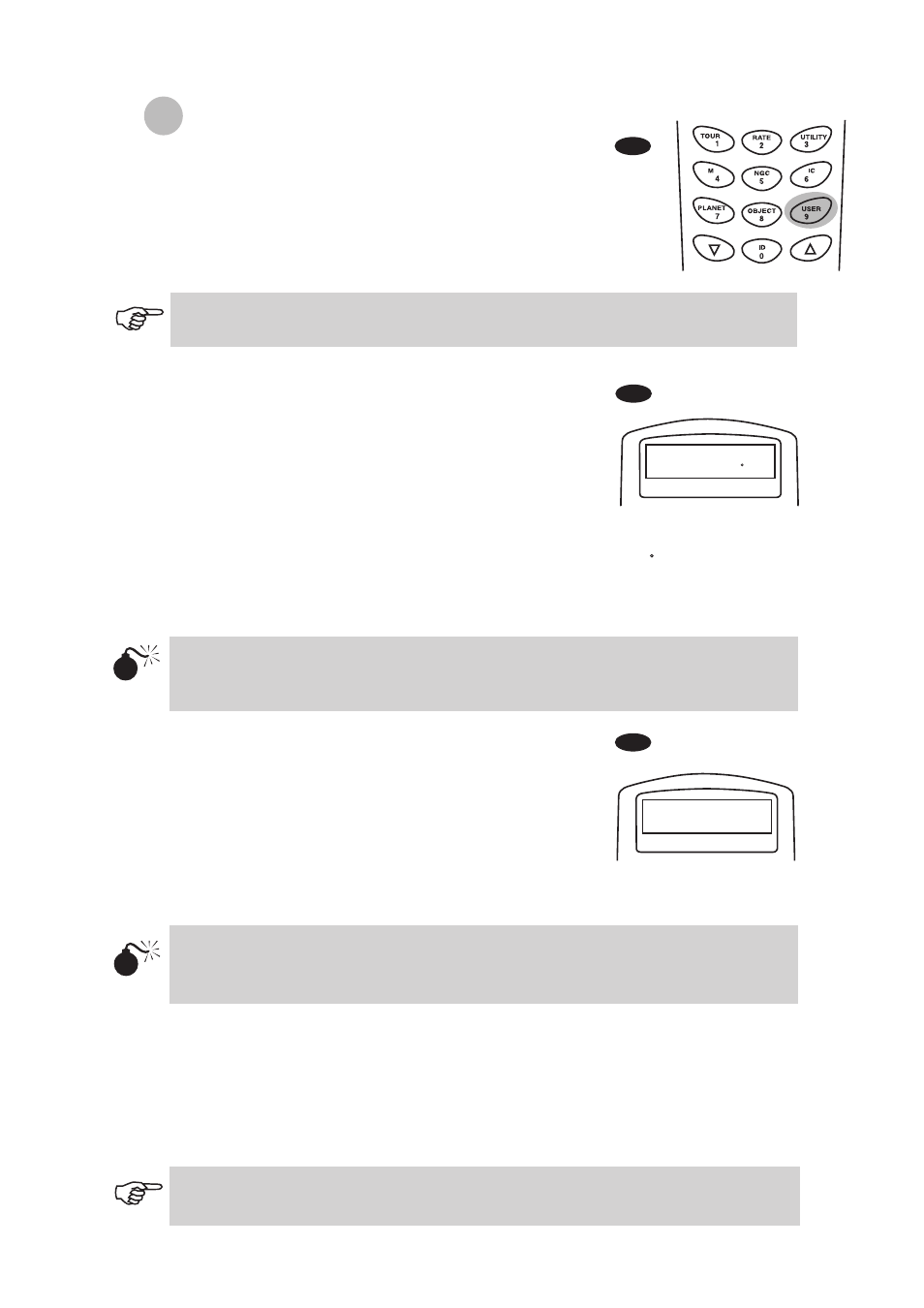
13
See Step 1-4 of "Saving an object to the database" for details on how to access to the User
Defined menu. Select Recall Object and press ENTER.
Use the scroll keys to browse through the User Object number until the number
representing the object you wish to view is present. Press ENTER to show its coordinate.
Press ENTER again to slew to the object. The hand control will not respond if a vacant User
Object number is selected. Use the scroll keys to choose another number and try again.
1.
2.
3.
4.
5.
Recalling an user defined object
The first available selection in the Object Catalog is
Recall Object. This is where you select previously-saved
objects to view. Use the scroll keys to scroll down to "Edit
Objects" and press ENTER.
The SynScan
TM
AZ stores the user-defined objects in two
formats-R.A/Dec and Alt/Az. Press 1 for the R.A/Dec.
format and 2 for the Alt-Azimuth format.
By default the SynScan
TM
will display the R.A./Dec or
Alt/Az coordinates where the telescope is currently
pointed. In the case of R.A/Dec format, the coordinate
Fig.p
Fig.q
Enter RA-DEC:
22h46.1m +90 00
Save?
User obj. # 03
readout will be similar to this: "22h46.1m +90 00'" (Fig.p) which means 22 hours and 46.1
minutes in R.A. and "+90 00'" in Dec. Change the coordinates using the numeric keypad
and scroll keys. Use the RIGHT or LEFT directional keys to move the cursor to the next
or previous digit. Press ENTER to save.
To store an object/location in Alt/Az format, first point the
telescope to the desired location to obtain the Alt/Az
value, then press ENTER to save.
After the coordinates have been saved, the SynScan
TM
AZ
will display an User Object number as shown in Fig.q. Use
the scroll keys to change to the number you wish to
represent the coordinates and press ENTER.
The SynScan
TM
AZ will display "View Object?" and the User
Object number you just entered. Press ENTER to go to
the object or ESC to return to the Input Coordinate menu.
If the R.A./Dec coordinate entered does not exist, the SynScan
TM
AZ hand control will not
respond when the ENTER key is pressed. Check the entry for mistake and re-enter the
correct coordinate.
6.
7.
8.
The User Object number displayed may not be a vacant one. If you are unsure which
numbers are vacant, it is recommended that you first check for the available numbers by
recalling the saved user objects.
If the recalled object is below horizon, the SynScan
TM
AZ hand control will display
"Below Horizon !!" and automatically return to the Recall Object menu.
The User Defined menu can also be accessed by pressing the quick reference hot key
"USER" (number 9). Fig.o
1.
2.
Saving an object to the database
In the Main Menu, use the scroll keys to scroll down the list until you
find Object Catalog. Press ENTER.
Select User Defined in the Object Catalog scroll list and press ENTER.
U
sing the User Defined Database
SynScan
TM
AZ allows you to save up to 25 objects in the user
defined database.
Fig.o
