English – Reloop RMP-3 ALPHA LTD. User Manual
Page 38
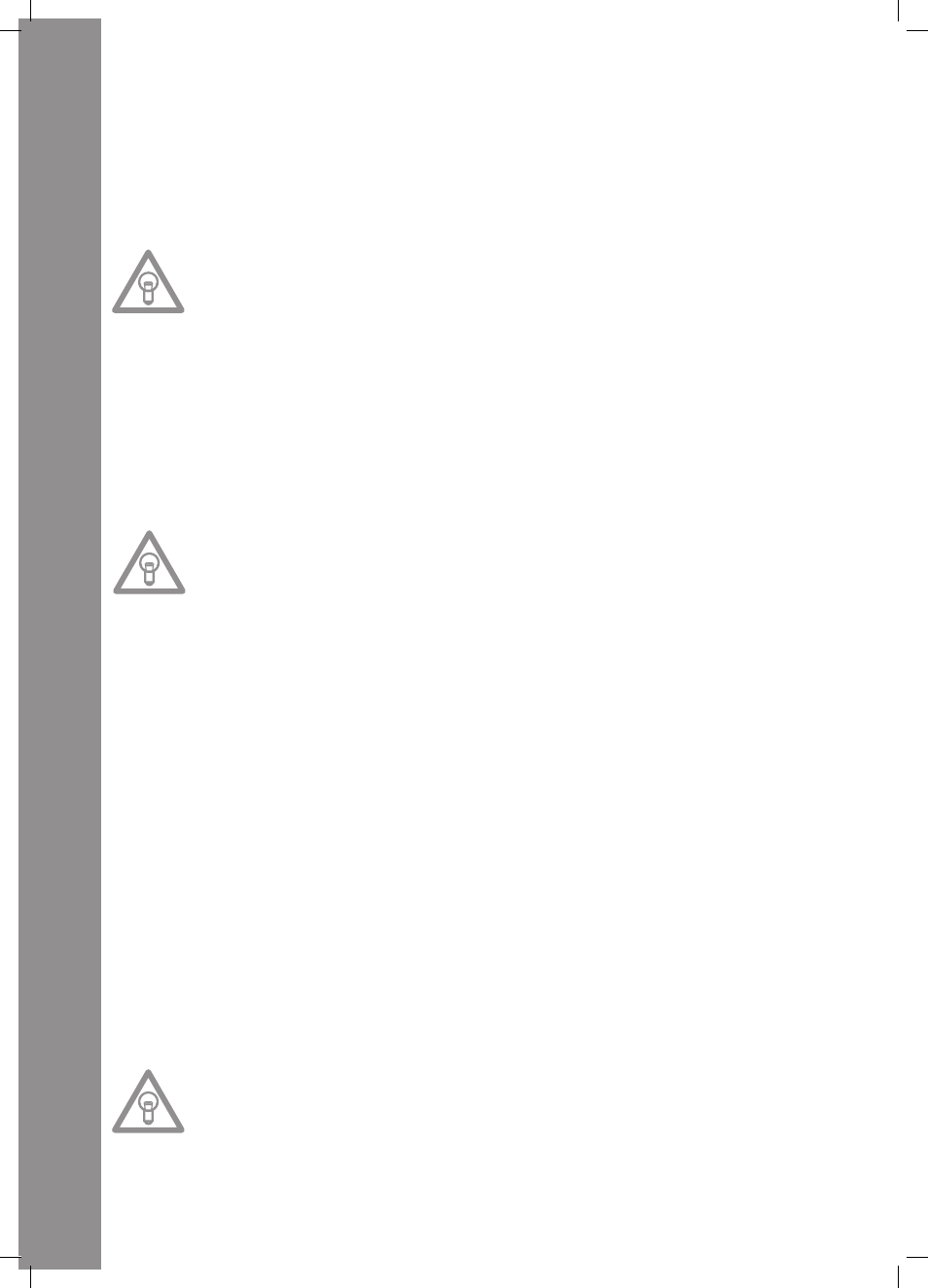
ENGLISH
38
34.trans Button
Use the Trans Button -34- to activate a Cut effect. This effect sounds as if cutting the signal quickly
with the cross fader. Your device synchronises the effects automatically with the current BPM value.
Use the beat Link Buttons -36- to change the frequency to match the beat.
To manually change the beat frequency of the effect, press the Parameter Time Button -25- and
regulate the frequency value with the Jog Wheel (from 0 - 9990 mSec.). To influence the intensity
of the effect, press the Parameter Ratio Button -26- and set the volume with the Jog Wheel (from
0 – 255).
NOtE:
as soon as the time or ratio Buttons have been activated, the Scratch mode is temporarily
deactivated.
tIp:
this effect should also be varied for optimum results with the Beat Link Buttons -36-.
35.pan Button
The Pan Button -35- activates a Balance effect. This effect, depending on the beat frequency, alter-
nates the signal from the left to the right loudspeaker side. Your device synchronises the effects
automatically to match the current BPM value. Use the Beat Link Buttons -36- to change the fre-
quency to match the beat. To manually change the beat frequency of the effect, press the Parameter
Time Button -25- and regulate the frequency value using the Jog Wheel (from 0 - 9990 mSec.). To
influence the intensity of the effect, press the Parameter Ratio Button -26- and set the volume with
the Jog Wheel (from 0 – 255).
NOtE:
as soon as the time or ratio Buttons have been activated, the Scratch mode is temporarily
deactivated.
tIp:
this effect is best varied using the beat link buttons.
36.Beat Link Buttons
Press the Beat Link Buttons -36- to synchronise the chosen effects with the speed of the track.
Select between a frequency of 1/8, 1/4, 1/2, 3/4, 1/1, 2/1 and 4/1 beat(s); the respective LED is on.
37. BpM Button
Your device has a manual and an automatic beat counter. The automatic beat counter is activated
automatically after switching on the device. The display reads „Auto BPM“. Read the currently de-
termined value on the display.
>> See also item 11/I
38.tap Button
Press the Tap Button -38- repeatedly to the beat of the music to manually determine the speed of
the track. The display currently reads the value in BPM (= beats per minute). Press the BPM Button
-37- to reactivate the automatic beat counter.
39. relay/Fader Start Connection Hub
When connecting your player via the Connection Hub -39- with another Reloop CD player (which
also features a Relay/Fader Start connection hub) with the enclosed 3.5 jack cord, Relay Play is
available. For this, select the Single Play mode on both players, using the Single/Continue Buttons
-8-. Both displays read „Single“. Then activate the Play mode on one of the players with the Play/
Pause Button -2-. The first track is played; the player then goes into Pause mode. The first track of
the other player is then played; then this player goes into Pause mode. After that, the second track
of the first player is played, etc.
NOtE:
your player also supports the Fader Start function. For this, connect the supplied 3.5 jack cable
of the relay/Fader Start Connection Hub -39- with the Fader Start connection hub of a compa-
tible mixing console, such as the reloop rMX-40 DSp. By simply operating the fader of a mixing
console you can start or stop playing from the CD player.
40.6.3mm Headphones Connection
Attach your headphones with a 6.3 mm jack cable for monitoring to this output -40-.
