Help, All units toolbar, Studio control software operation: (plcptr-2) – Photogenic Professional Lighting PLCPTR II User Manual
Page 6
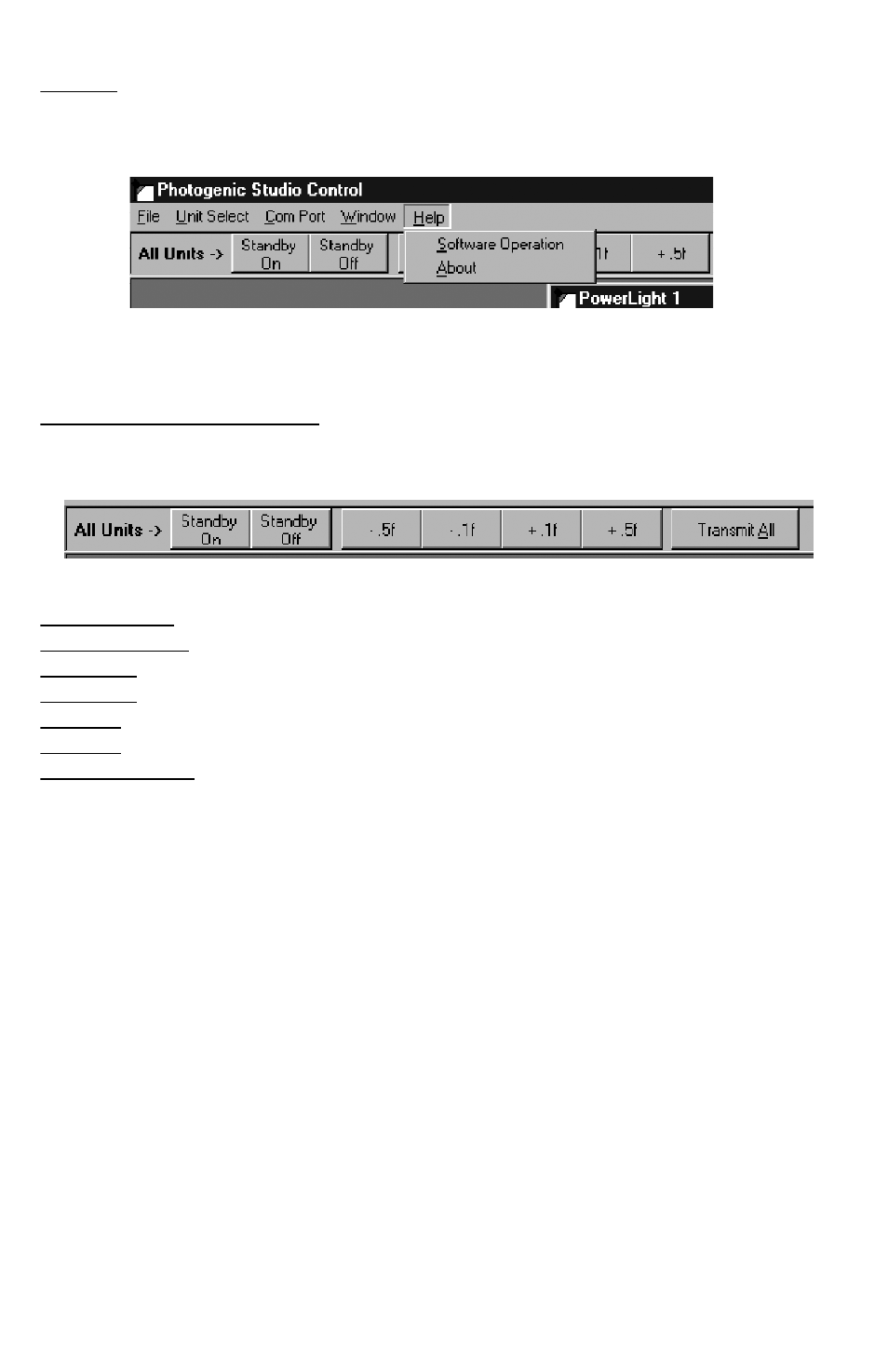
HELP:
Help contains an explanation of software functions and keys on the window
panels.
ALL UNITS TOOLBAR:
This bar will control the operational change for every active PowerLight you have
assigned to the Studio Control System.
STANDBY ON will place all the Powerlights into the standby mode and they will not flash.
STANDBY OFF will wake-up all the units and make them operational for flash.
MINUS .5f will bracket all the units down one-half stop.
MINUS .1f will bracket all the units down one-tenth stop.
PLUS .1f will bracket all the units up one-tenth stop.
PLUS .5f will bracket all the units up one-half stop in flash power.
TRANSMIT ALL will send a signal to all the PowerLight units. This is useful when you
make changes to several individual settings on the screen panels.
Studio Control Software Operation: (PLCPTR-2)
• Open the program using the following procedure:
Click “START”, Programs, Photogenic, PowerLight. A control panel for unit#1 will be
shown. (See Illustration #1). After initial installation, the menu procedure is the Windows
Start, then Programs, then Photogenic & Studio Control.
• To add or delete PowerLight units, as required by your studio, from the window UNIT
SELECT button. You will notice a checkmark in front of each unit number that is active on
your screen. From VIEW, addition or deletion of a unit from the active screen is accom-
plished with a right-mouse click on the unit number. You may also deselect any unit by
clicking on the X in the upper right corner.
NOTE: The PowerLight control numbers on the screen and the physical light number must
correspond. Consult the PowerLight Owner’s Manual for instructions on light unit number
assignment. The complete manual is also contained on the CD disk.
• Each PowerLight panel will appear on your screen with a gray bar at the top with the unit
number. Right-click to change the bar to blue to activate the panel.
