Quick start guide - satellite images, Basic google earth controls, You must install google’s earth software – LandAirSea GPS Tracking Key Pro Quick Start Guide User Manual
Page 6: Viewing tracking data in google earth
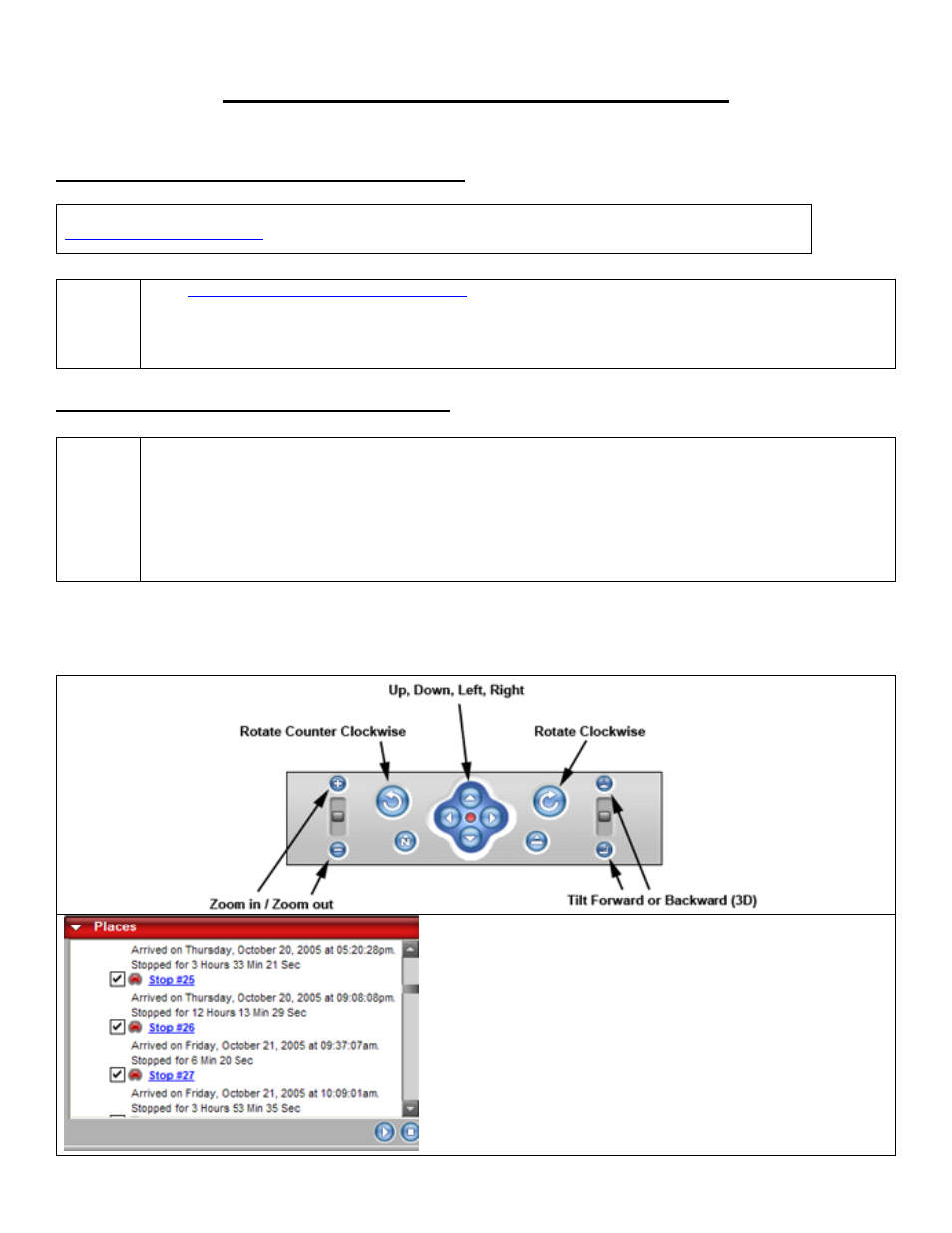
QUICK START GUIDE - Satellite Images
1. You must install Google’s Earth Software
If your computer is more than 2 years old, then Google Earth may run slow or not at all on your computer. Go to
www.landairsea.com/earth.html
for more information on running Google’s Earth software.
Step 1
Go to
http://earth.google.com/download-earth.html
and click on the “Download GoogleEarth.exe” button.
Save the File to your desktop.
Step 2
Double click the file that you just downloaded and follow the on screen steps to begin the installation of Google Earth.
2. Viewing Tracking Data in Google Earth
Step 1
Open or download tracking data from your LandAirSea Tracking Key using the Past-Track software Version 8.0
Step 2
You will be prompted to open your data in 3 different formats, select Google Earth. If you have already opened your
data in the U.S. Street Mapping, in the icon bar at the top of the screen, click the icon denoted with a globe (Third
button from the left).
Step 3
Google Earth will now automatically launch and your tracking information will be displayed. HINT: MAKE SURE
YOU PUT A CHECKBOX NEXT TO “ROADS” IN THE LAYERS WINDOW.
Basic Google Earth Controls
Double Click on the Stop # to zoom in to that location
