Operation (continued) – JK Audio Universal Host User Manual
Page 8
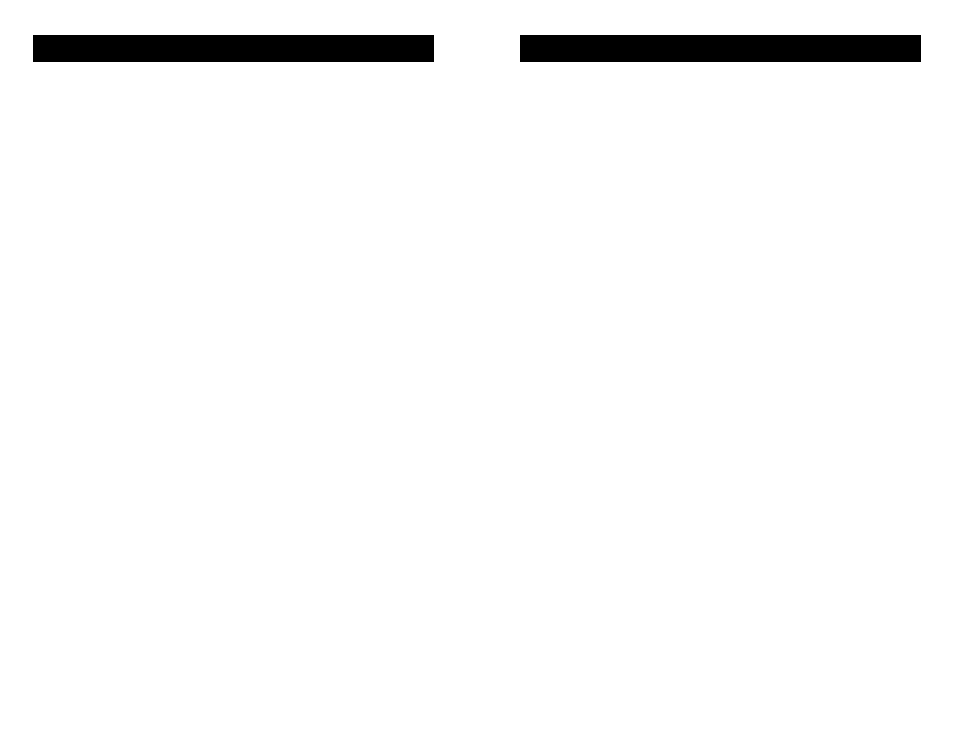
8
Operation
(continued)
Telephone Handset
Universal Host will disable the microphone in the telephone hand-
set when you press the Broadcast button. Use your telephone to
place or screen a call. When you are ready to take the call on
Universal Host, simply press the Broadcast button. Universal Host
will automatically release the Hold (if Hold is used). Make sure
you do not put the telephone handset back in it's cradle while
you are on a call.
This will still drop the call. Do not disconnect
or remove the handset during your call
as this will change the
input impedance from the phone line and change the audio level.
To take the call back on your telephone, press the Handset button
on Universal Host. This will disable the Universal Host and
reconnect your handset to the telephone. Your telephone will
operate as a normal telephone anytime you are in Handset mode.
Leaving the hybrid connected to the handset jack on your
telephone will not affect normal use of your telephone. Audio will
only pass through the hybrid when you press the Broadcast button.
Optional Jumper Settings
There is a jumper located inside the Universal Host at J9 that
affects handset operation. The factory default closed position
(jumper covering both pins) disables only the handset microphone
when the Broadcast button is pressed. Changing the jumper to the
open position (either remove the jumper or cover just one pin)
allows you to completely disable both the handset microphone and
the speaker when the Broadcast button is pressed.
If the incoming audio level from your telephone is too high and you
are consistently lighting the red -3dB Receive LED, first try
decreasing the volume using the controls on the base of your
telephone. If you still cannot drop the incoming audio level enough,
you may need to change jumper J10 inside Universal Host. There
are three possible settings to adjust Caller receive level:
Pins 1 & 2 closed = 0 dB (factory default)
Pins 2 & 3 closed = -10 dB
Pins 1-3 left open = -20 dB
To change the jumper settings, first disconnect power from the
Universal Host, then remove the four screws on the bottom that
hold the cover on. Slide the top cover up to remove it and locate
the appropriate jumpers on the printed circuit board.
9
Operation
(continued)
Send Signal Level
The Send LEDs display the signal level as it goes out to the phone
line. The goal is to drive the phone line at high enough levels to be
heard well at the other end, but not so loud as to cause excessive
clipping. Adjust the Send level control so that you occasionally see
flashes of the red -3dB peak Send LED. If the red LED stays lit for
extended periods you should decrease the Send volume control for
the input that is causing the clipping.
Caller Signal Level
The Receive LEDs only display the strength of the signal coming in
from the phone line. The Caller level control does not change what
you see on these LEDs. Adjust the Caller level for the best signal
at the output jacks of Universal Host.
A-B-C Selector Switch
Use this switch to select the correct type of handset microphone
your telephone uses. A=Electret, B=Carbon, C=Dynamic. Trial and
error seems to work best in determining which handset type to use.
Your Universal Host will only function correctly if the handset type
selector switch is in the correct position. This switch changes
signal level, impedance, and wiring to accommodate the
differences in handset microphone types.
Although not conclusive, the following guidelines may help:
Many AT&T
®
, SW Bell
®
and Sony
®
telephones have electret type
microphones and will use the "A" position.
Only older telephones that have the round "screw on" type
handsets contain carbon microphones and use the "B" position.
Many Radio Shack
®
, Panasonic
®
, Nortel
®
and some newer AT&T
®
phones have dynamic microphone types and use the "C" position.
USB Connector
Using the cable provided, you can connect this USB port to your
computer or other audio device. This will enable you to send stereo
audio to your computer or other recording device with your local
audio on the left channel and the caller on the right. You can also
use the USB port to play audio from your computer to the phone
caller, but it will not be sent to the Caller XLR output jack. It will be
mixed with your Send audio on the stereo mini output. You can
send and receive audio at the same time through the USB port.
