JK Audio Universal Host User Manual
Page 7
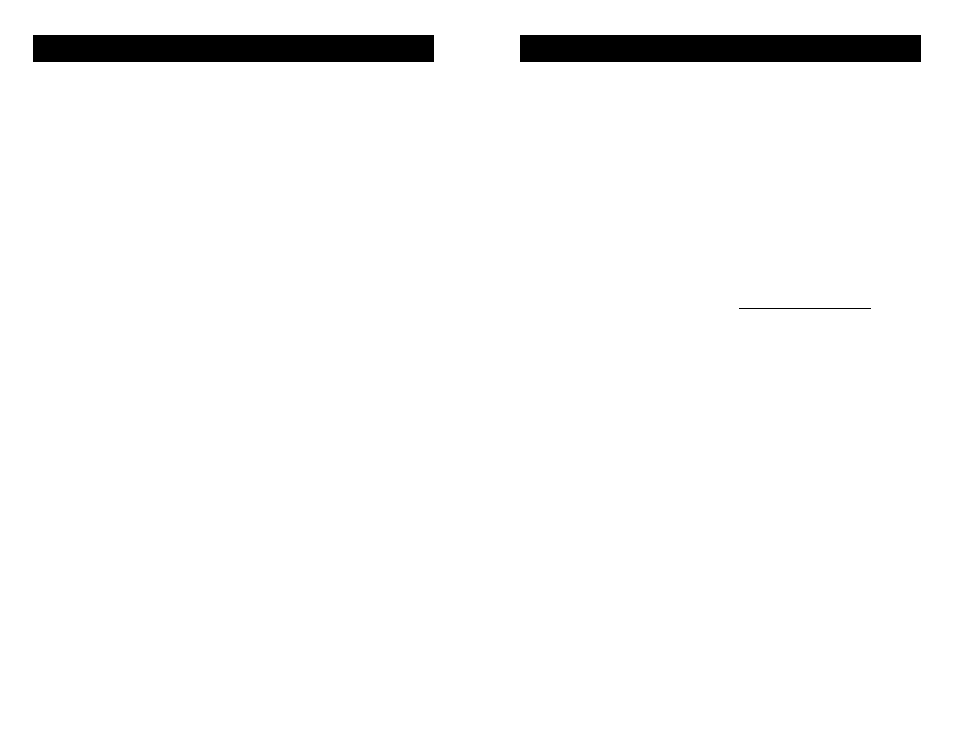
10
FAQs
?
Will Universal Host work with my phone system?
!
Probably yes. The three handset microphone types that we
support, electret, dynamic and carbon, cover every handset
microphone type that we have seen in use, but the wiring in
each phone can change without notice. Universal Host works
with virtually any PBX, ISDN, VoIP or even a plain old analog
telephone as long as the telephone has a standard handset.
?
Will your digital hybrid provide phantom power for a
condenser mic?
!
No, this device will not provide phantom power. If you connect
your mic directly to the Universal Host, use a dynamic mic.
?
Why can't I dial out on my phone and I hear a lot of noise on
the call?
!
The Universal Host will not work with any telephone that has a
keypad in the handset. You need to use a telephone with a
standard handset.
?
Can Universal Host auto-answer or auto-disconnect?
!
No, the handset cord on your phone is only active if the handset
is off-hook. This must be done manually. So there is no way to
auto-disconnect. You must return the handset to the cradle.
?
I have everything connected correctly. Why can't the caller
hear me?
!
There are two things you should check: First, the position of the
A-B-C switch which will probably use either setting A or C. Next,
you cannot use the speakerphone function on your telephone
during your recording. Universal Host accesses audio through
the handset cord. With the speakerphone turned on, there is no
audio going through the handset. You must use a microphone.
?
Can I still use my phone to take regular calls or do I have to
disconnect the Universal Host when I am not using it?
!
You can leave the Universal Host in place and your telephone
will continue to operate normally. Audio will only pass through
the hybrid when you press the “Online” button.
7
•
Using balanced XLR cables (not included) with 1/4” TRS adapt-
ers if necessary for your mixer, make all connections as shown.
•
On your mixer and on Universal Host, set all controls to nominal
levels, usually 12:00.
•
On your mixer, set local microphone channel input gain for good
microphone level.
•
On your mixer, set all output faders and the main mix control for
good recording level of the local audio.
•
On your mixer, set the headphone level for comfortable listening.
•
On your mixer, set the Caller channel input gain to line level, if
there is a selector switch. If there is no line level input and you
must connect the Caller to a Mic in, turn the input gain way down.
•
On your mixer, set the Aux control for Caller channel only to mini-
mum (zero or ∞). Aux controls for all other channels should ini-
tially be set at 12:00. Set Aux Send Master for good overall level.
•
Place a test call to a quiet location. Set the A-B-C switch on the
Universal Host for best audio. If the Receive LEDs on the Univer-
sal Host are lighting the red –3 dB, use the controls on the base
of your telephone to reduce the incoming Caller volume.
•
On your mixer, set the Aux Send control so that while you are
speaking into the microphone the Send LEDs on the hybrid light
the -20 dB green LED consistently and flash the -9 dB green
LED. An occasional flash of the -3 dB red LED is acceptable. If
the red LED stays on, lower the level.
•
If you need to adjust the Caller level, first set the caller channel
input gain on the mixer, then adjust the Caller knob on the hybrid.
Mix-Minus Setup
A mix-minus signal is an audio signal that contains a mix of your
local microphones plus any other audio, minus the Caller's own
voice. Sending the Caller’s own audio back to the Universal Host
through Send 1 will cause an echo, or feedback.
If your mixer does not have an Aux Send bus, you can achieve the
same results using Pan controls with the Left and Right outputs.
Simply pan the Caller to the Right output. Then connect only the
Left output to the Universal Host Send 1. Or, you may use an
external Mix-Minus box that will create this signal for you.
Operation
