Glyph manager display details – Glyph ForteRAID User Manual
Page 7
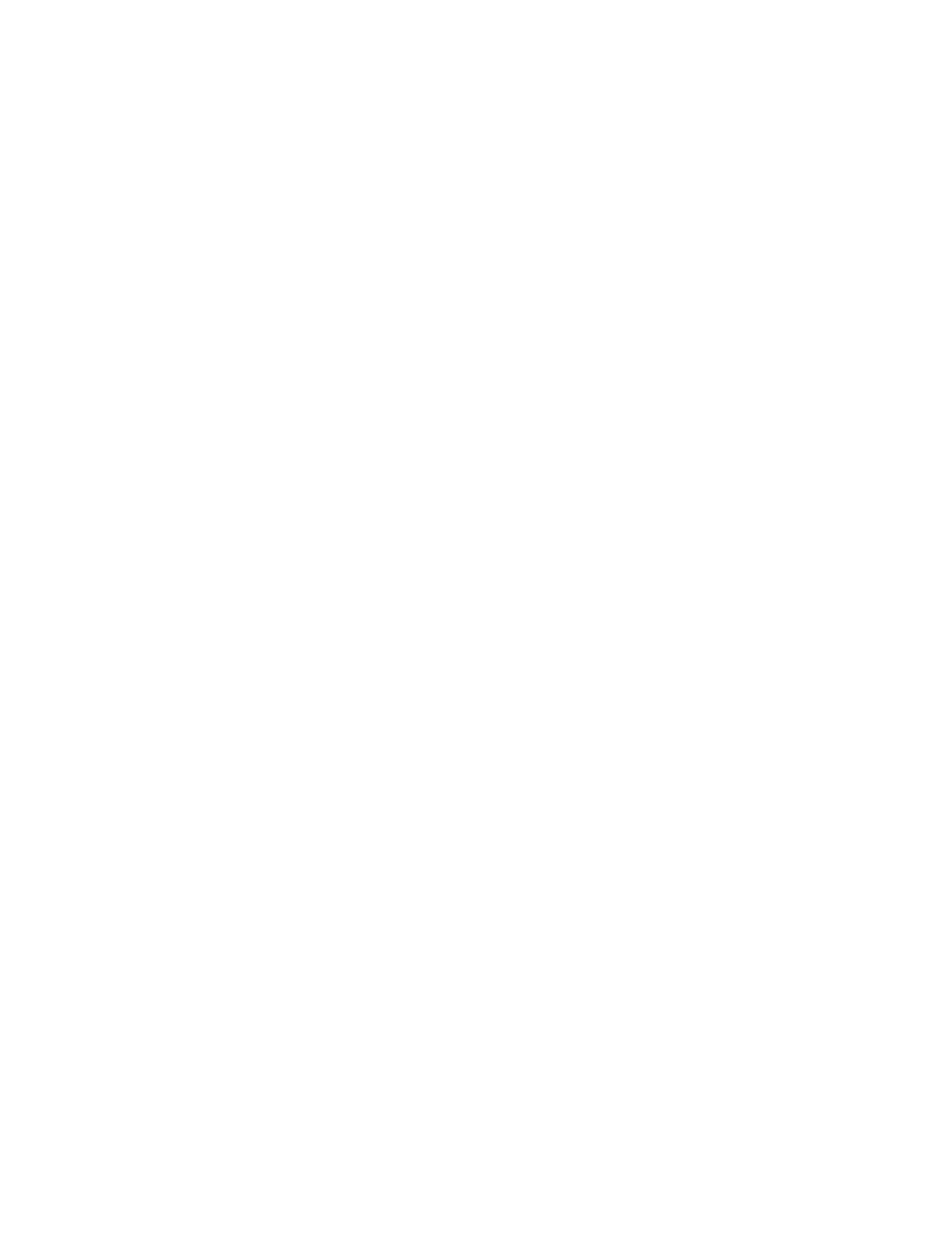
7
Glyph Manager Display Details
Array Information:
Displayed are the serial number of the selected enclosure, the volume name (once the drive has been parti-
tioned) and the connection type.
Configuration and Selected Configuration:
Normally the “Configuration” and “Selected Configuration” should match. “Configuration” is the current disk
drive mode, as it was last set. “Selected configuration” is the new drive mode that it’s being changed to,
which is set using the “Change Configuration” utility. These would be mismatched if you are in the process of
changing from one drive mode to another. If these are mismatched, you can set them to match in one of two
ways:
1. Answer “yes” to the initialize disk question when Glyph Manager first detects the newly selected
array. This changes to the “Selected Configuration”.
2. Use Glyph Manager to change “Selected Configuration” to match “Configuration”. This keeps the
current configuration.
Fan Speed:
The Glyph Manager software monitors the enclosure’s internal fan RPM, and it is normal for it to vary. It is
possible at times for the fan to turn off, so a speed of 0 is also a normal condition. The fan speed display is
used in helping to diagnose problems relating to excessive temperatures.
Temperature:
Individual drive temperatures are monitored, as well as the temperature of the “bridge” (the internal circuits).
Drive temperatures over 68 C is detrimental to continued proper operation of the drives.
Status:
Indicates array functionality. A properly functioning array condition is “Fully Operational”. Other states are:
“Initialized”, “Degraded Operation” and “Halted”. “Degraded Operation” means that a drive has failed. Due
to the redundant nature of a RAID 1, 3, 5, and 10 arrays, no data has been lost and operation can continue.
However, the failure of another drive will result in data loss. The failed drive should be replaced as soon as
possible. “Halted” means that the RAID array cannot continue operation due to drive failure and that data
has been lost. A drive failure is catastrophic when the array is configured as either Spanning or RAID 0. A
loss of a single drive will result in the loss of all data.
LED behavior relating to Glyph Manager:
Any error that results in the system state “Halted” will make the two “Check GM” LEDs turn solid yellow on the
front panel. All other errors - including RAID State Mismatch - result in blinking yellow “Check GM” LEDs. All
errors will animate the Glyph ball in the dock under OS X or generate an error balloon under Windows. If the
Check “GM LED” is flashing or solid, open Glyph Manager software to diagnose the problem.
