Using the forteraid with pro tools® software, Using the forteraid with windows 2000 / xp, Front panel leds – Glyph ForteRAID User Manual
Page 4
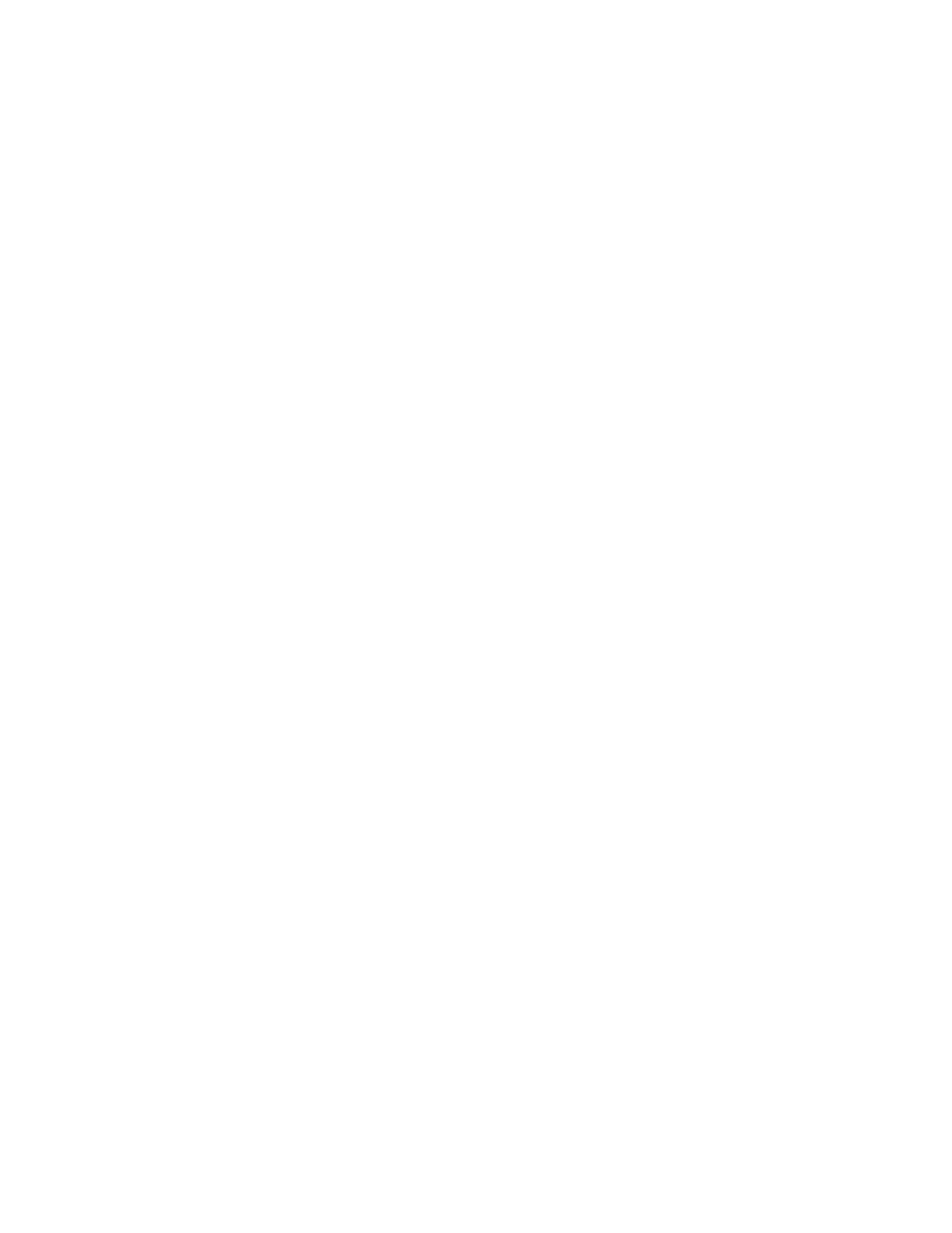
4
A note about spare drives
When 3 hard drives plus 1 spare drive are used, the total capacity will be only as large as two drives. When
one drive fails, the data will be rebuilt immediately by using the spare drive, rather than waiting for the
faulty drive to be replaced.
Using the ForteRAID with Pro Tools® Software
There is a current limitation with Pro Tools® and volume size. Pro Tools does not support record or playback
on volumes 2TB or larger. This is currently an open issue that we expect will be resolved in future releases of
Pro Tools. If using Pro Tools, choose a ForteRAID capacity and RAID mode that yields a volume 2TB or smaller.
Using the ForteRAID with Windows 2000 / XP
Older versions of Windows, such as 2000 and XP 32-bit, use Master Boot Record which doesn’t support vol-
umes larger than 2TB. When the total capacity of the RAID is 2TB or higher, you must format the array using
GPT in Windows. GPT format is only supported by Windows XP 64-bit Edition, Windows 2003 Server, Win-
dows Vista, Windows 7, and Mac OS X. GPT format will not work with XP 32-bit or older Windows operating
systems. If you want to use Windows 2000 and/or XP 32-bit, you’ll need to create a RAID that is less than 2TB.
Front panel LEDs
The ForteRAID front panel has four LEDs. From left to right they are “Power”, “Check GM” (there are two of
these which prompt you to open Glyph Manager software), and “Access”. The Power LED will display solid
blue when power is on. The Access LED will flash green when there is disk activity. The two Check GM LEDs
will display a flashing or solid yellow when error conditions exits with the drives inside the array. Those error
conditions are discussed in greater detail below. If the Check GM LED is flashing or solid, connect via FireWire
or USB, and open Glyph Manager software to diagnose the problem.
