6 connecting a barcode reader, Connecting a barcode reader – Metrohm 906 Titrando User Manual
Page 30
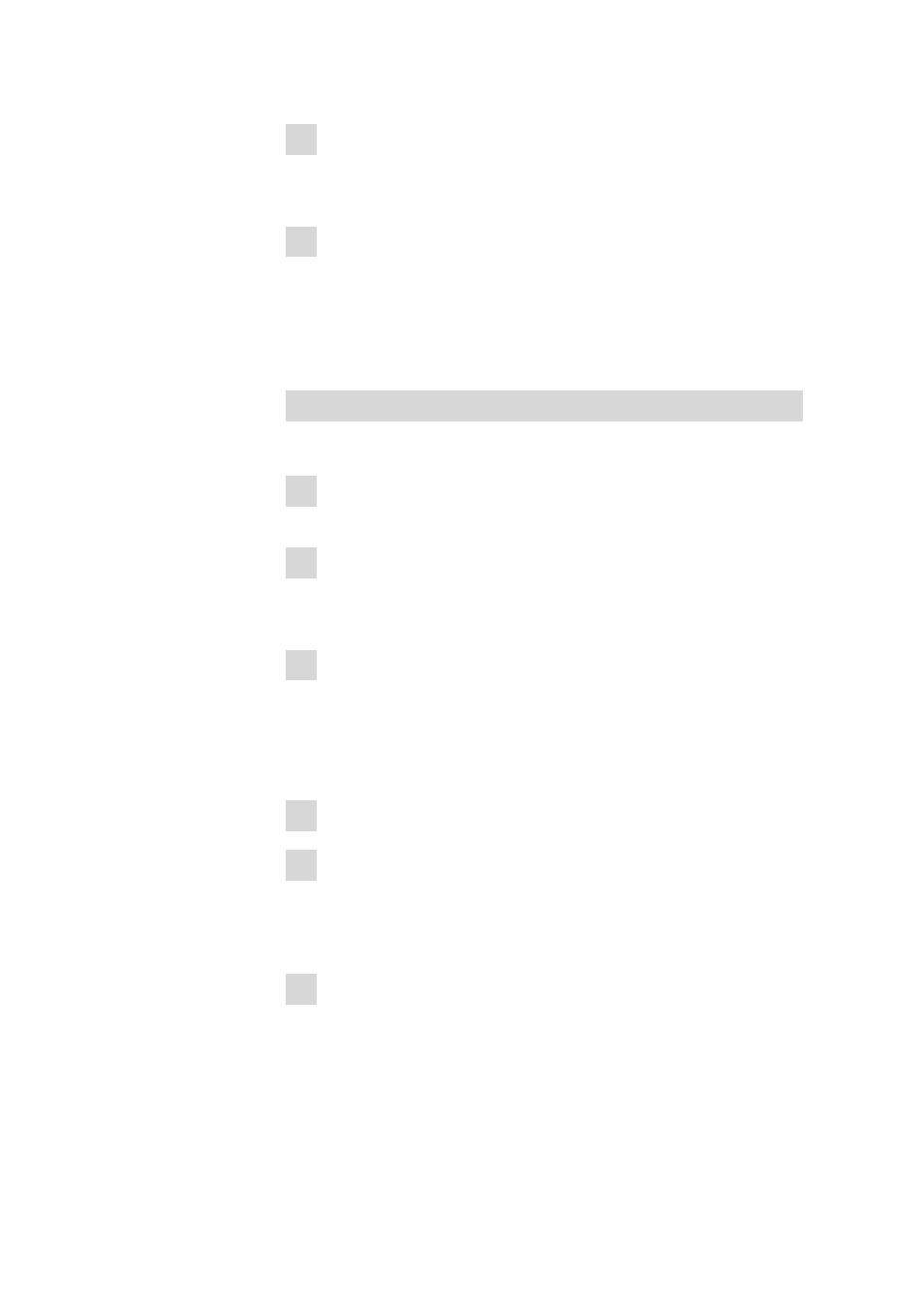
3.4 Connecting USB devices
■■■■■■■■■■■■■■■■■■■■■■
22
■■■■■■■■
906 Titrando
2 Switch on the Touch Control.
The keyboard is recognized automatically and entered in the device
manager.
3 Configure the keyboard in the device manager of the Touch Control
(see Touch Control manual).
3.4.6
Connecting a barcode reader
The barcode reader is used as an aid for text and numerical input. You can
connect a barcode reader with USB interface.
Operation with Touch Control
Connect the barcode reader as follows:
1 Insert the USB plug of the barcode reader into one of the USB sock-
ets of the 906 Titrando.
2 Switch on the Touch Control.
The barcode reader is recognized automatically and entered in the
device manager.
3 Configure the barcode reader in the device manager of the Touch
Control (see Touch Control manual).
Settings on the barcode reader:
Program the barcode reader as follows (see also the manual for the bar-
code reader):
1 Switch the barcode reader to programming mode.
2 Specify the desired layout for the keyboard (USA, Germany, France,
Spain, German-speaking Switzerland).
This setting must match the setting in the device manager (see the
Touch Control manual).
3 Make sure that the barcode reader is set in such a way that Ctrl char-
acters (ASCII 00 to 31) can be sent.
