9 user rights for magic net – Metrohm MagIC Net 3.0 User Manual
Page 20
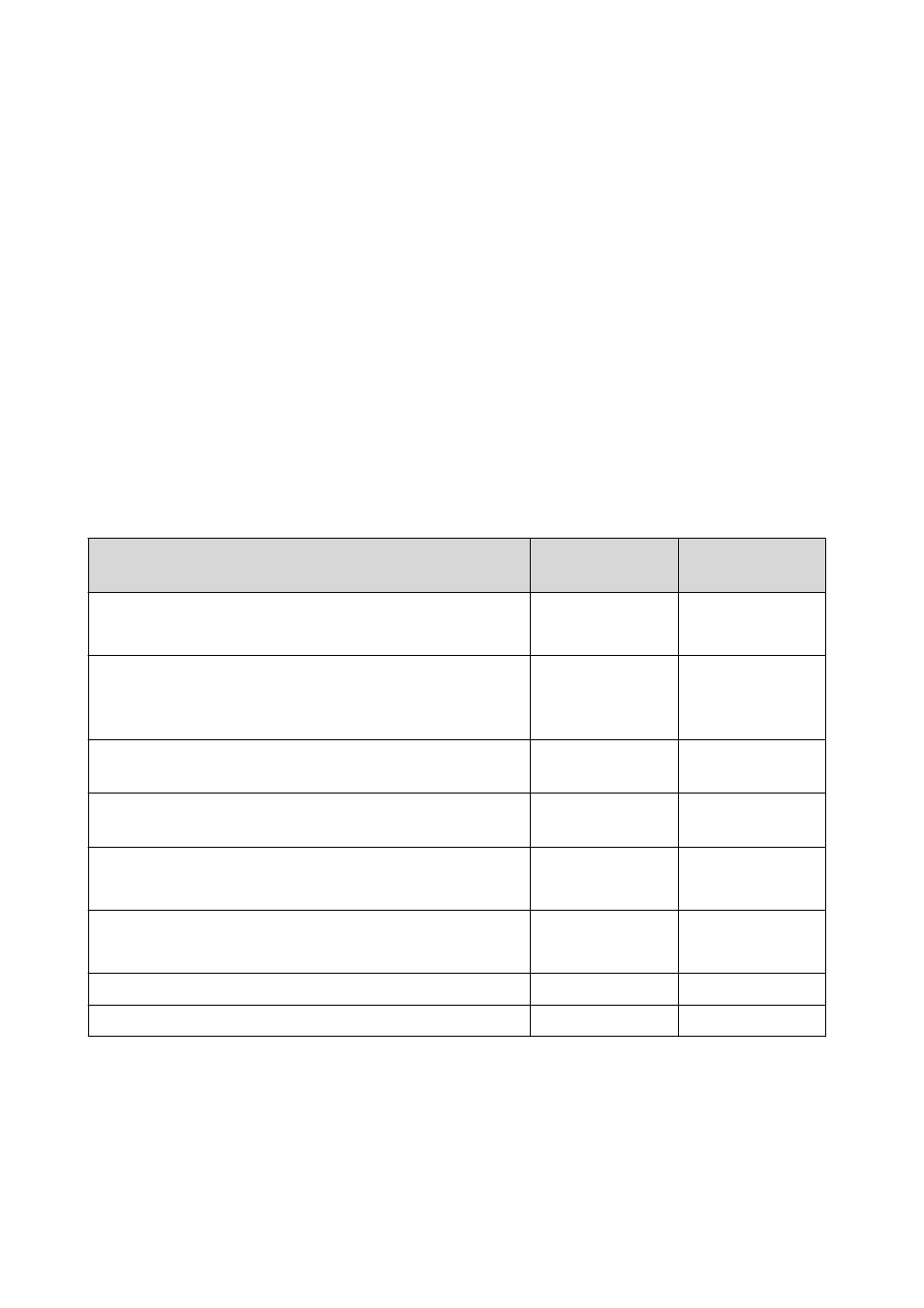
20
8.102.8051EN
■
For existing installations
– First of all, the file license.mlic in the directory C:\Users
\'User'\AppData\Local\VirtualStore\Program Files\Metrohm
\MagIC Net\bin must be deleted.
This file must not be present in the VirtualStore of any user – a
check must be made to make sure of this, and any such files which
may be found must be deleted.
– Afterwards, the program must be started as administrator (position
the mouse on the Program icon and click the right mouse button –
select Run as administrator).
If one then adds the license code for additional licenses in the usual
way, then the file license.mlic in the directory C:\Program Files
\Metrohm\MagIC Net\bin will contain both license codes.
9 User rights for MagIC Net
In order for the logged-in user to be able to access all functions with
MagIC Net, the Windows system administrator must ensure that the permis-
sions are set for the directories as listed below:
Directory
Permission
Group name or
user name
Database directory
Directory where the databases will be saved (…\Data).
Modify
SYSTEM
User
*
Backup directory
Directory where the backup copies will be stored
(…\Backup).
Modify
User
*
%ALLUSERSPROFILE%\Application Data\Metrohm
(Windows XP)
**
Modify
User
*
%PROGRAMDATA%\Metrohm (Windows Vista and
higher)
**
Modify
User
*
Export directories
Directories where the exported files are to be saved.
Modify
User
*
PDF directories
Directories where the PDF files are to be saved.
Modify
User
*
Desktop
Modify
User
*
%PROGRAMFILES%\Metrohm\MagIC Net
Read Execute
User
*
*
User = name of the user who is logged in
**
During installation of MagIC Net the permission Full Control is set for the following groups:
SYSTEM, Administrators, Users, Guests, Main users.
