Metrohm MagIC Net 2.1 User Manual
Page 13
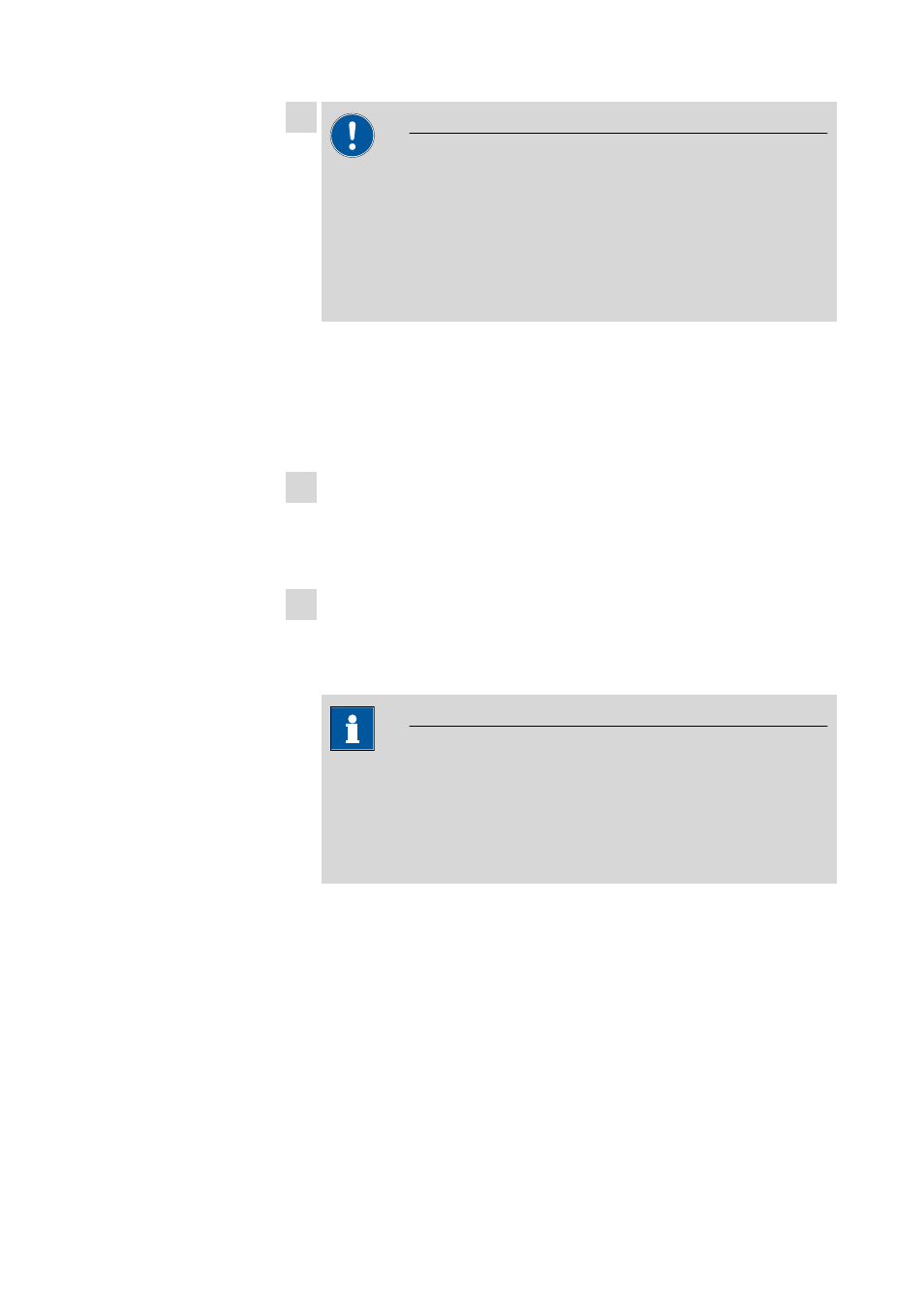
8.102.8018EN
13
9
Caution
During updating older MagIC Net versions to MagIC Net 2.x the databa-
ses will be converted to the new version. Depending on the size of the
database, this can take some time. For each database a progress bar is
displayed which informs about the status of the conversion.
The computer or Windows must not be restarted or shut down as long
as the conversion runs!
Complete the installation with [Finish].
An UpdateLog file with a list of all files having been copied to the server
and with a confirmation for a successful installation is saved in the
MagIC Net installation folder (default: C:\Program Files\Metrohm
\MagIC Net) under bin\InstallLog.
10 In case additional licenses have been removed during the server update, of
if further additional licenses are to be added, the Administrator can enter
them in MagIC Net (dialog: Configuration
▶ Tools ▶ Program admin-
istration
▶ Licenses ▶ Add licenses).
11 Update clients
For each client, insert the installation CD and double click the file
setup.exe. Then select Repair/Update and click on [Next]. Complete the
installation with [Finish].
Note
In order to facilitate updating many clients, the installation can be copied
from the CD to a writeable medium and the file magic_init.ini can be
modified. There, user-defined parameters (license code, installation path,
server name, ...) for the installation can be set in order one will only have
to click through the installation.
An UpdateLog file with a list of all files having been copied to the client
computer and with a confirmation for a successful installation is saved in
the MagIC Net installation folder (default: C:\Program Files\Metrohm
\MagIC Net) under bin\InstallLog.
