Program update with tiamo light/full – Metrohm tiamo 1.2 Installation User Manual
Page 6
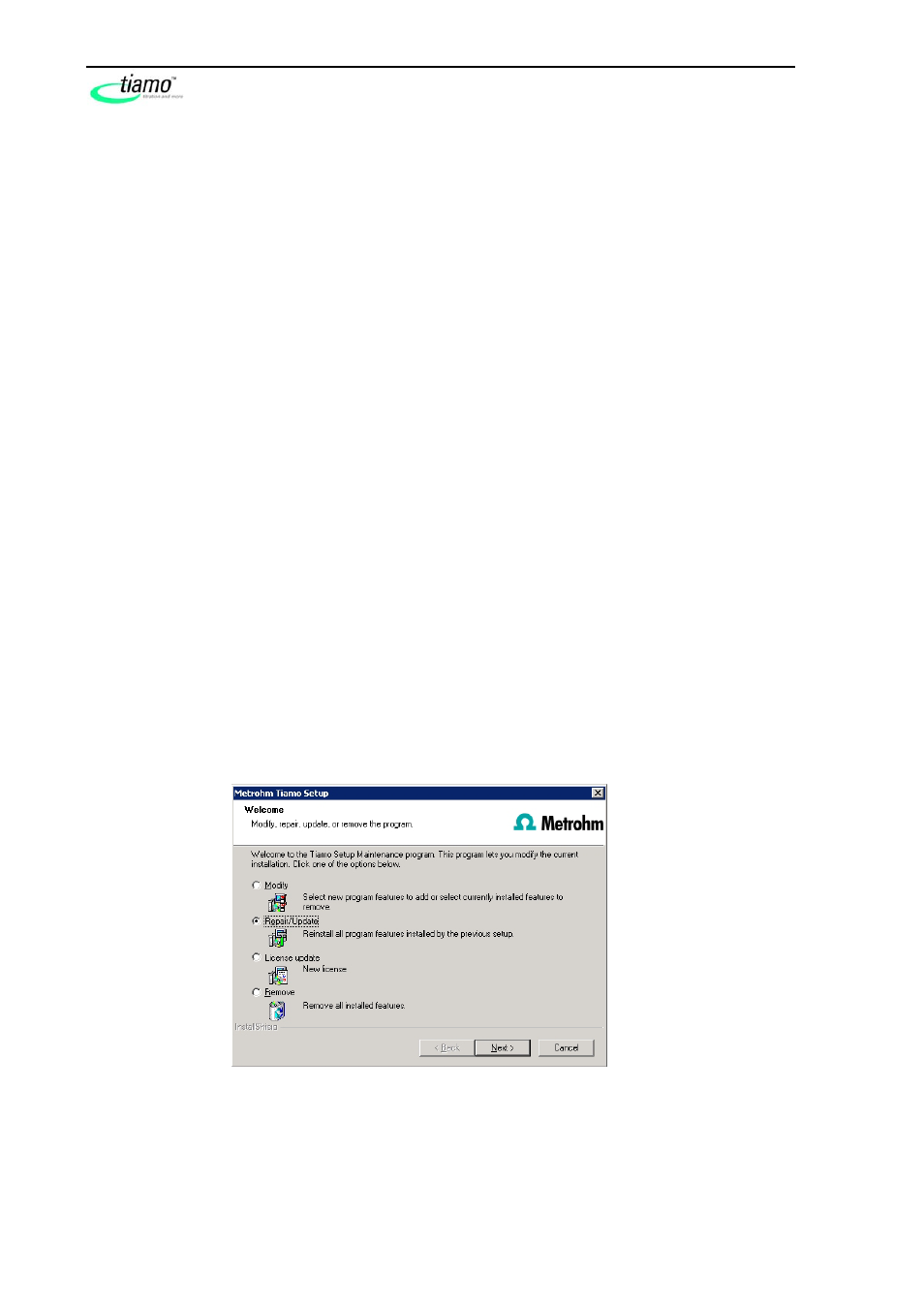
6
8.101.0323 tiamo 1.2
Program update with tiamo light/full
At the program update, the configuration database (system configuration, methods,
templates) and the determination databases are automatically updated for further
use with tiamo 1.2. All files in the database directory, in the backup directory, and in
the sub-directory bin are maintained. The files in the sub-directories jre, lib, res,
doc, and examples are deleted.
1. Save the configuration database into an external directory using the backup
function of tiamo. For that, select the menu item File/Save/Manually in the
program part Configuration. Select the Backup directory, enter a name
for the backup file and click on [Start]. The backup is finished automatical-
ly. It is recommended to copy the backup file to CD/DVD.
2. If desired, export the methods in addition to the automatic backup with the
configuration database (see above) into an external directory. For that, se-
lect the menu item File/Method Manager in the program part Method. Se-
lect the desired Method group, mark all methods to be exported and click
on Edit/Export. Select the desired export directory and click on [OK]. The
methods are exported into the desired directory. It is recommended to copy
the exported methods to CD/DVD.
3. Save all determination databases created by yourself into an external direc-
tory using the backup function of tiamo. For that, select the menu item Fi-
le/Database Manager in the program part Database. Select the desired
database and click on [Backup]. Select the Backup directory, enter a
name for the backup file and click on [Start]. The backup is finished auto-
matically. It is recommended to copy the backup file to CD/DVD.
4. Save further files created by yourself in the installation directory (e.g. export
files) into an external directory or to CD/DVD.
5. Close tiamo 1.1. Insert the installation CD and double click the file se-
tup.exe. Then select Repair/Update and click on [Next].
