Client/server installation – Metrohm tiamo 1.2 Installation User Manual
Page 3
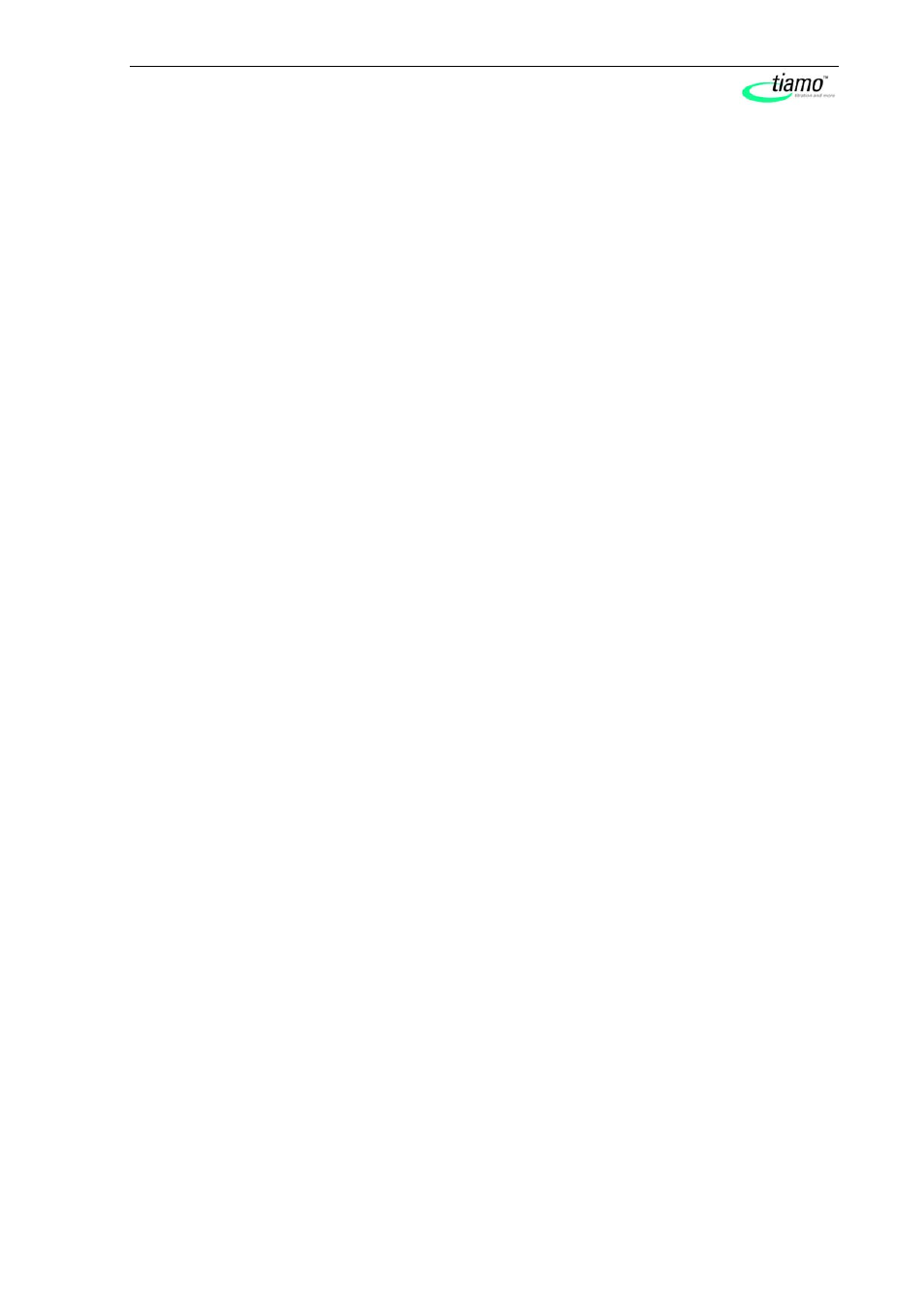
8.101.0323 tiamo 1.2
3
The option "This computer identifier must exist in the current tiamo
system." is only selectable if a database entry already exists from a previ-
ous installation on your computer or if you want to connect to a database
server which has already been installed on an other computer.
If you activate this option
tiamo checks whether the identifier you have en-
tered exists in the database. If this is true the identifier and all associated
settings will be adopted. With this option a renewed installation of a client is
much easier.
Click [Next]. If the database ports are not available, an appropriate mes-
sage will appear and the installation will be aborted. In this case, check your
server and firewall settings before starting the installation again.
7. At the end of the installation the file info.txt will be created which contains
all relevant information concerning your current
tiamo installation. Save this
file on your computer in case of need in future and print it (add to IQ). Com-
plete the installation with [Finish].
An InstallLog file with a list of all files having been copied to your computer
and with a confirmation for a successful installation is saved in the
tiamo in-
stallation folder (default: C:\Program Files\Metrohm\tiamo) under
bin\InstallLog.
Client/Server installation
With the
tiamo multi version (multiple workplace version with 3 licenses) you can
choose during the installation whether you want to install a client (workplace) or the
server (incl. a client) on your computer.
If you only want to install a client the server to which your client will be connected
has to be installed in advance.
1. On inserting the CD into the drive of your computer the installation will be
started automatically. If this option is deactivated on your computer double
click the file setup.exe.
If the minimum system requirements are not met (see above) a message
appears. Click on [Yes] if you like to install the programm nevertheless.
Afterwards, click on [Next].
2. After having read the license agreement for
tiamo and accepting it with
[Yes] a window will appear where you can enter the license code. Enter
your
tiamo multi license code and click [Next].
3. Now enter the destination folder for the
tiamo installation and confirm with
[Next].
