Using the fullscreen v.i.a. plus apps window – Vizio E600i-B3 - User Manual User Manual
Page 61
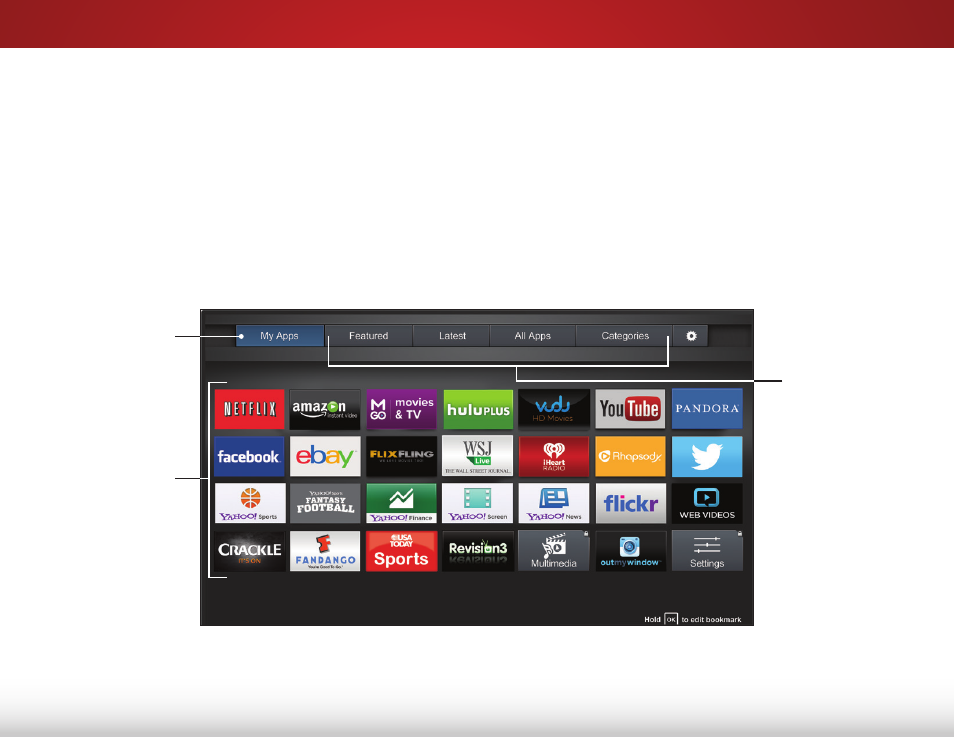
7
55
USING THE FULLSCREEN V.I.A. PLUS APPS WINDOW
The Fullscreen V.I.A. Plus Apps Window allows you to add and
store Apps. The Apps on the first page are displayed in the Dock
and Apps on additional pages can be moved to the Dock.
To open the Fullscreen V.I.A. Plus Apps Window:
1. Press the V Button on the remote twice.
2. Highlight an App by using the Arrow buttons on the remote.
3. Press the OK button on the remote to launch the App.
4. To exit from an open App or to close the App Dock, press the
Exit button on the remote.
Note: App location, appearance, and availability subject to change without notice.
My Apps Tab
Displays the Apps
installed on your TV.
App Store Tabs
Browse through
Apps on these tabs
to run them and
add them to your
My Apps tab.
Installed Apps
The Apps displayed
here are also
available in the V.I.A.
Plus App Dock.
- VA370M (2 pages)
- M420VT (55 pages)
- E320VT (48 pages)
- E550VA (62 pages)
- XVT423SV (64 pages)
- GV42L FHDTV10A (79 pages)
- M550NV (64 pages)
- GV42LF (2 pages)
- VO37L (76 pages)
- VO400E (2 pages)
- VW371 40A (2 pages)
- VX37L (2 pages)
- VW46L (70 pages)
- VO370M (2 pages)
- VS370E (43 pages)
- V022L (2 pages)
- P42 (46 pages)
- E322VL (52 pages)
- VM190XVT (51 pages)
- VF550M (57 pages)
- VA26L (70 pages)
- M370NV (63 pages)
- VOJ320F1A (76 pages)
- JV50P10A (2 pages)
- FHDTV10A VX52L (2 pages)
- M160MV (2 pages)
- VT420M (63 pages)
- E370VL (54 pages)
- E260VA (12 pages)
- LCD E550VA (88 pages)
- VL370M (2 pages)
- VA320E (2 pages)
- VL470M (64 pages)
- M190MV (51 pages)
- VF552XVT (2 pages)
- GV47L (75 pages)
- VOJ320M (2 pages)
- L37 (81 pages)
- VW26L (2 pages)
- M260VA (51 pages)
- M470VT (2 pages)
- SV422XVT (70 pages)
- GV47L FHDTV20A (78 pages)
- M420SV (16 pages)
- VU42L (2 pages)
