Formatting and partitioning – Dulce Systems Duo-eSATA User Manual
Page 10
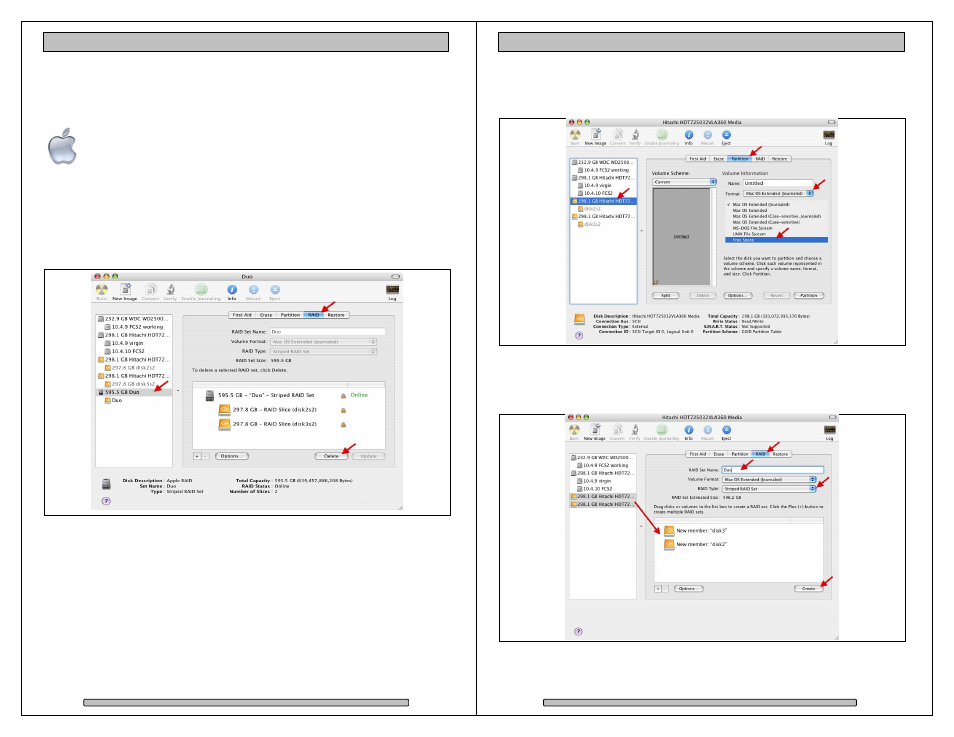
Page 18
Duo-eSATA Installation and User’s Manual
5. Formatting and Partitioning
5.1.
Apple OS X Formatting
The Apple Disk Utility is the tool to format / partition the Duo-eSATA. To
start Disk Utility, move the pointer to the upper left corner of screen, click
on Go then click on Utilities. Locate and launch Disk Utility.
5.1.1. Erase an Existing RAID Set and Partition
Should it be necessary, you might need to delete an existing RAID set to start
things off clean.
To delete the RAID set: Select the RAID tab on top, then the Duo-eSATA RAID
set on the left drive list, click on Delete to delete the RAID set. Then….
Page 19
Duo-eSATA Installation and User’s Manual
To make the former RAID set disks as Free Space: Select the Partition tab at the
top, select one of the disk on the left drive list, select Free Space at the Format
pull down menu. Click on Partition at lower right. Repeat this for the other disk
drive.
5.1.2. Create a New RAID Set.
Select the two free disks on the left side drive list and drag them into the list box,
click on RAID tab at the top, change RAID Set Name as desired, change RAID
Type to Striped RAID Set, click on Create on lower right.
The drive will appear on the desktop after successful completion of the Partition.
