Installation – Dulce Systems Duo-FireWire User Manual
Page 8
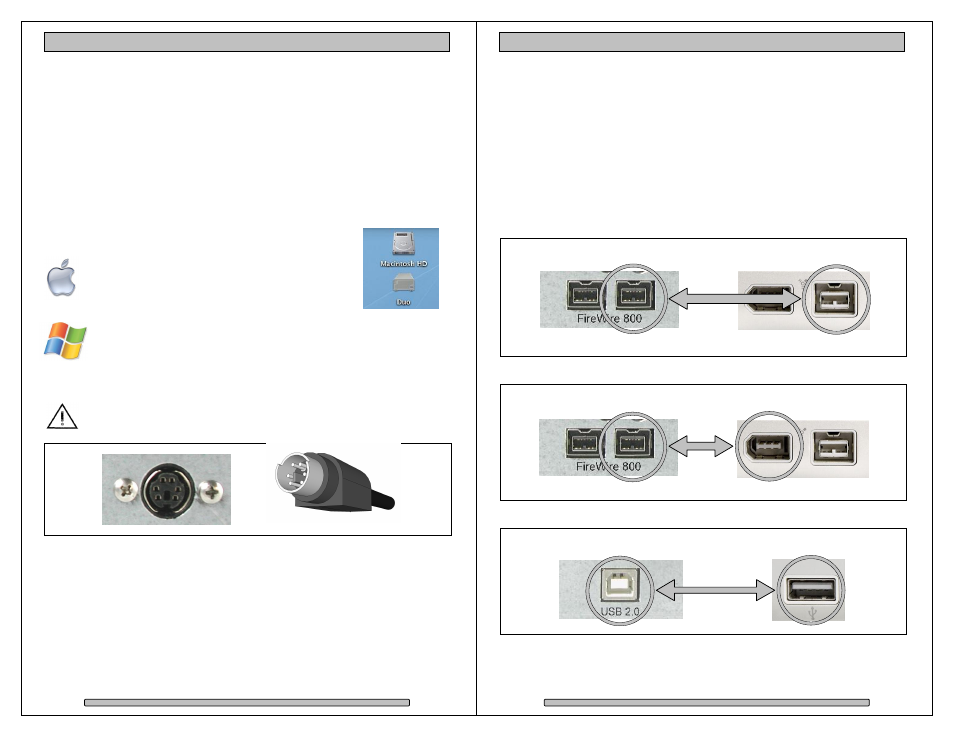
Page 14
Duo-FireWire Installation and User’s Manual
4. Installation
You are just a few small steps away from having extra storage for your next block
buster creation.
• Ensure the power switch of the Duo-FireWire is in the off (0) position.
• Attach the power connector from the power module to the Duo-FireWire
(flat side down).
• Attach the AC power cord to the power module.
• Attach the AC power cord to an AC power source.
• Attach the Duo-FireWire to computer with one of the supplied FireWire or
USB cables.
• Switch the Duo-FireWire on (1).
The Duo-FireWire is pre-configured for RAID 0
(performance striping) and pre-formatted for Mac OS
X. The Duo-FireWire drive icon will simply pop up on
your desktop.
Windows operation will require a format/partition process. The Duo-
FireWire is already pre-configured in RAID 0, simply run the Windows
Disk Management utility to prepare the Duo-FireWire for Windows
usage. See the Format and Partitioning section of this manual.
4.1.
Power Cable Connection
Use only the power module supplied with your Duo-FireWire. Not all
power modules with the same plug are compatible.
Flat side down.
Page 15
Duo-FireWire Installation and User’s Manual
4.2.
Data Cable Connection
Use either FireWire or USB connection, but not both.
The preferred data connection is FireWire 800, it will provide optimal
performance. Your computer must also support FireWire 800.
Duo-FireWire also supports FireWire 400, but the performance would be about
half.
USB 2.0 will result in least performance.
FireWire 800 (Preferred)
FireWire 400
USB
Duo-FireWire
Computer
Use FW800 to FW800 cable
FireWire 800
FireWire 400 (6 pin)
Duo-FireWire
Computer
Use FW800 to FW400 cable
Duo-FireWire
Computer
Use USB 2.0 A to B cable
