Installation – Dulce Systems PRO DI User Manual
Page 7
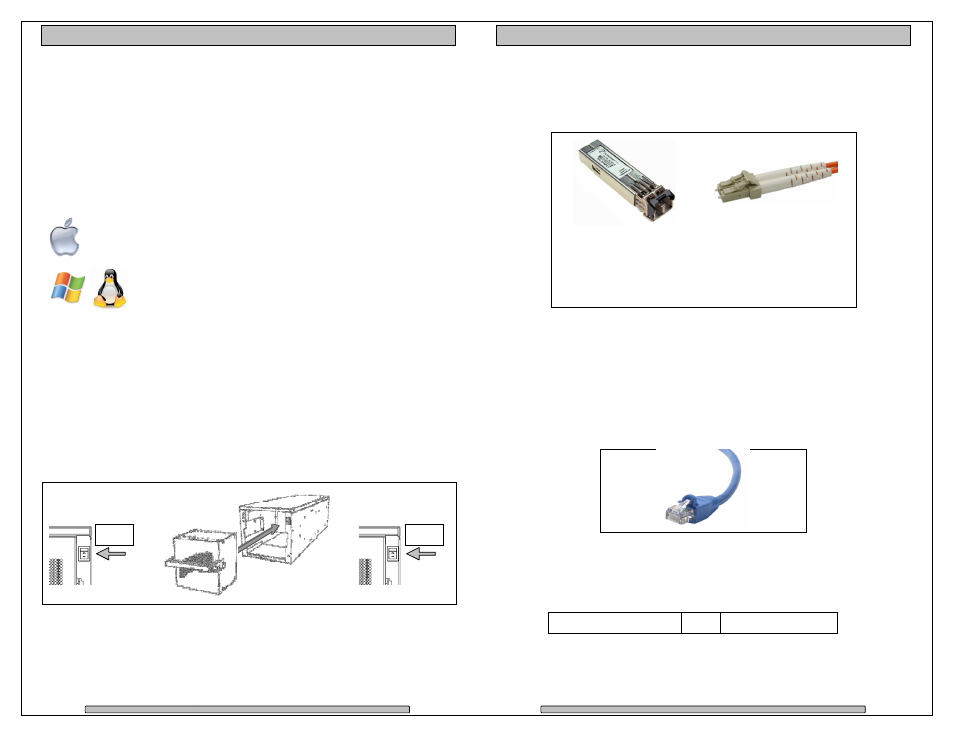
Page 12
PRO DI Installation and User’s Manual
4. Installation
Please follow these few steps to install the
about 20 minutes to complete.
Overview of installation:
• DI Pack Installation
• FC Cable Installation
• Ethernet Configuration
• RAID Manager Installation
By default, the PRO DI
pre-formatted for Apple Mac OS X.
for your exact configuration.
Windows, Linux, Unix
process. The
RAID 5. Run the
for usage.
4.1.
DI Pack Installation
1) Turn OFF the PRO DI.
2) Use one hand holding the DI Pack handle in the up and horizontal
position, with the other hand lift the DI Pack from the bottom and gently
position the DI Pack into the front of the PRO DI. Slide the DI Pack into
the bay, lower the handle to secure the DI Pack into the PRO DI.
3) Turn ON the PRO DI.
To remove the DI Pack, first turn off the PRO DI then remove the DI Pack.
OFF
1
2
Installation and User’s Manual
eps to install the PRO DI. This process typically takes
minutes to complete.
Installation
DI is shipped pre-configured in RAID 5 mode and
formatted for Apple Mac OS X. Check the Pre-configuration Sheet
for your exact configuration.
, Linux, Unix operation will require a format/partition
process. The PRO DI is shipped already pre-configured in
un the appropriate disk utility to prepare the RAID
DI Pack Installation
Use one hand holding the DI Pack handle in the up and horizontal
position, with the other hand lift the DI Pack from the bottom and gently
ition the DI Pack into the front of the PRO DI. Slide the DI Pack into
the bay, lower the handle to secure the DI Pack into the PRO DI.
To remove the DI Pack, first turn off the PRO DI then remove the DI Pack.
ON
2
3
his process typically takes
mode and
configuration Sheet
operation will require a format/partition
configured in
utility to prepare the RAID
position, with the other hand lift the DI Pack from the bottom and gently
ition the DI Pack into the front of the PRO DI. Slide the DI Pack into
ON
Page 13
PRO DI Installation and User’s Manual
4.2.
FC Cable Installation
Install the SFP into one of the FC ports in the rear of the PRO DI, then install the
LC to LC optical Fibre Channel Cable in to the SFP, connect the other end to
your FC HBA in the computer or the FC switch.
4.3.
Drivers
Drivers are not needed to operate the PRO DI. But the Fibre Channel adapter
the PRO DI connects to will need drivers, please refer to the requirements of the
adapter.
4.4.
Ethernet Configuration
The PRO DI uses the built-in Ethernet port for RAID management, connect the
PRO DI to your existing network.
The PRO DI will use the network DHCP for automatic IP Address assignment if
this is enabled on your network, otherwise the PRO DI defaults to the static IP
address below. After connection is made, the default static IP Address can be
changed at RAID Manager > Administration > IP Connection.
Auto Assign (DHCP)
or
169.254.32.10
LC to LC cable -
Remove the protective
tip covering. Insert into
SFP.
SFP -
Remove the
protective covering.
Insert into FC port
label up.
