Formatting and partitioning – Dulce Systems PRO DI User Manual
Page 15
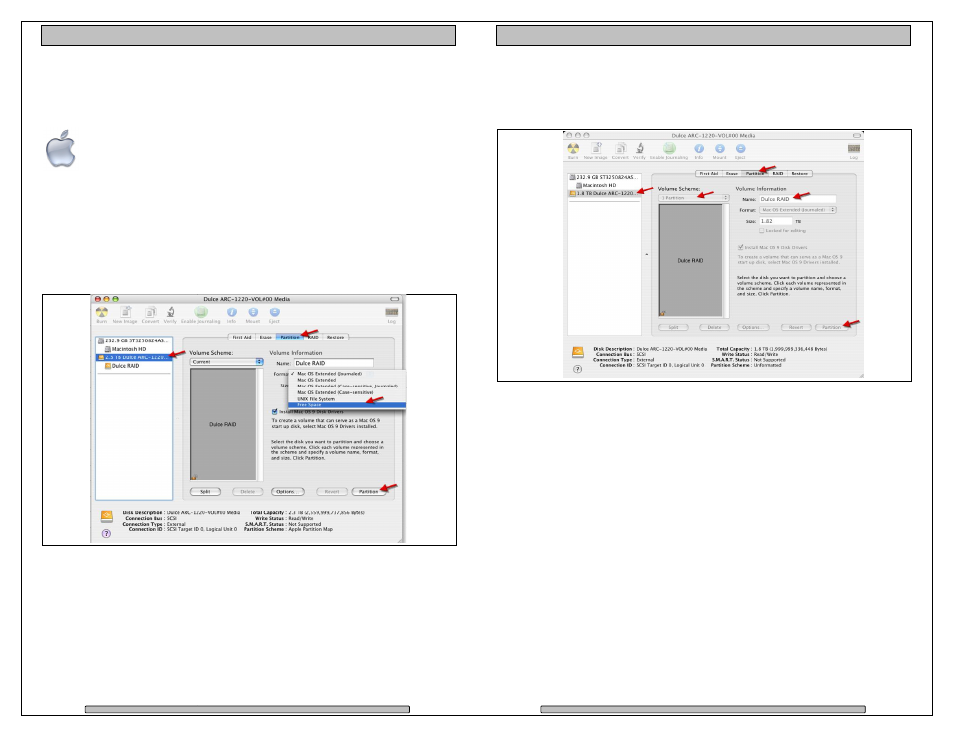
Page 28
PRO DI Installation and User’s Manual
7. Formatting and Partitioning
7.1.
Apple OS X Formatting
The PRO DI are shipped pre
appear on the desktop after driver installation and reboot.
Should it be necessary to re
Apple Disk Utility.
To start Disk Utility, move pointer to upper left corner o
click on Utilities. Locate and launch Disk Utility.
7.1.1. Erase an existing partition
Select the RAID on left, click on Partition tab, select Free Space. Click on
Partition on lower right.
Installation and User’s Manual
Formatting and Partitioning
Formatting
ed pre-configured for Mac OS X, the RAID will
appear on the desktop after driver installation and reboot.
Should it be necessary to re-format and partition the RAID, use the
To start Disk Utility, move pointer to upper left corner of screen, click on Go then
ocate and launch Disk Utility.
existing partition
Select the RAID on left, click on Partition tab, select Free Space. Click on
configured for Mac OS X, the RAID will
f screen, click on Go then
Page 29
PRO DI Installation and User’s Manual
7.1.2. Create a new partition
Select Dulce on the left side drive list, click on Partition tab, change Volume
Scheme to 1 Partition, change Name as desired, click on Partition on lower right.
The drive will appear on the desktop after successful completion of the Partition.
