Dulce Systems PRO IDC with g2 trays User Manual
Page 8
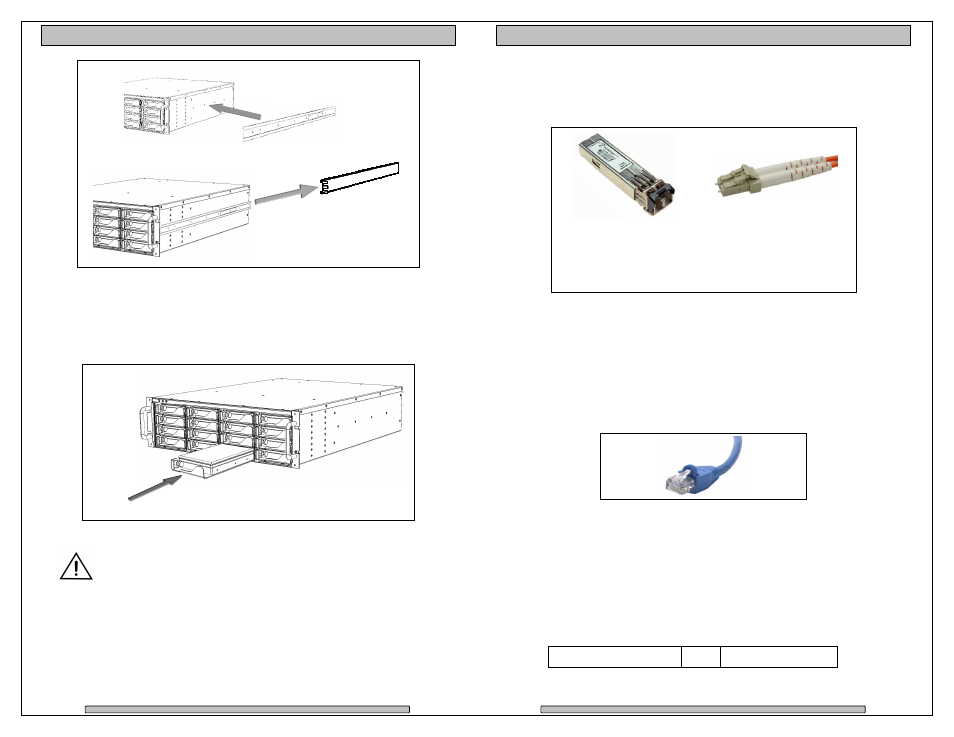
Page 14
PRO IDC Installation and User’s Manual
4.2.
Disk Module Installation
Remove the front bezel. Install each marked Disk Module into the slot indicated.
Pull the Lock Pin to the right and insert drive tray fully, release Lock Pin to
secure.
DO NOT ship the PRO IDC with the Disk Modules installed, the Disk
Modules MUST be packaged separately in a single or multi-pack to
properly protect them during shipment.
Rail mounted
to rack.
Slider
Page 15
PRO IDC Installation and User’s Manual
4.3.
FC Cable Installation
Install a SFP into one of the FC port of each controller from the rear of the PRO
IDC. Install the LC to LC optical Fibre Channel Cables.
4.4.
Drivers
Drivers are not needed to operate the PRO IDC. But the Fibre Channel adapter
the PRO IDC connects to will need drivers, please refer to the requirements of
the adapter.
4.5.
Ethernet Configuration
The PRO IDC uses the built-in Ethernet ports for RAID management, both
controllers must be connected to your existing network for configuration.
Network supporting HDCP for automatic IP Address assignments: Connect both
controllers to your network. The PRO IDC will automatically request from the
network the necessary IP addresses.
Network without DHCP: Defaults to the static IP address below. Working with
one controller first, leaving the other disconnected. Manually connect to the
controller and change to the desired static IP address with RAID Manager. RAID
Manager > Administration > IP Connection. Connect the 2
nd
controller and
repeat.
Auto Assign (DHCP)
or
169.254.32.10
LC to LC cable -
Remove the protective
tip covering. Insert into
SFP.
SFP -
Remove the
protective covering.
Insert into FC port
label up.
