Raid console operations – Dulce Systems PRO RX User Manual
Page 12
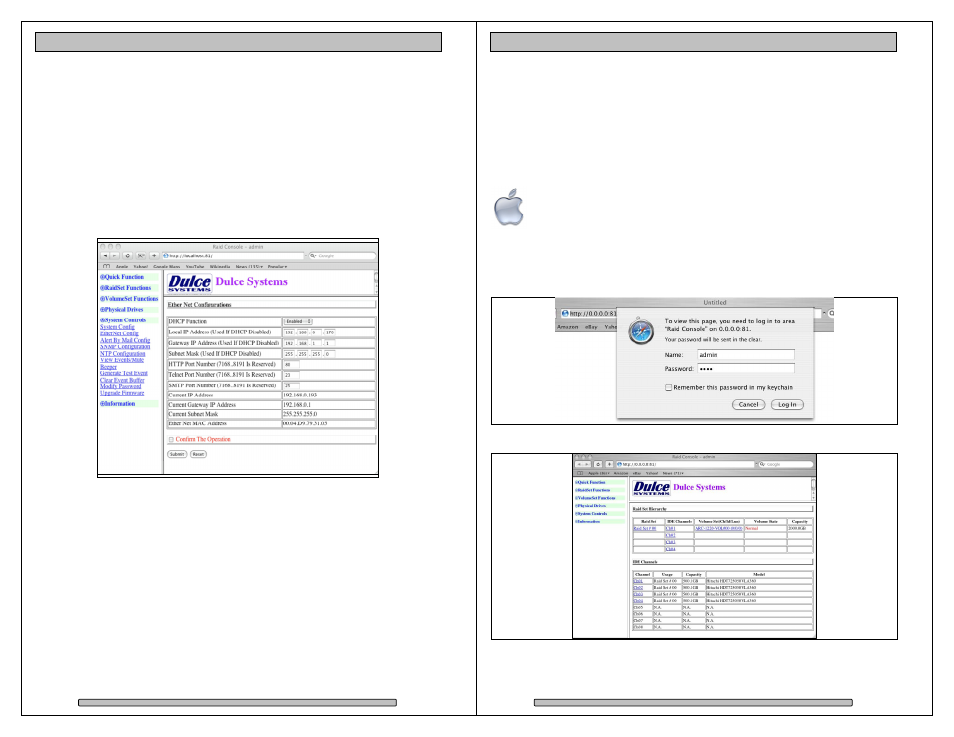
Page 22
PRO RX Installation and User’s Manual
4.6.
Built-in Ethernet Configuration
The PRO RX has a built-in Ethernet Port. In addition to managing the RAID
Console at the host computer, this allows the PRO RX to be managed via any
computer on the network.
By default, the PRO RX uses DHCP to acquire and IP Address, you may also
hardcode the IP address.
Use RAID Console from the host computer to configure the Built-in Ethernet Port.
The NetherNet Config page is located at System Control > EtherNet Config.
4.7.
E-mail notification
Setting up an e-mail event notification is easy using the built-in SMTP mail
configuration option.
For the latest up-to-day procedure, please check the Tech Notes section of the
Dulce support web site:
www.dulcesystems.com > Support > Tech Notes
Page 23
PRO RX Installation and User’s Manual
5. RAID Console Operations
5.1.
Start RAID Console GUI
The RAID Console is where all of the management and maintenance of the
storage unit is accomplished. After the installation process, the RAID Console is
executed from your computer’s Web Browser.
5.1.1. Start Apple Mac RAID Console GUI
Double click on the Dulce RAID Console icon in the Dulce MRAID Install
folder to launch the RAID Console. For quicker access, you may move
the Dulce RAID Console icon to the dock.
• A Web Browser will open and the RAID Console starts
• Default login name is: admin
• Default password is: 0000 (four zeros)
• Welcome screen of RAID Console after successful login:
