Figure 7, Figure 8 – ClearCube I/Port Users Guide User Manual
Page 21
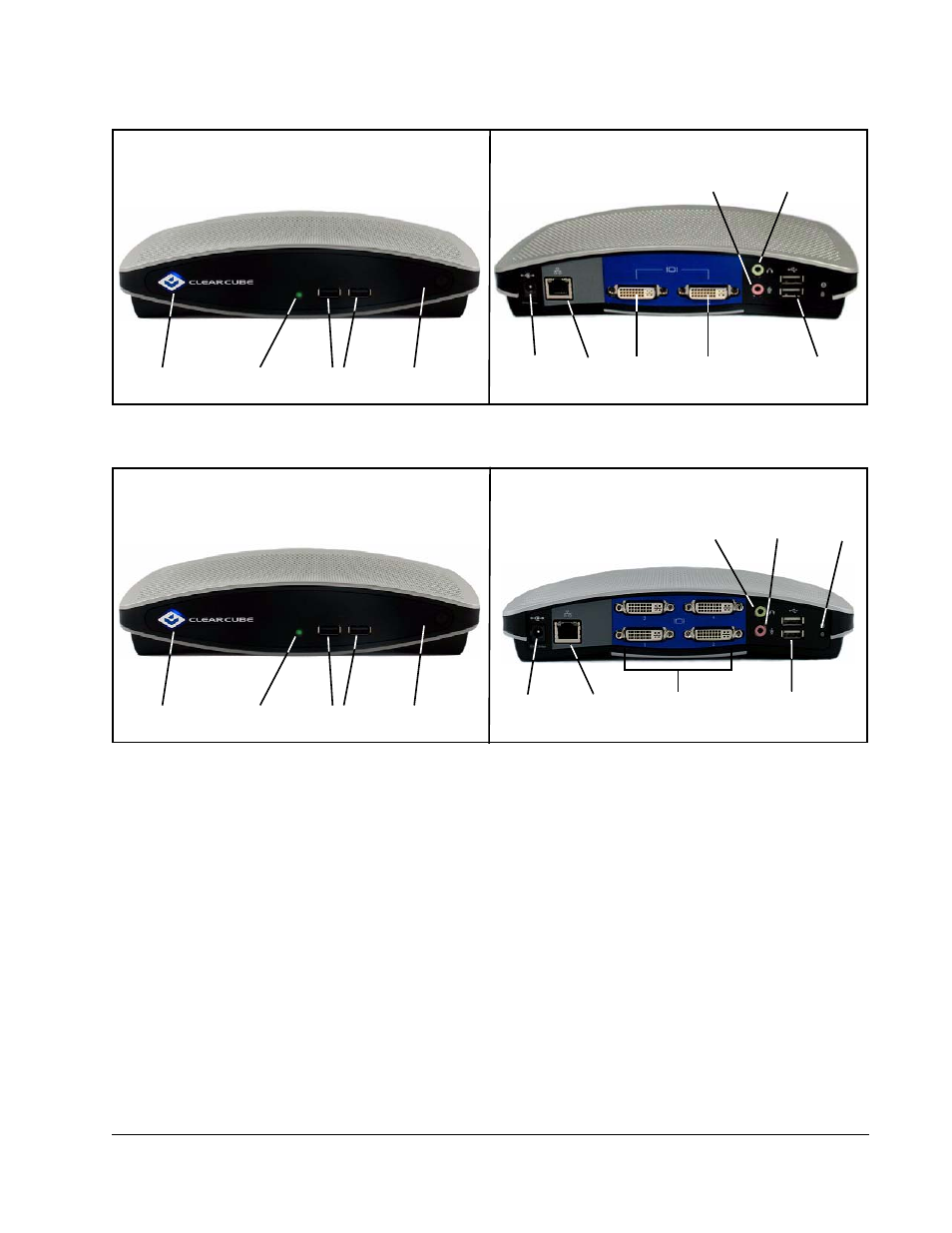
•
11
Figure 7. I9420 I/Port Front and Rear
Figure 8. I9440 I/Port Front and Rear
3. Connect the power cord.
4. Press the power push-button on the I/Port to turn power on.
5. Enable any necessary ports on your switches and routers. Sentral uses ports 6502 UDP,
4001 UDP, 9000 TCP and 9000 UDP. RDP uses port 3389 TCP and port 139 UDP. Your
individual network may use other ports besides these. For more information about ports
you need to open in your environment, see Sentral Administrator’s Guide.
Note:
If using DHCP, verify that name resolution is activated to detect
non-Windows-based systems and that the DNS server is registering the I/Port.
6. For I94xx I/Ports only: To ensure 100/full-duplex throughput between a V5120 or
V5140 card in a blade and an I94xx I/Port, set any network switches connecting the blade
and the I/Port to automatic negotiation. Explicitly setting a network switch to
100/full-duplex can cause throughput issues. If there are performance or throughput issues
after setting network switches to automatic negotiation, physically disconnect and then
reconnect the network cables to the switch.
USB 1.1 Ports
Power Indicator
Link Indicator
Power Button
Rear USB 1.1
Ports
DVI–I
Port 1
DVI–I
Port 2
Power
Connector
RJ-45
Front
Rear
Audio In
Audio Out
USB 1.1 Ports
Power Indicator
Link Indicator
Power Button
Front
Rear
Audio Out
Audio In
Host Power
DVI–I Video Ports
USB 1.1 Ports
Power Jack
RJ–45
