Setting up clientcube 2 with kvm switch – ClearCube ClientCube 2 with KVM / KM User Manual
Page 7
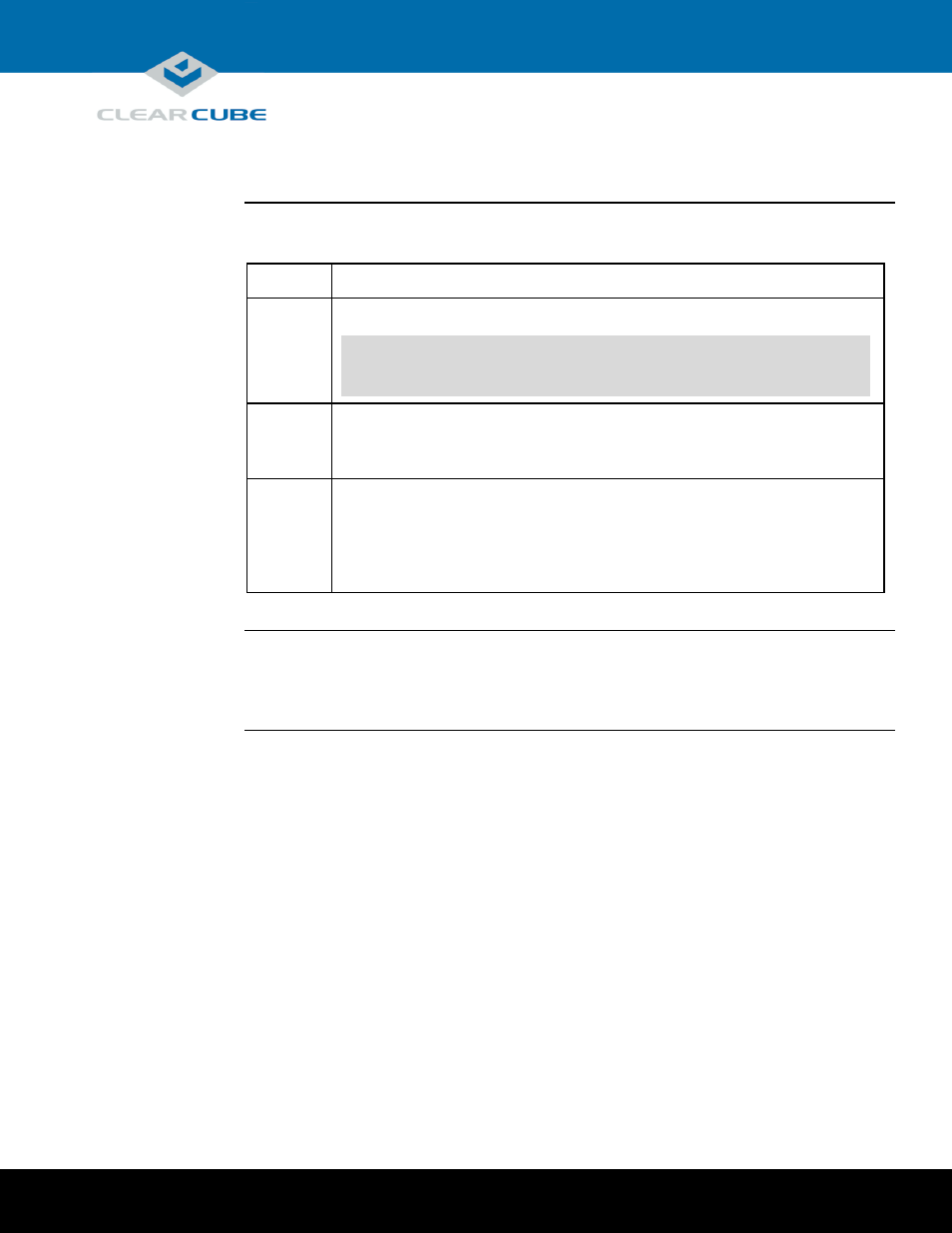
Page 7 of 14
P/N G0200161 Rev E, 1.4.08.27.2014
ClearCube Technology, Inc. 3700 W Parmer Lane Austin, TX 78727 (512) 652-3500 www.clearcube.com
Setting up ClientCube 2 with KVM Switch,
Continued
Configure
devices and
connect
The table below shows how to configure zero clients and remote hosts, and how to connect.
Step
Action
1
Configure zero clients using the zero client on-screen display (OSD).
NOTE
For more information about the OSD and configuration, see the
appropriate zero client Quick Start Guide (included) and PC-over-IP
System User’s Guide (download from ClearCube Support).
2
If you are using physical devices with PCoIP host cards, use a Web browser to
configure the host card as appropriate for your environment. For more information,
see the documentation cited above.
3
From the zero client OSD, click Connect.
Result: If you are using direct connection or reserved DHCP addresses, you are
connected to the remote host specified during configuration. If you are using DHCP
and device discovery, a list of available hosts is displayed. Select a host to connect to.
Additional
steps
Optionally, install ClientCube 2 accessories including color chips to distinguish each port button,
and name labels to identify each network. See the included Secure DVI-I KVM User Manual for
more information.
