Before you begin – ClearCube ClientCube 2 with KVM / KM User Manual
Page 5
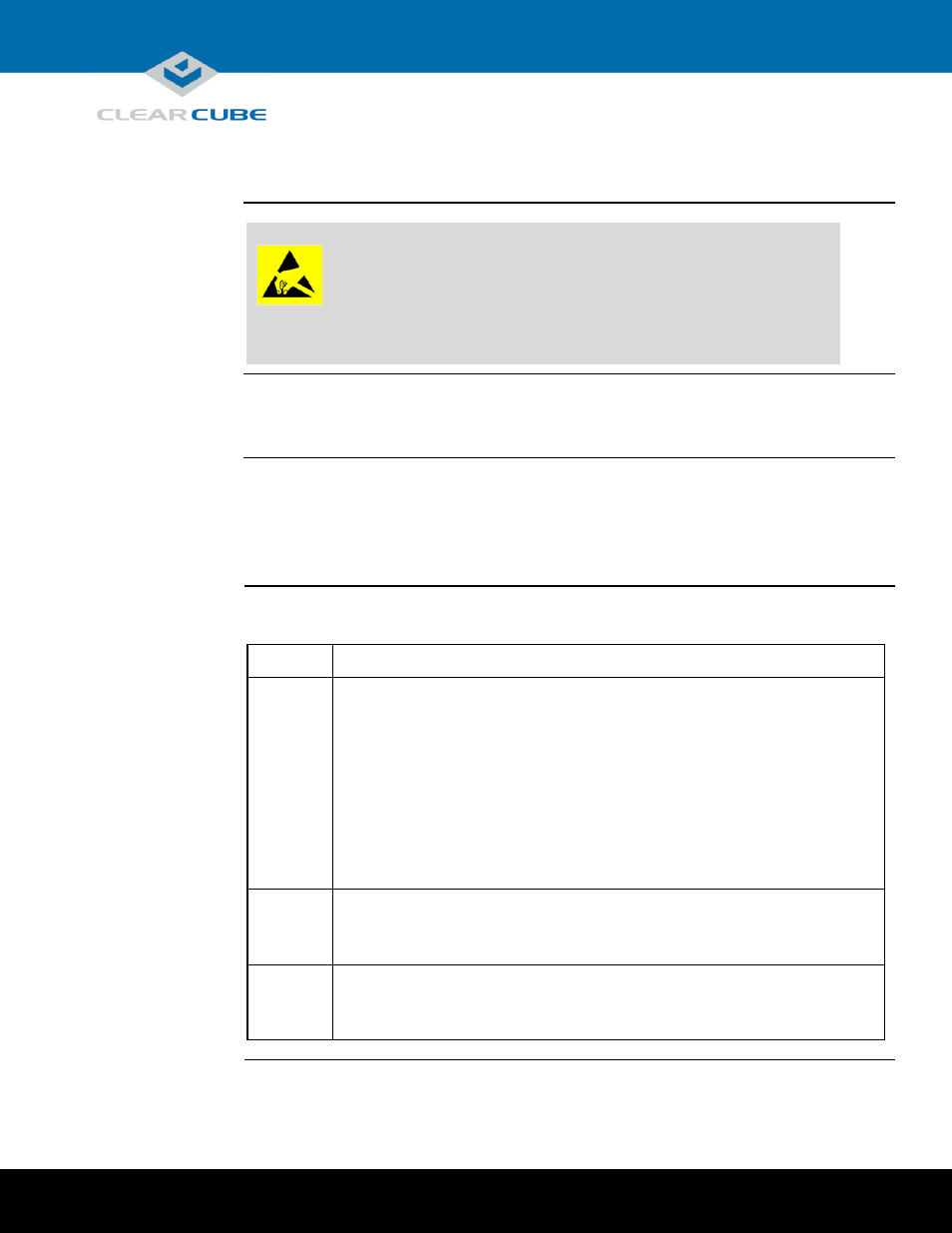
Page 5 of 14
P/N G0200161 Rev E, 1.4.08.27.2014
ClearCube Technology, Inc. 3700 W Parmer Lane Austin, TX 78727 (512) 652-3500 www.clearcube.com
Before You Begin
Personal and
product safety
CAUTION:
Prevent ESD (electrostatic discharge) damage to ClientCube 2 and smart
card readers by always discharging your body and smart card before using
a reader (for example, by touching a grounded, unpainted, metal object).
ESD can vary depending on many environmental conditions, including
clothing that users wear and how they handle smart cards. ESD damage can
potentially cause unsupported card reader behavior including failure.
Always perform ESD prevention steps before using a card reader.
Inspect
packaging
If ClientCube 2 packaging or hardware (including holographic seals on the Secure KVM or KM)
shows any evidence of disruption, call ClearCube Support immediately at (800) 652-3400.
Not included in
package
Before installing a ClientCube 2, be sure to have
a network cable for each zero client, and
optionally, a network switch.
Before setup
The table below shows steps to take after unpacking a ClientCube 2.
Step
Action
1
Ensure all required infrastructure is in place and is configured. Depending on your
deployment, this can include
DHCP servers
a copper network (including switches, routers, and so on)
a fiber network (including media converters, switches, routers, and so on)
VMware
®
View infrastructure, and
CAC or smart card components and authentication/single-sign-on infrastructure
2
Record MAC addresses of zero clients and host cards for use during deployment and
configuration. (A configuration label on each ClearCube device specifies a MAC
address for the PCoIP device.)
3
If you are using physical computers with PCoIP host cards, download and install
audio and GPU drivers appropriate for your host card. ClearCube host cards only
support drivers available from ClearCube Support.
Continued on next page
