P2 mxf, Fcp metadata mapping – Calibrated Software MP4-EX Import Assist v3 User Manual
Page 32
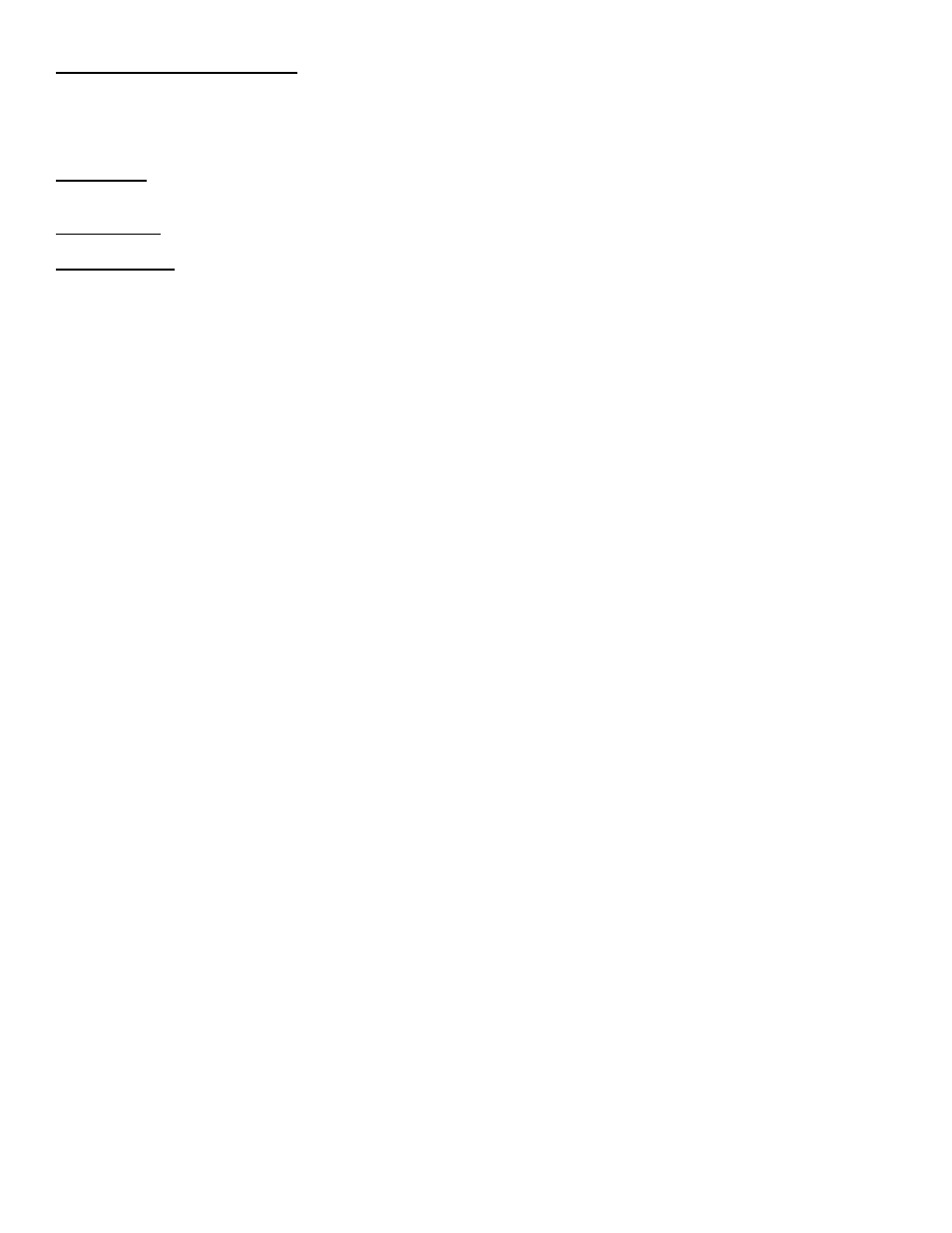
Page | 30
Filter Auto-Joined Audio Option:
When enabled, this option will filter out using MXF Audio Only files from the following Audio Only MXF files Panasonic P2
Audio MXF files, Ikegami Audio MXF Files, and Sony SAM Audio MXF Files (i.e. so it will not create add Audio-Only MXF
files to the XML file for those formats). This is because Calibrated{Q} MXF Import will already auto-join those Audio MXF
files to the Video MXF.
Filter Proxy:
When enabled, this option will filter out adding XDCAM Proxy files to the XML file.
Broom Button
– This will clear out any MXF or MP4 files you have loaded so you can start over.
Red Flag button
– If errors are detected after saving or sending a XML file, you can press this button and save the error
report as a text file to your computer.
Please note this feature is currently a BETA Feature.
-Importing a FCP XML file into FCP will only work if a licensed v3.0.0 or greater Calibrated{Q} MXF Import(for MXF Files)
or 3.0.0 Calibrated{Q} MP4-EX Import(for MP4 files) is installed on that computer.
-The FCP XML will
not ‘auto-join’ spanned MXF or MP4 files, nor will it associate separate Avid Video and Audio MXF
Files together in FCP.
-By default, P2 Audio MXF Files, Ikegami Audio MXF Files, and Sony SAM Audio MXF Files are filtered out of any
searches as these separate audio MXF files are already auto-joined to their video MXF Files by Calibrated{Q} MXF
Import.
-Panasonic AVC-Intra MP4 proxy files are filtered out of any searches as it is not supported by Calibrated{Q} MP4-EX
Import
-By default, Sony XDCAM Proxy MXF Files
will currently state there is a ‘General Error’ when attempting to play them in
FCP7, presumably this is because of the 8kHz audio stored in the MXF file.
P2 MXF
– FCP MetaData mapping
1. Name
– Clip Name
2. Label 2
– Top Clip Name and Global Shot ID (for spanned MXF Files only)
3. Description
– Clip UMID
4. Clip Comment A
– Location Name, Altitude, Longitude, Latitude, Source
5. Clip Comment B - Company Name, Product Name, Product Version, Manufacturer, Model Name, Serial
Number, and Creation Date
6. Master Comment 1
– opposite Eye name (if 3D) and Creator Name and Creation Date
7. Master Comment 2
– Last Update Person and Last Update Date
8. Master Comment 3
– Shooter Name, Start Date, End Date
9. Master Comment 4
– Reporter Name, Purpose, Object
10. Good
– Clip Shot Mark
