Fcp7 xml feature (beta) – Calibrated Software MP4-EX Import Assist v3 User Manual
Page 31
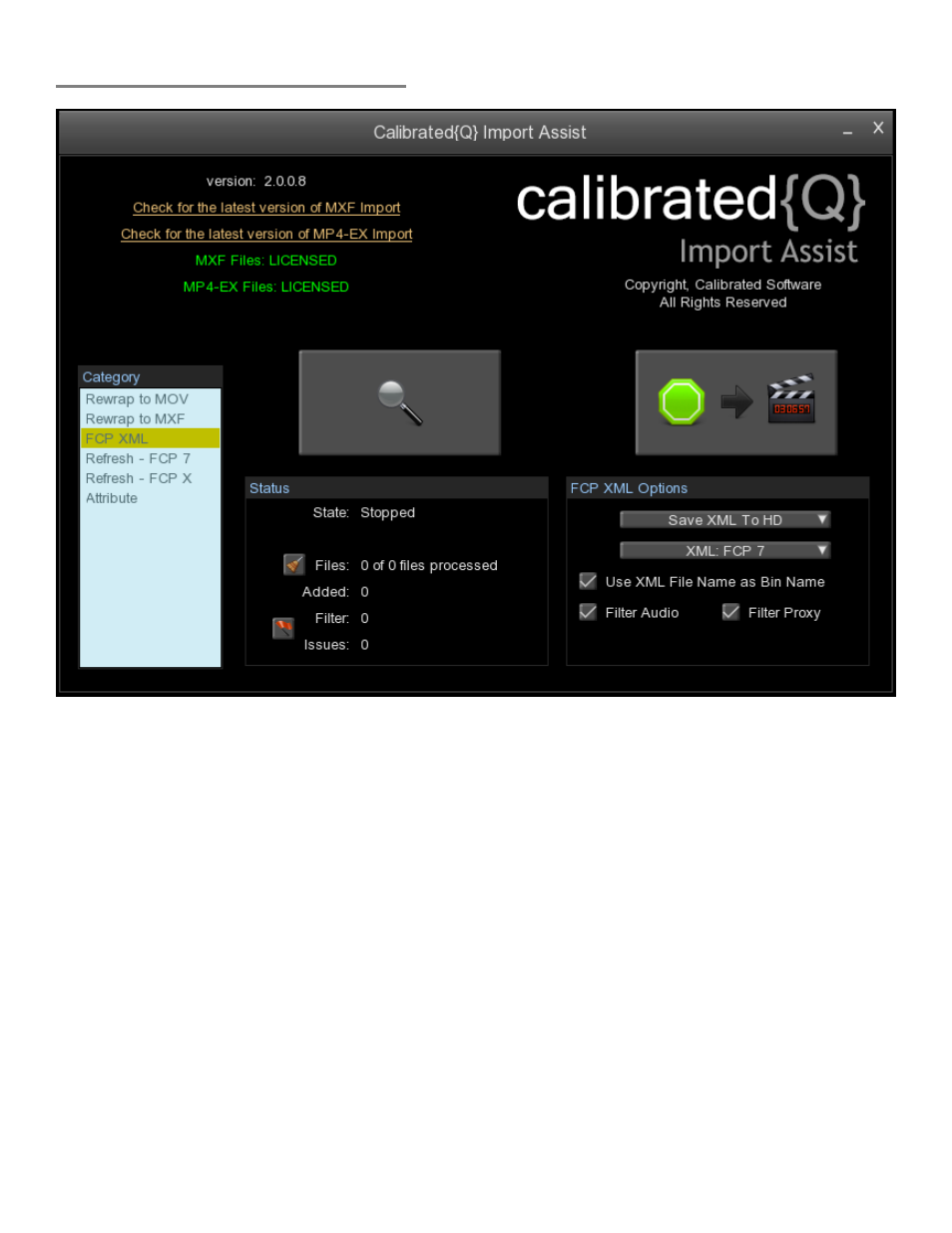
Page | 29
FCP7 XML Feature (BETA)
Please note this feature is currently a BETA Feature.
With this feature, Calibrated{Q} Import Assist can create a FCP XML file from MXF (in conjunction with Calibrated{Q}
MXF Import) and MP4 files (in conjunction with Calibrated{Q} MP4-EX Import). The FCP XML file can then be imported
into FCP and with it the MXF and MP4 files and their associated metadata.
Left Button (Search Glass)
– This is to search for MXF and/or MP4 files to be added into the FCP XML file.
When this button is pressed, Calibrated{Q} Import Assist will pop-up a window enabling you to search for MXF and/or
MP4 files. You can select multiple MXF and/or MP4 files in your search, as well as search more than once.
Right Button (Green Light)
– This is to create the FCP XML file from the MXF and/or MP4 files loaded.
In ‘Save To HardDrive’ Mode - when this button is pressed, Calibrated{Q} Import Assist will pop-up a window prompting
where to save the XML file and what the XML file should be named. Calibrated{Q} Import Assist will then process and add
all of the MXF and/or MP4 data into the XML file. You can then import the XML file into FCP 6 or FCP 7. In this mode, you
have the option of using the XML file name as the Bin Name.
In ‘Send To FCP’ Mode - when this button is pressed, Calibrated{Q} Import Assist will then process and add all of the
MXF and/or MP4 data into a XML file in system memory and then send it to FCP. FCP should already be open. A XML
file will NOT be saved to your harddrive in this mode, and all files will be added into the root of the FCP Bin.
