Calculated Industries 8528 User Manual
Page 5
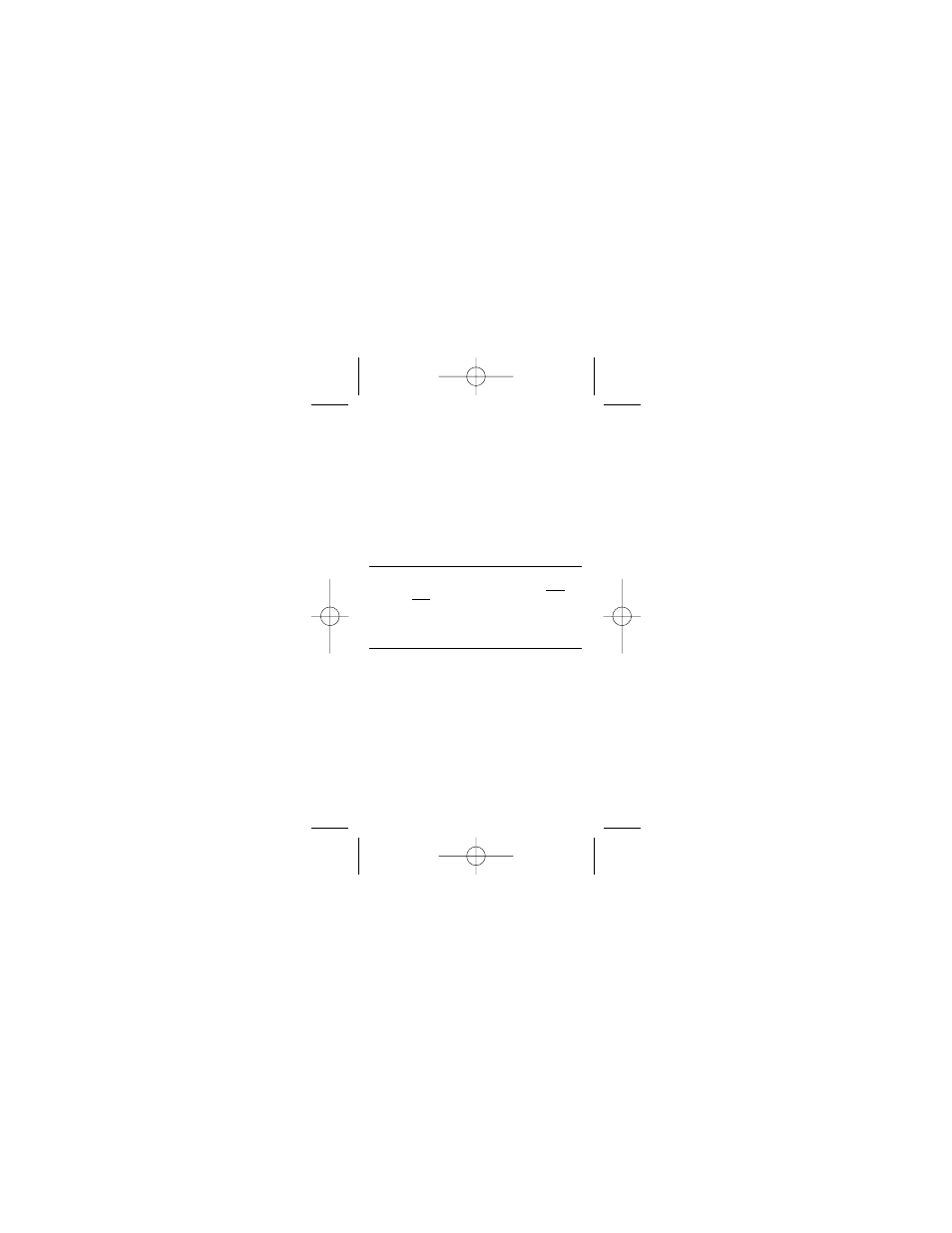
ProjectCalc
®
Plus MX User’s Guide — 3
/
— Fraction Bar
Used to enter fractions (e.g., 1-1/2 inches is entered
1
i 1 / 2). Note: You need to assign the “whole”
inch value (e.g.,
1 i) first using the i key, then
enter the fraction (
1 / 2). However, if you are only
entering fractions of an inch, you don’t need to assign it,
the calculator knows it is a fractional inch if you use the
/ key—e.g., enter 1/8 of an inch by pressing 1 / 8.
Fractions can be entered as proper (1/2, 1/8, 1/16) or
improper (3/2, 9/8).
Ç 9 (Yds)
— Yards
Enters or converts to yards. For example, to enter 50
yards, input
5 0 Ç 9.
Entering Square or Cubic Values
To assign a measurement as “square” or “cubic,” enter
the value, then press the desired dimension key twice for
square and three times for cubic. For example, to enter
25 square metres, press
2 5 m m. To enter 25
cubic metres, enter
2 5 m m m.
Fraction Resolution (for Imperial
Measurements Involving Fractions)
Your calculator is set to display fractional values to the
nearest 16th of an inch (default setting). The 1/16-inch
resolution can be displayed by pressing
r /.
Repeated presses of
/ will then revolve through the
available fractional inch settings: 1/16, 1/32, 1/64, 1/2,
1/4 and 1/8. The setting that you last see on the display
will be permanently set when you exit this mode (simply
press any other key to exit).
Your calculator will also swap between the highest frac-
tional resolution available and the set resolution with
repeated presses of the Fraction Bar
/ when a fraction is
displayed. See the example below:
(cont’d)
PRG8528E-G 10/23/09
Page 3
