Page 9, Using the intelion™ battery system – Blizzard Lighting The Puck Fab 5 Skywire (Rev A) User Manual
Page 9
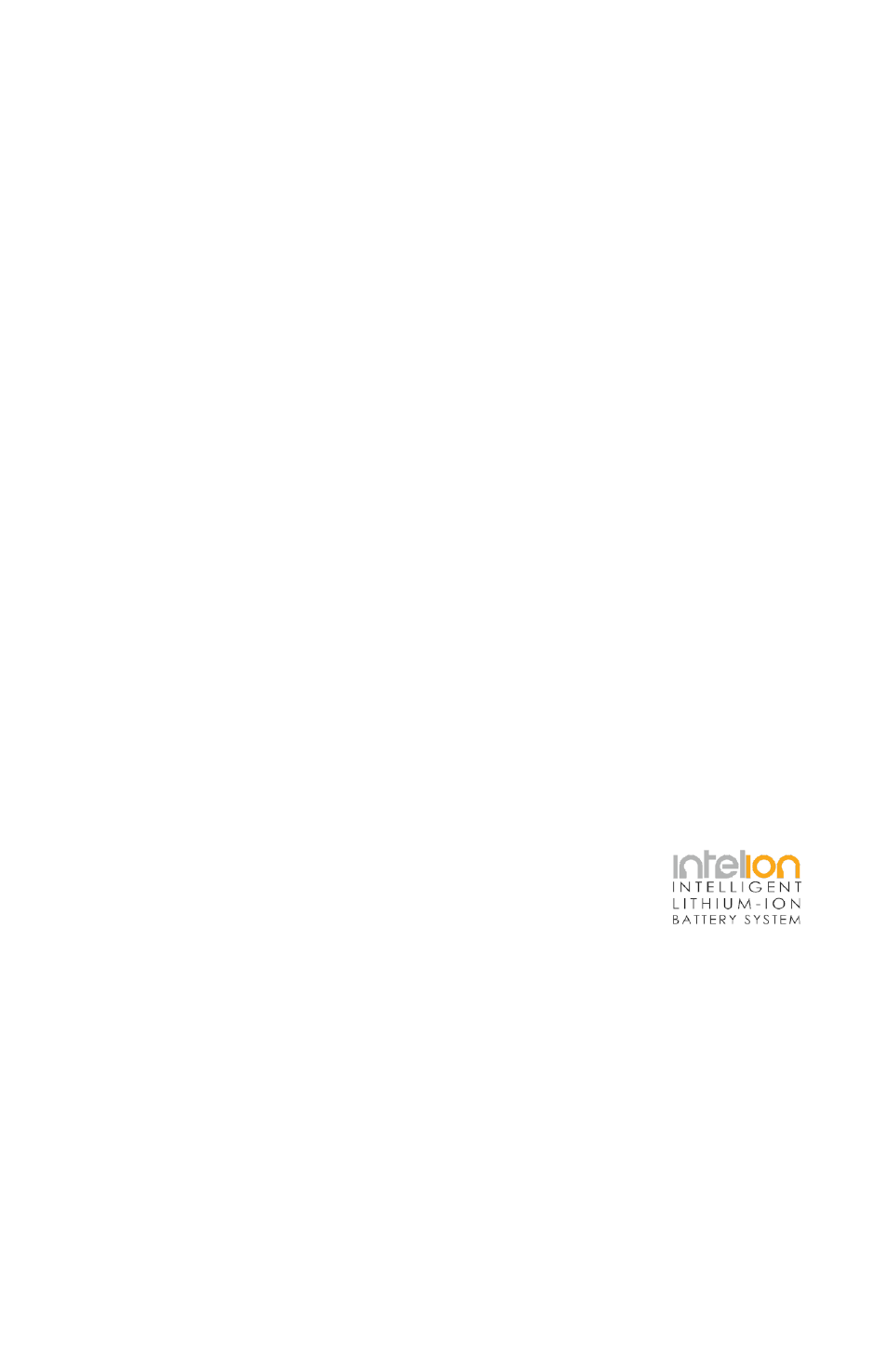
Page 9
The Puck™ Fab5 Skywire Manual Rev. A
Copyright (c) 2013 Blizzard Lighting, LLC
Ready to move on? Well alrighty!
1. If you’re using an external wireless DMX transmitter like our wiCICLE® transmitter or
LightCaster® Transceiver, plug it into the “DMX OUT” connector of the controller and verify
it is receiving power. If you are using a DMX controller with a built-in DMX transmitter like
our KONTROL 5 SKYWIRE™, enable the DMX transmitter on that unit. Please refer to that
controller’s user manual for specific instructions on enabling wireless DMX output.
2. Turn on the wireless DMX switch located on the back of the fixture and verify it is
receiving power (the STATUS LED should illuminate.)
3. Press the CHANNEL SET button on the back of the fixture to select your desired
operating channel group (this setting will be stored for future use.)
The 7-Color Status LED will change color to indicate the current channel group:
· GROUP 1:
RED
· GROUP 2:
GREEN
· GROUP 3:
YELLOW
· GROUP 4:
BLUE
· GROUP 5:
VIOLET
· GROUP 6:
CYAN
· GROUP 7: WHITE
4. Follow the same procedure on the transmitter to select the channel group.
applicable), or the DMX out of a fixture on your DMX chain.
5. The LED on the transmitter will blink
RED
slowly until communication is established
with the receiver. The status LED on the receiving fixtures will flash
GREEN
slowly until
communication is established.
6. Once the clearest channel is auto-selected, the status LEDs will blink quickly on both
the transmitter and receiver. NOTE: The color of the Puck™ Fab 5 Skywire’s status LED
DURING operation does not indicate channel group, instead it indicates whether the unit
is transmitting or receiving. That’s It!
Using the Intelion™ Battery System
The Puck™ Fab 5 Skywire features our proprietary intelion™ Lithium-Ion internal battery
system which allows the user to the flexibility to operate their light fixture without AC
power for up to 20 hours.
To charge the battery simply plug the fixture into a power source. The
battery will charge weather the fixture is powered on or off. It will
charge even while in use! To use the internal battery, just locate the
battery power switch on the rear of the fixture and flip it on.
The built-in microprocessor of the battery system controls the charge
and overall battery health, so all you need to do is plug and play.
Push the battery power (fuel) gauge button to see the approximate percentage of power
remaining. A charge indicator on the back of the fixture turns from
RED
to
GREEN
when
charging is complete.
IMPORTANT:
A full charge is obtained after charging the fixture for at least 4 hours. The fixture will
automatically stop charging when the battery is in optimal condition.
Display color/fade/chase/strobe, and environmental factors including ambient temperature
will all impact battery life. Depending on program, battery life may range from 3-20 hours.
NOTE: “GROUP” number also
corresponds to the “GROUP” setting
on our LightCaster™ wireless DMX
transceiver, wiCICLE™ transmitter,
and all Blizzard Skywire™ wireless
controllers.
