Operating adjustments, Soun, Addr – Blizzard Lighting The Puck Fab 5 Skywire (Rev A) User Manual
Page 10: Chnd, 3ch, 5ch, 12ch, Slnd, Nast, Slau, Stby
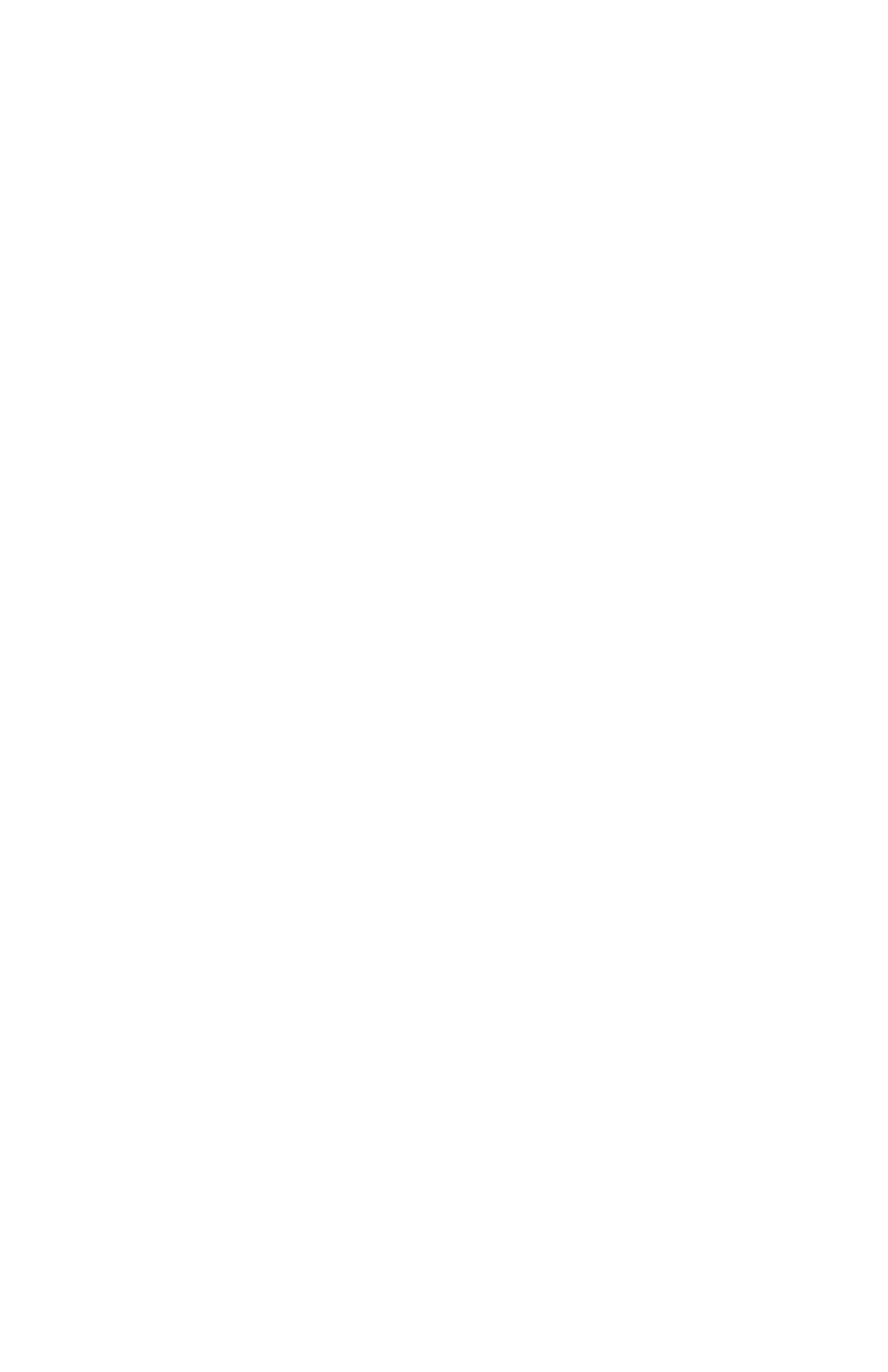
Page 10
The Puck™ Fab5 Skywire Manual Rev. A
Copyright (c) 2013 Blizzard Lighting, LLC
4. OPERATING ADJUSTMENTS
NOTE: After making any change, the unit will return to the correct mode in about 10 seconds.
DMX Mode
Allows the unit to be controlled by any universal DMX controller.
1.) The default mode for the fixture is DMX, which appears as
Addr
on the LED
Readout. Use the
choose a channel between
1
and
512
. Press
2.) To change between 3 and 6 channel DMX mode, select
ChNd,
then press
3Ch, 5Ch
or
12Ch
, then press
confirm.
Master/Slave Mode (Auto/Sound Active/Color Preset/Custom):
1.) Use standard DMX cables to daisy chain your units together via the DMX
connector on the rear of the units.
2.) Choose a unit to function as the Master. Select MAST. The master unit must be
the first unit. Finally, chain the units together using DMX cable.
Master
SLNd
then
NASt
to confirm.
3.) Select slave function by using the
Master/Auto menu on the slave units, and they will react in the same as the Master.
Slave
SLNd
then
SLAu
to confirm.
NOTE: When a unit is set to slave and no master is connected,
Stby
will
appear on the LED display.
4.) On the master fixture, use the
SHND
, which
allows you to select the following:
Sound active
SoUn
then
Auto mode
CoLo
then
Auto,
then
Color preset
CoLo
then
CoL 1 - CoL 31,
Color strobe
StCo
then
0-255
(Slowest <-.-> Fastest)
then
CoL 1 - CoL 31,
To set a custom color in Master/Slave/Standalone Mode:
Using this function, you can select any color by adjusting the Red, Green, Blue, Amber and
White values from 0-255. You may also adjust the color balance of the fixture.
Please note that modifying the values in this step will affect ALL modes, therefore
we recommend resetting all levels to their highest value (255) after using this mode.
1.) Select
NAnu
from the control panel, then hit
2.) Choose
rEd, GrEE
,
bLuE, ANbE or Uhit
, then hit
confirm.
3.) Using the
varying Red/Green/Blue intensity between 0 and 255, then hit
each color choice.
4.) Select Color preset mode as instructed above, then select
CoL 15.
then
