13ch, or 25ch, Channel, 13ch or 25ch – Blizzard Lighting Blade QFX(Rev A) User Manual
Page 13: Master sound, 00 to 99, Master auto, 00 to 15, Master prog, 00 to 22, Master fade
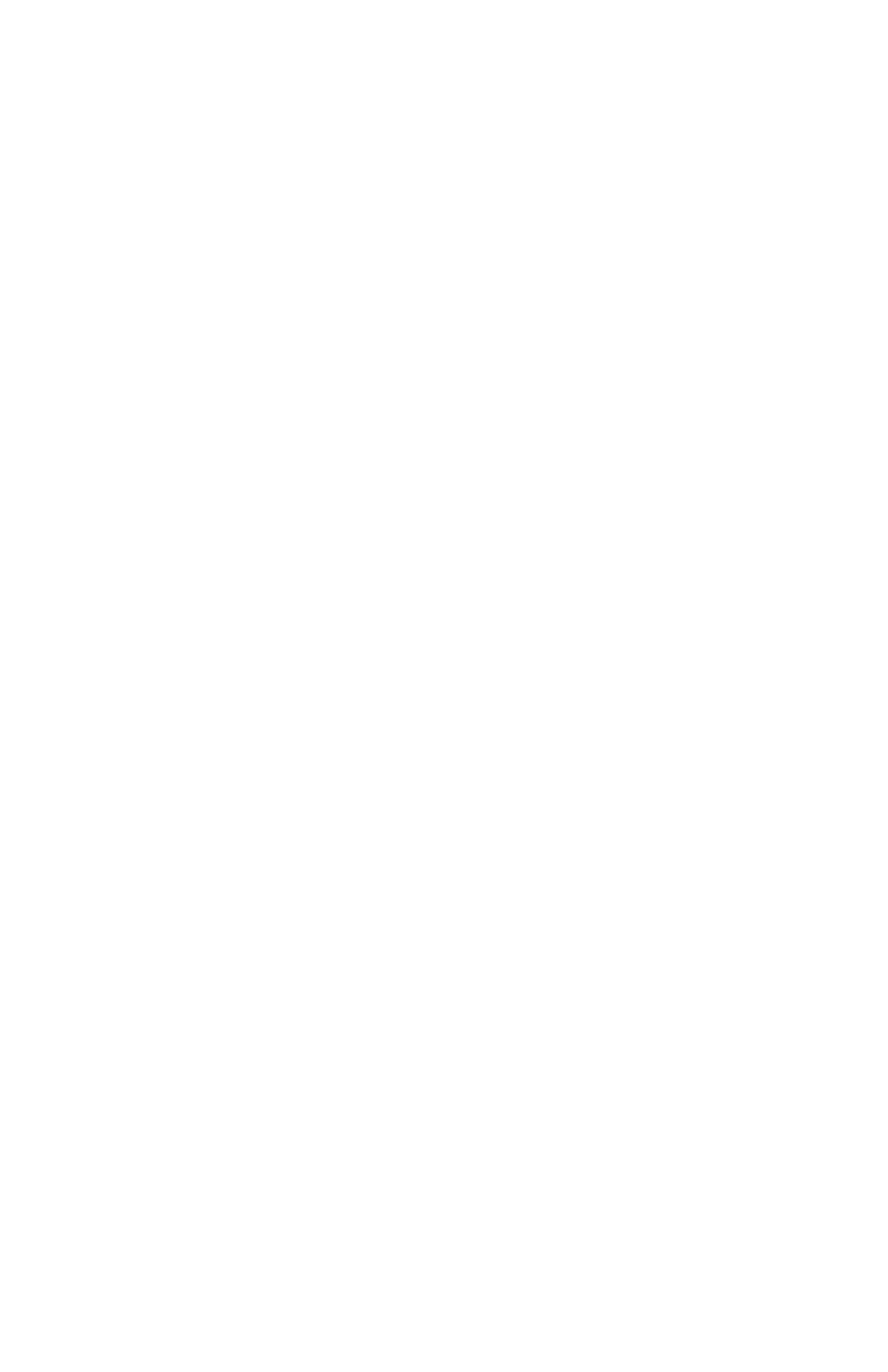
Page 13
Blade™ QFX User Manual Rev. A
(c) 2013 Blizzard Lighting, LLC
Selecting A Fixture ID
To setup or use a fixture ID, push the button until you reach the DMX512
screen. Press the
bottom left are underlined. This is the fixture ID, and its assigned starting DMX
address is to to right. To use a different fixture ID, push the
until you reach your desired ID number.
Changing A Fixture ID Starting DMX Address
After you’ve reached your desired ID number, push the
you’ll notice that its assigned DMX address on the right is now underlined and ready
for editing. Use the
anywhere from
001-255
. Push
DMX Mode Selection
To use the fixture in either
13CH, or 25CH
DMX channel mode, use the
DOWN> buttons to scroll to
Channel,
and push the
.
Next, use the
13CH or 25CH
. Then push the
button to confirm your choice
.
Sound Active Mode
In sound active mode, the fixture will react to sound, chasing through the built-in
programs. To use the fixture in sound active mode, use the
to scroll to
Master Sound,
then push the
.
Next, use the
DOWN> buttons to select the microphone sensitivity level from
00 to 99
(high <-->
low). Then push the
Auto Mode
In auto mode, the fixture will automatically chase through its built-in programs. To
use the fixture in auto mode, use the
Master
Auto,
then push the
.
Next, use the
select the auto mode of your choice from
00 to 15.
This will adjust the speed (fast
<--> slow). Then push the
.
Program Mode (Built-in Programs)
To use the fixture in program mode, use the
Master Prog,
then push the
.
Next, use the
buttons to select the individual built-in program of your choice from
00 to 22
. Then
push the
.
Fade Mode
To adjust the fade speed, use the
Master Fade,
then push the
.
Next, use the
fade rate of speed from
00 to 15
(fast <--> slow). Then push the
to confirm your choice
.
