Manually configuring your modem-router – Belkin F5D5630AU User Manual
Page 27
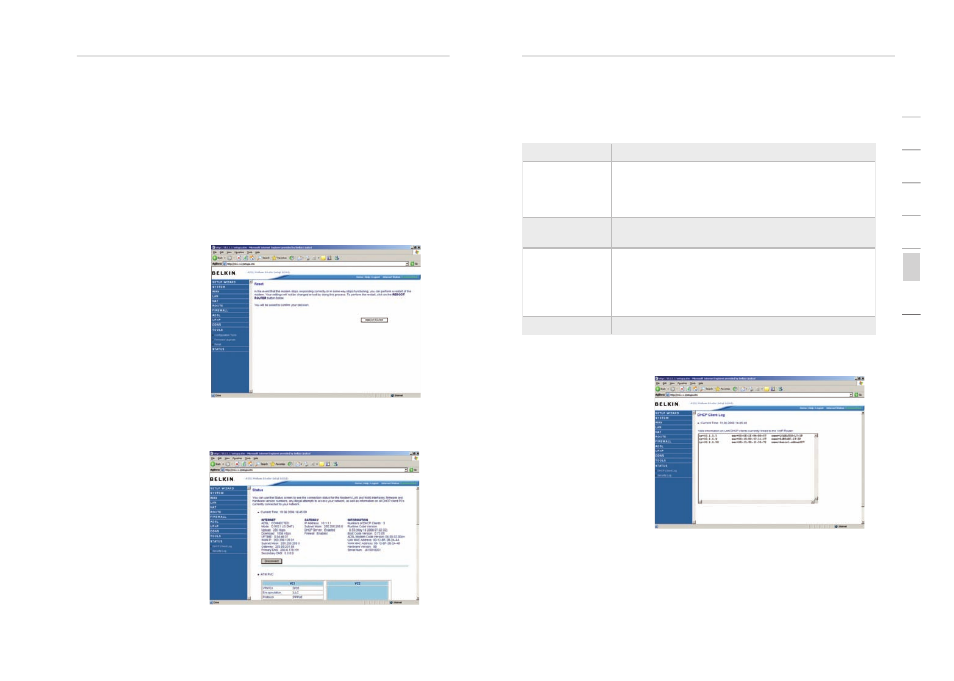
50
Manually Configuring your Modem-Router
Manually Configuring your Modem-Router
51
se
ct
io
n
2
1
3
4
5
6
7
Please note: If your Modem-Router is functioning correctly, we do
not recommend you update the firmware. Belkin is not responsible
for any consequence as result of a firmware update. Please
consult Belkin Technical Support prior to updating the Modem-
Router’s firmware.
Download the file to your hard drive. Then click Browse... to find the
file on your computer. Select the firmware file and click “Open.” Click
“BEGIN UPGRADE” to start the upgrade process.
Reset
This function will reboot
the Modem-Router, no
settings will be lost
during this proccess.
Should your unit
become unresponsive
for any reason, you
can simply perform a
reset from this page.
Performing a reset will
reboot the device. Your
configuration settings
will remain the same.
Status
The Status screen
displays WAN/LAN
connection status,
firmware and hardware
version numbers, as
well as information on
DHCP clients connected
to your network.
The following items are included on the Status screen:
Parameter
Description
INTERNET
Displays WAN connection type and status.
Release Click on this button to disconnect from
the WAN. Renew Click on this button to establish
a connection to the WAN.
GATEWAY
Displays system IP settings, as well as DHCP
Server and Firewall status.
INFORMATION
Displays the number of attached clients, the
firmware versions, and the physical MAC address
for each media interface and for the Modem-
Router, as well as the hardware version and serial
number.
ATM PVC
Displays ATM connection type and status.
DHCP Client List
