How to use the tool bar functions – Bang & Olufsen BeoCenter 1 - User Guide User Manual
Page 18
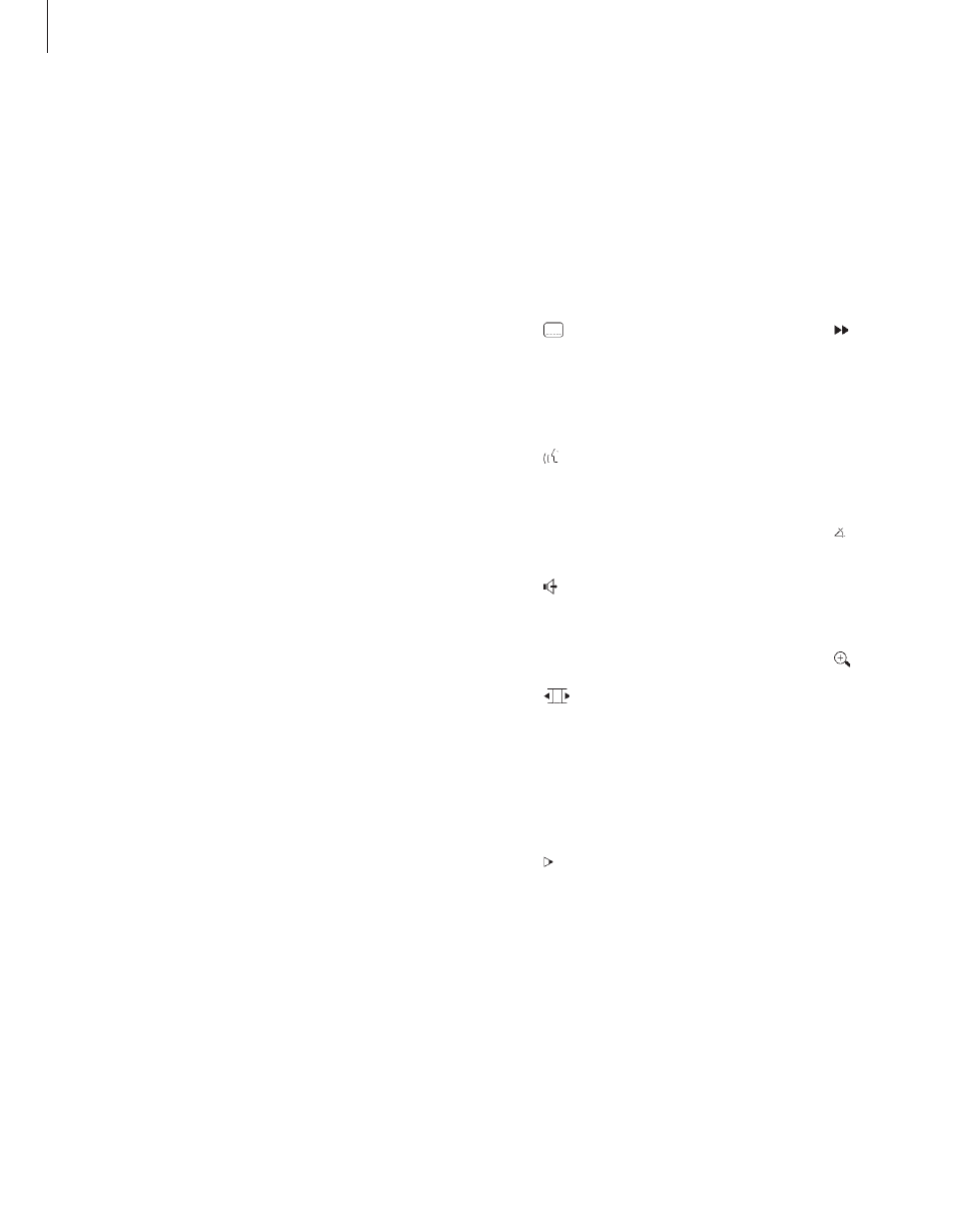
18
>> The tool bar on the screen
How to use the tool bar functions
First call up the tool bar by pressing the blue
button. Once the tool bar is available, refer to
the below instructions. They will guide you
through all the functions available on the tool
bar.
To change subtitle language…
> Press
tt
to move the cursor to the
symbol.
> Press
▼
or
▲
to step between the subtitle
languages available on your disc. Playback
continues and subtitles change as you move
between the options.
To change audio language…
> Press
tt
to move the cursor to the
symbol.
> Press
▼
or
▲
to step between the audio
languages available on your disc. Playback
continues and audio language changes as you
move between the options.
To change sound mode…
> Press
tt
to move the cursor to the
symbol.
> Press
▼
or
▲
to step between the available
sound modes. Playback continues and sound
changes as you move between the options.
To move between single frames…
> Press
tt
to move the cursor to the
symbol.
> Press
▼
to pause the picture on a particular
frame.
> Press
ss
or
tt
to move between the previous or
following frames.
> Press GO to remove the tool bar.
> Press GO to resume playback.
To watch the film in slow motion…
> Press
tt
to move the cursor to the
symbol.
> Press
▼
to pause the picture.
> Now press
ss
or
tt
to move slowly backwards or
forwards, as you press
ss
or
tt
the speed
changes accordingly. If you move the cursor
back to the middle position, playback continues
at normal speed.
> Press EXIT to remove the tool bar.
> Press GO to resume playback.
To cue forwards or backwards…
> Press
tt
to move the cursor to the
symbol.
> Press
▼
to pause the picture.
> Now press
ss
or
tt
to cue backwards or
forwards, as you press
ss
or
tt
the speed
changes accordingly. If you move the cursor
back to the middle position, playback continues
at normal speed.
> Press EXIT to remove the tool bar.
> Press GO to resume playback.
To change camera angle…
> Press
tt
to move the cursor to the
symbol.
> Press
▼
or
▲
to step between the different
camera angles available on your disc. Playback
continues, and the camera angle changes as
you move between the options.
To zoom in on a section of the picture…
> Press
tt
to move the cursor to the
symbol.
> Press
▼
or
▲
to choose the magnification you
want.
> Press GO twice to enter your choice and be able
to pan across the picture.
> Press
ss tt
▲
or
▼
to move to the section of
the picture you want.
> Press GO twice to see playback of the selected
section.
> Press the blue button to bring up the tool bar
again.
> Press
▲
or
▼
to set the zoom function to Off.
> Press GO to resume playback.
