Autocue K8055 User Manual
Page 4
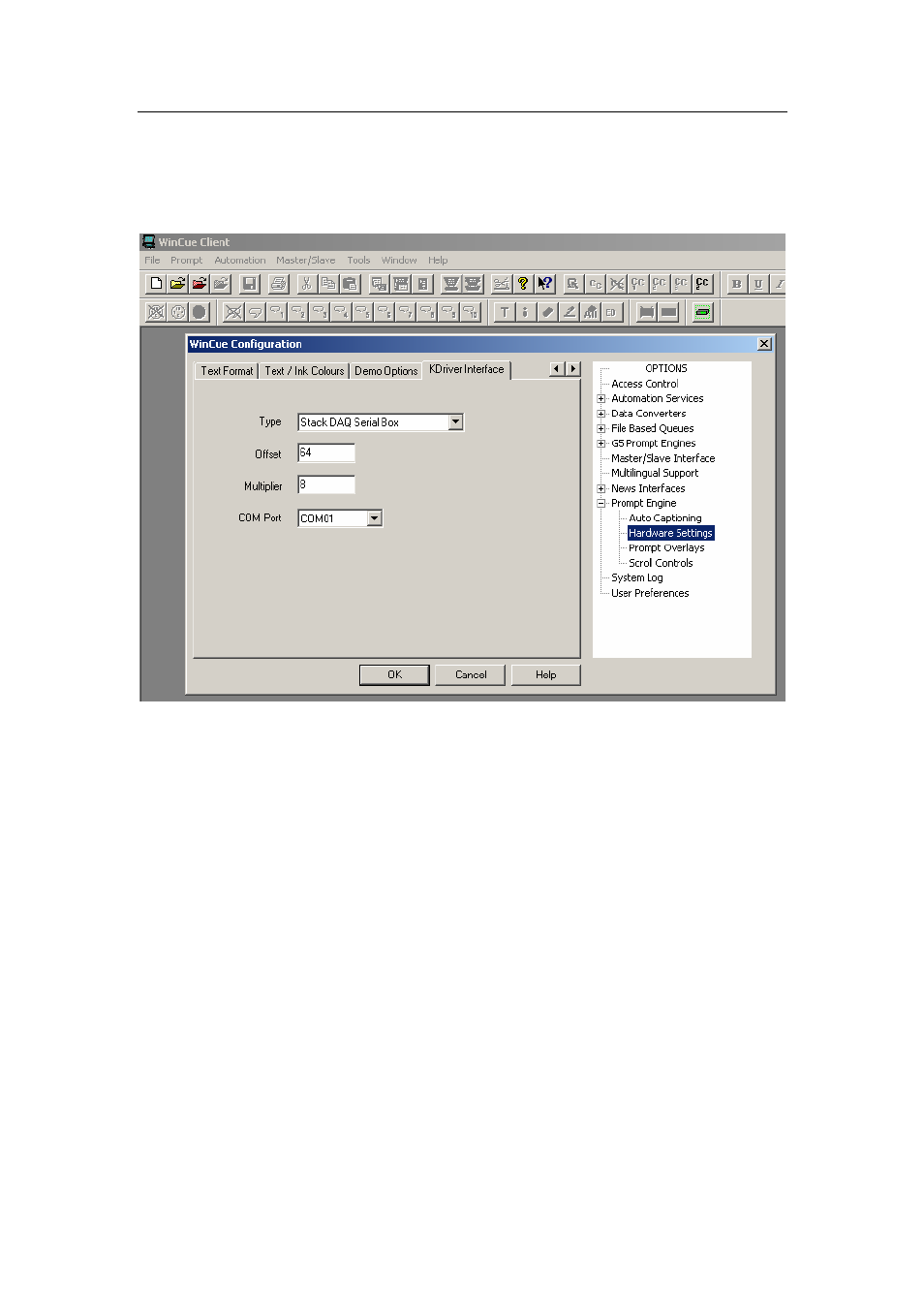
Autocue Group Ltd 2006
To configure the box in WinCue Pro
Run WinCue Pro
Go to the ‘Tools’ Menu and Select ‘Options’, the WinCue Configuration dialog will appear
(figure 1)
figure 2
In the Right hand list in the WinCue Configuration dialog select ‘Prompt Engine’ and then
‘Hardware Settings’, Tabbed Pages will appear in the left hand pane of the dialog, use the
button with arrows if necessary to go to the furthermost tab (KDriver Interface) as in figure 2
If you are using a box with a Serial connection to the PC You’ll need to select ‘Stack DAQ
Serial Box’ and change the COM port that the box is connected to.
If the box is connected to the Prompter PC via a USB Cable then select ‘K8055 USB Box‘.
The ‘Offset’ and ‘Multiplier boxes are used to alter the scroll tables for the box, The defaults
for these fields are Offset: 64 and Multiplier: 8
Multiplier – Each scroll rate (from 0-255) will be multiplied by this figure to gain allow for faster
scroll rates.
Offset – Each Scroll rate will have this offset added to it meaning the scroll table will be an
exponential curve.
Please do not change these fields unless instructed to do so, in the first instance please try to
configure the scroll table for the scroll controls (via the ‘Scroll Controls’ Option in the
Configuration Dialog figure 2)
If the box has been successfully connected the K8055 toolbar button will appear green. (See
toolbar icon on second row, far right in figure 2) and the data LED on the front of the box will
flash red when prompting and turning the wheel on the scroll control (figure 3)
